How To Change The Footer Copyright Text
This article will show you how to edit the copyright text in your ModelX website’s footer in four simple steps.
Step 1
Navigate to your website and log in with your admin account. Click the member icon in the top right corner of your website to access the login area.

After clicking the icon, you will find yourself on the Login page. There, enter your username or email into the Username or email field, your password into the Password field, and click Sign in.
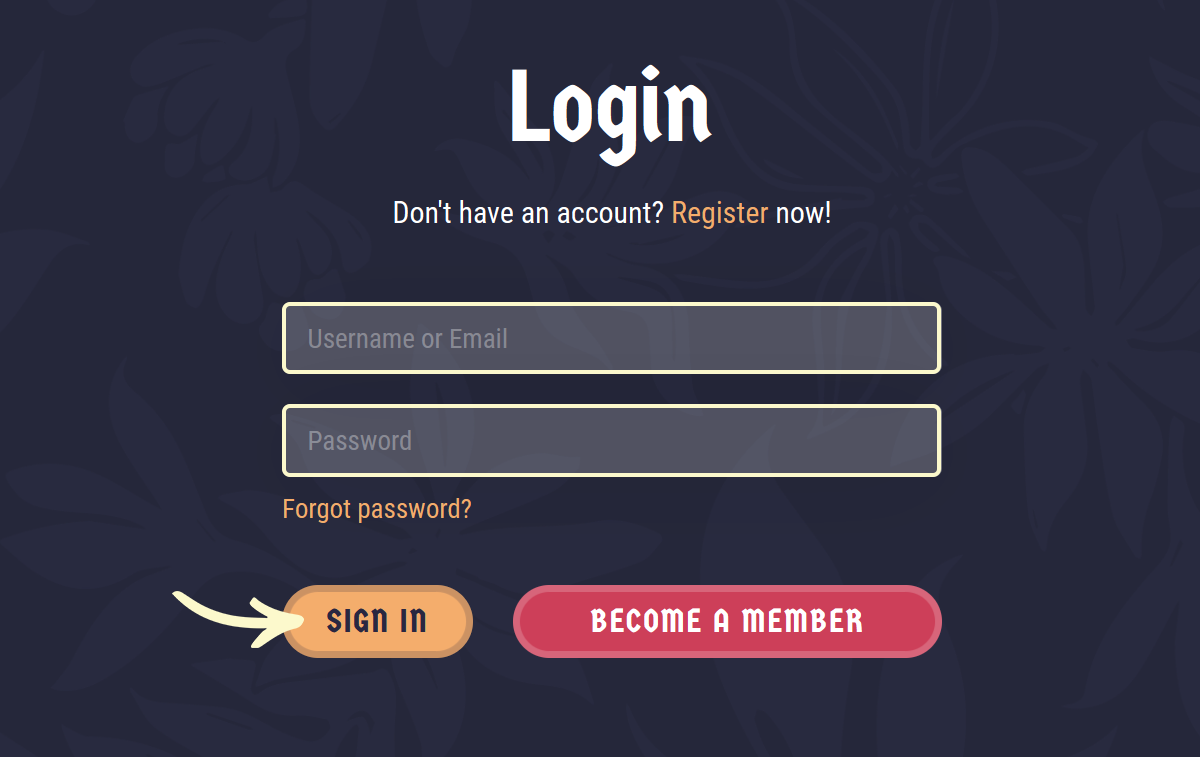
Note: You can find your admin login details in one of the support tickets in the Vicetemple client area. If you’re not sure where to find them, feel free to send us a message over live chat.
Step 2
Once you’re logged in, hover over the website name in the admin toolbar at the top, and click Theme Options in the drop-down menu.
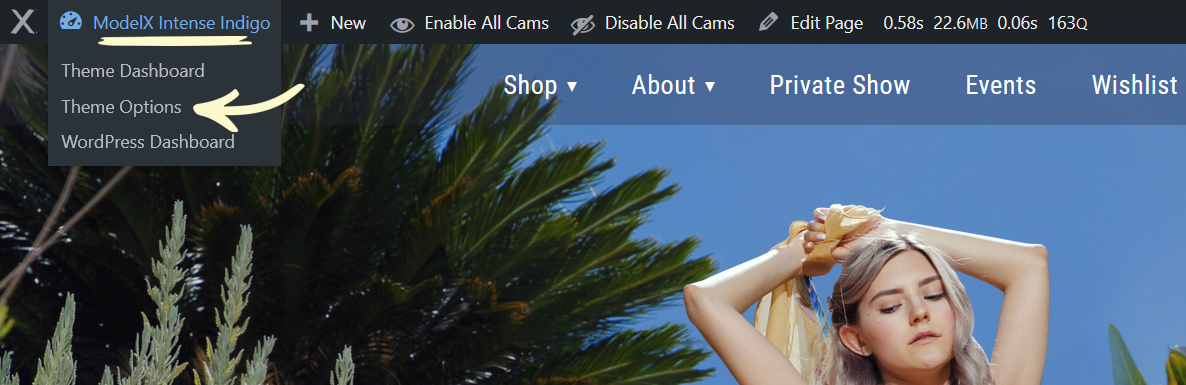
Select the Footer tab on the Theme Options page.
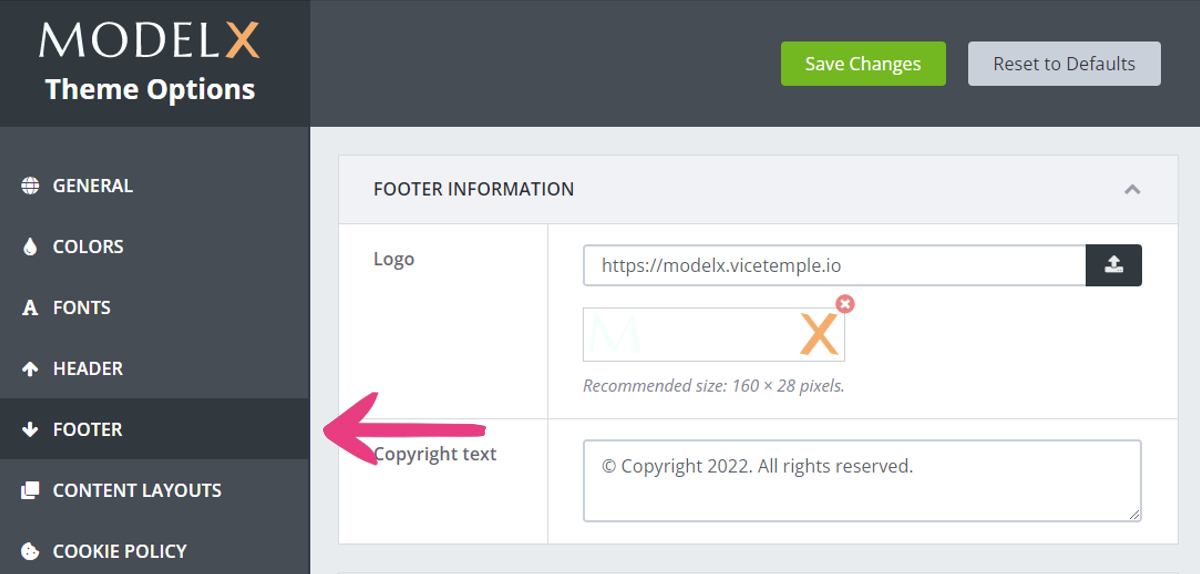
Step 3
Locate the Copyright text field under Footer Information and enter the new text that you want to show.
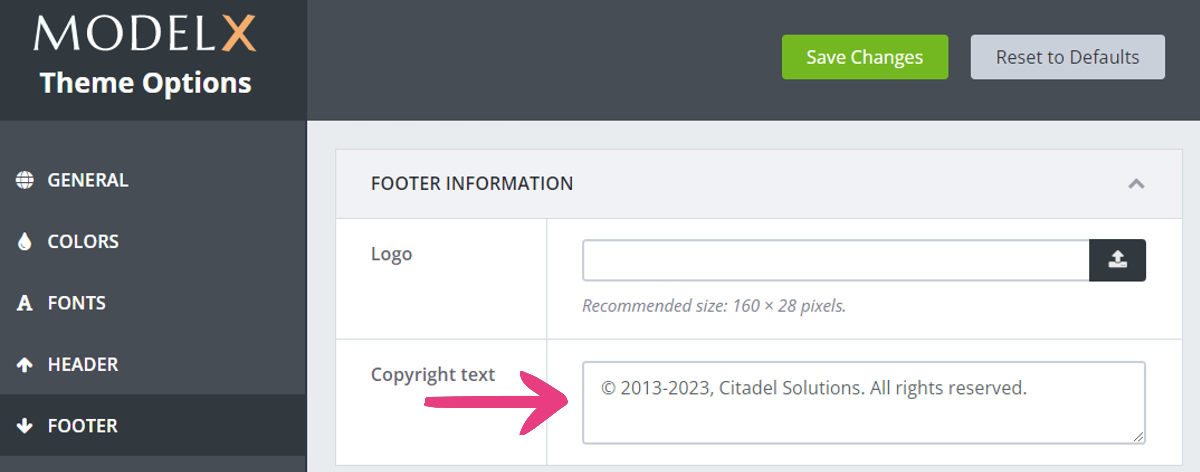
Step 4
When you’re done editing the copyright text, click the Save Changes button at the top to publish your work.
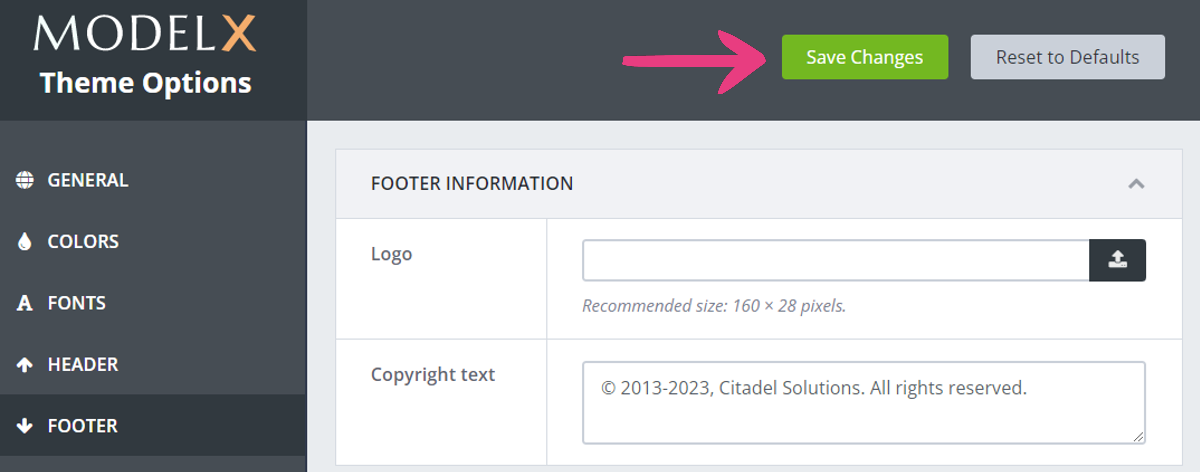
The copyright text will be updated and displayed at the bottom of your website.






