How To View Active Subscriptions
The ModelX theme manages subscriptions via the YITH WooCommerce Subscription plugin. This article will show you how to view active subscriptions on your ModelX website.

After clicking the icon, you will find yourself on the Login page. Enter your Username or email into the Username or email field, your password into the Password field, and press Sign in.
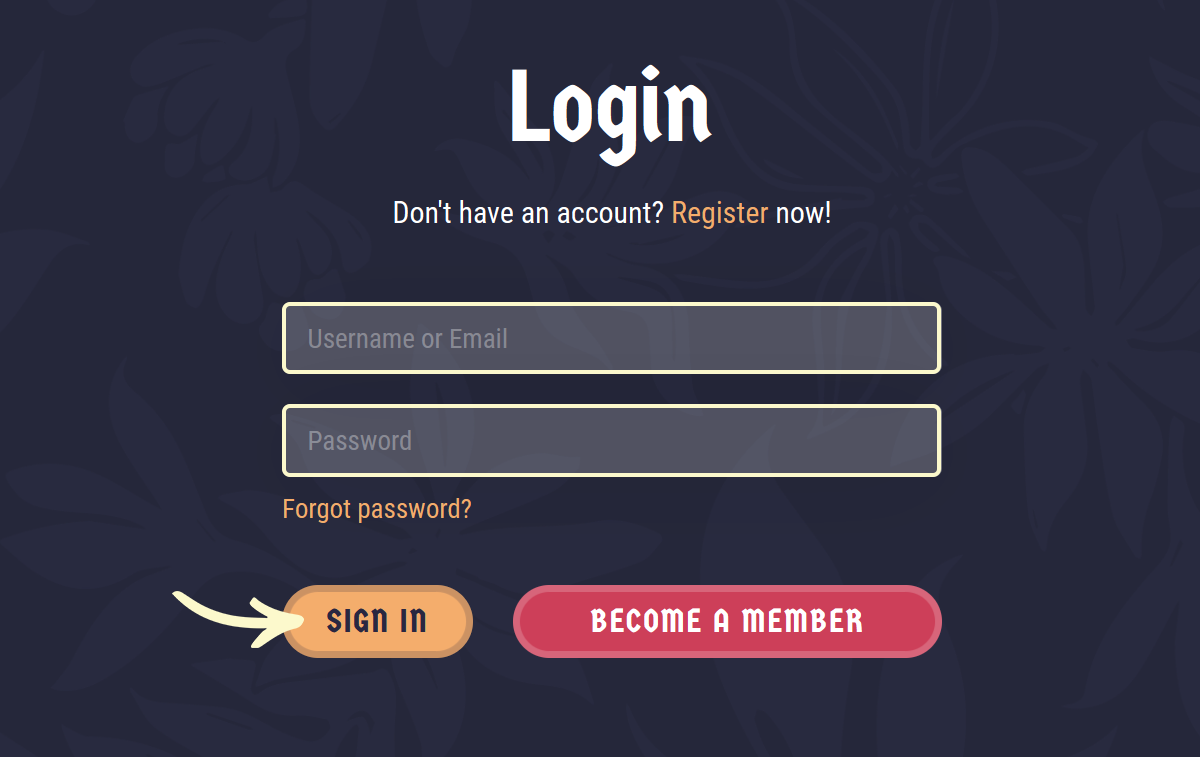
Note: You can find your admin login details in one of the support tickets in the Vicetemple client area. If you’re not sure where to find them, feel free to send us a message over live chat.
Step 2
Once you’re logged in, click the website name in the admin toolbar at the top.
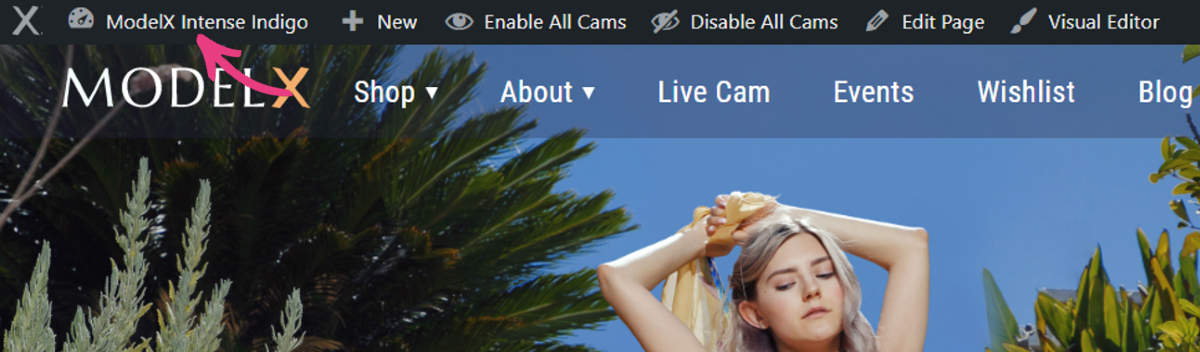
Step 3
In the admin area, locate and click the Subscriptions option on the left sidebar.
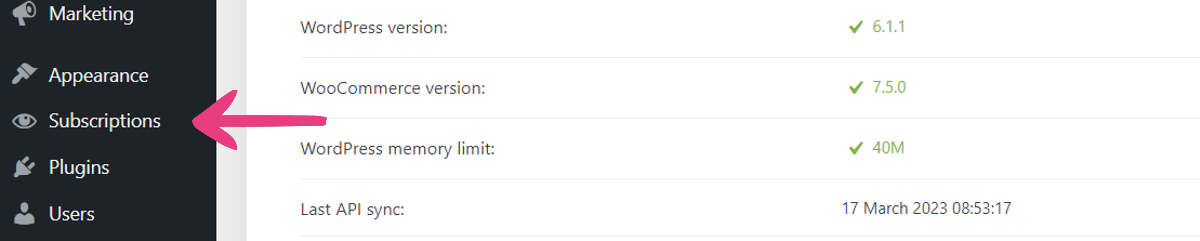
Step 4
In the Subscriptions tab, configure the following values in the columns: All dates, Active, All Payment Methods, Show All Customers.
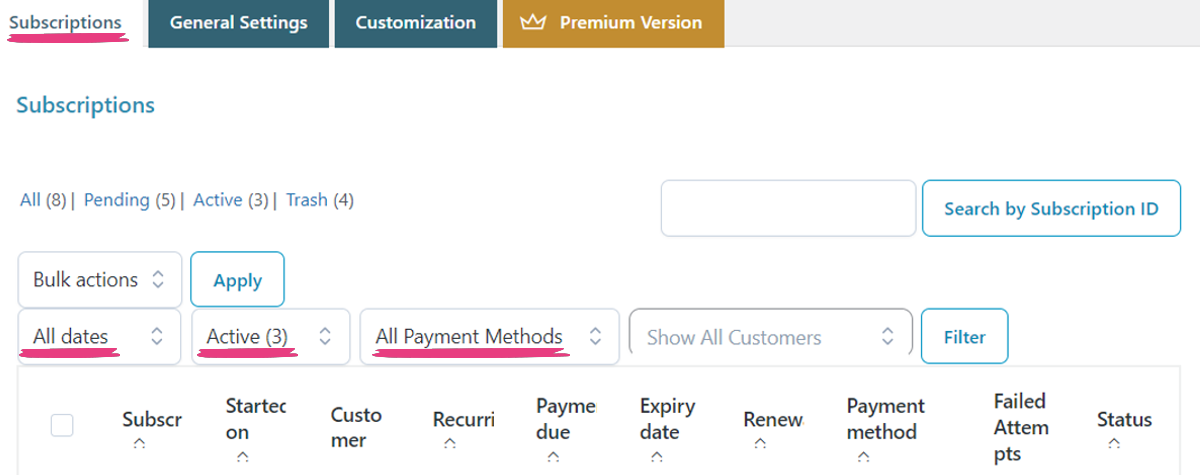
With that done, click Filter.
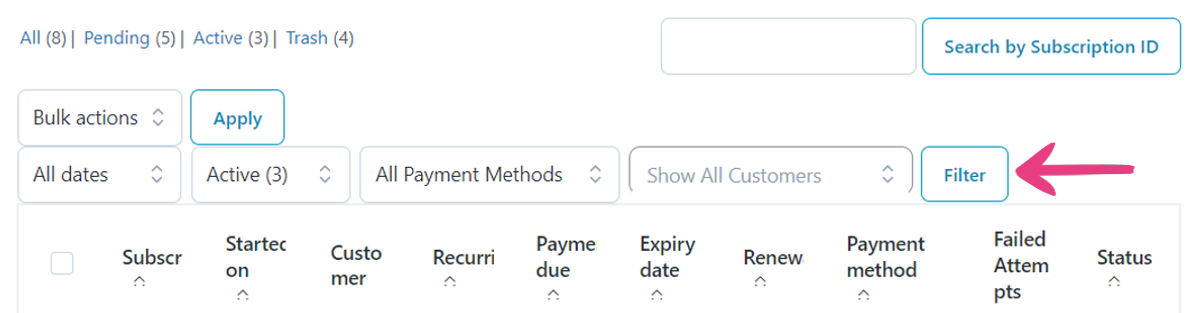
This setup will display all active subscriptions on your ModelX website.
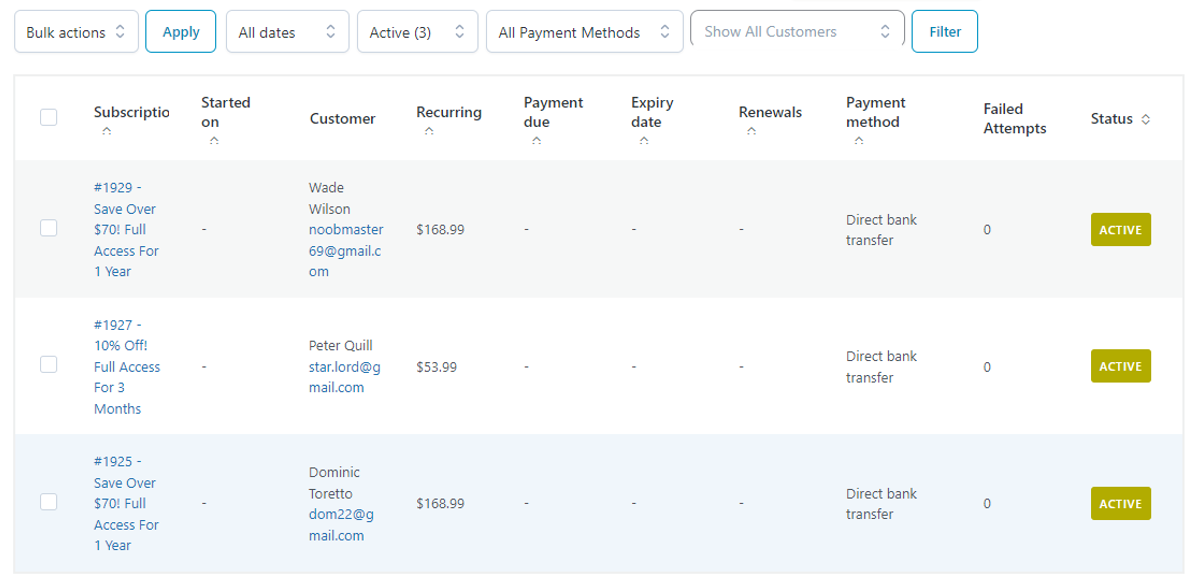
For more information on how to filter subscriptions, please consult our detailed guide here.





