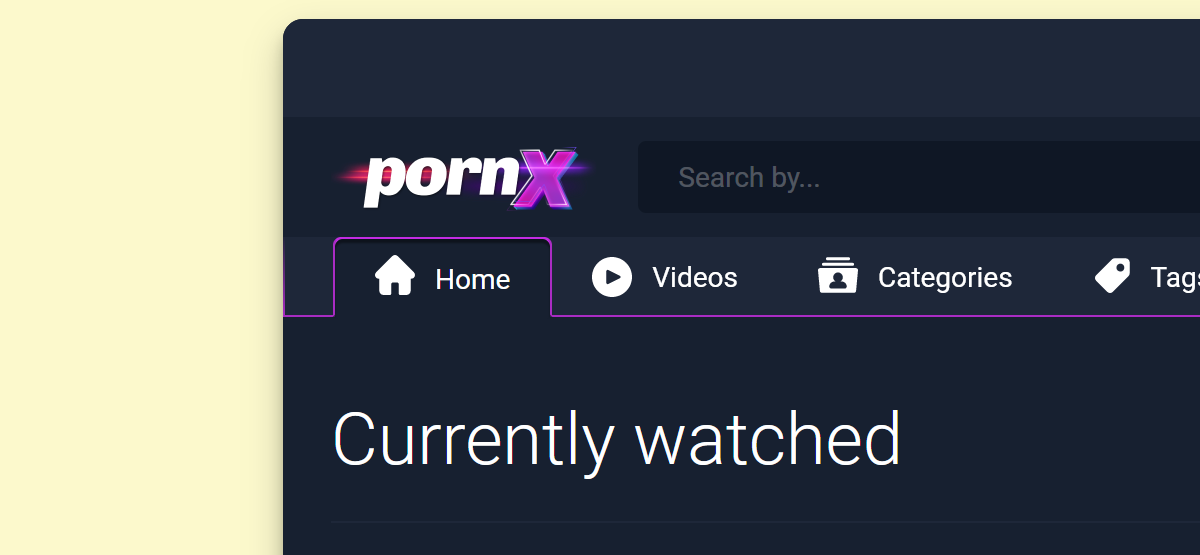Theme Colors: How To Change Your Website's Background
The PornX theme allows you to customize your website’s appearance with 14 color options, as well as additional popup customization settings. This article will cover the 3 options that affect the main menu.
First, log into your website, hover over its name in the top left corner of the admin toolbar, and click Theme Customizer in the drop-down menu.
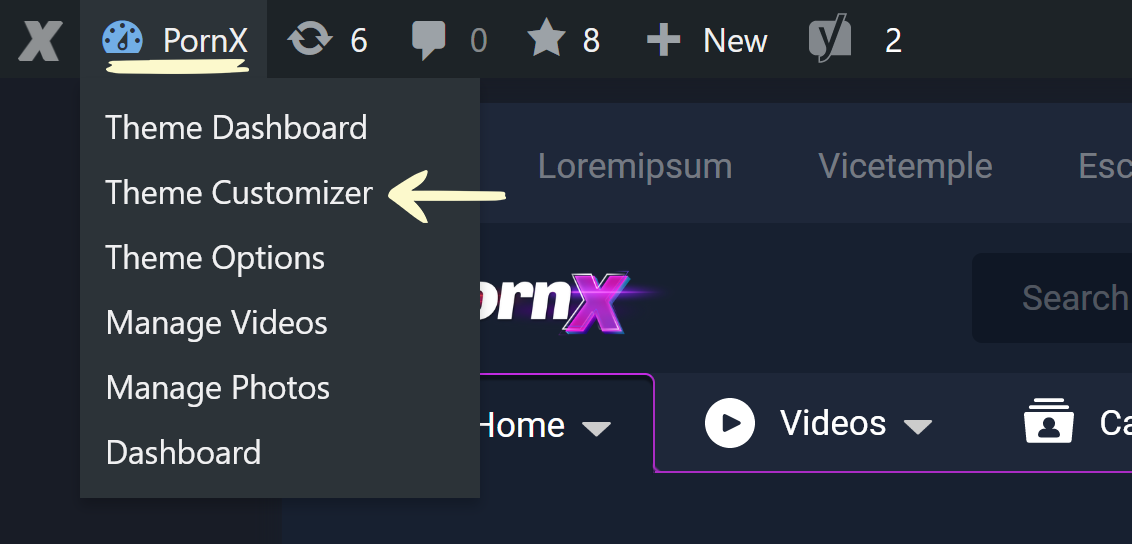
This will display your website’s customization panel to the left. There, you should locate and click the Theme Colors row, which will open up your website’s color settings.
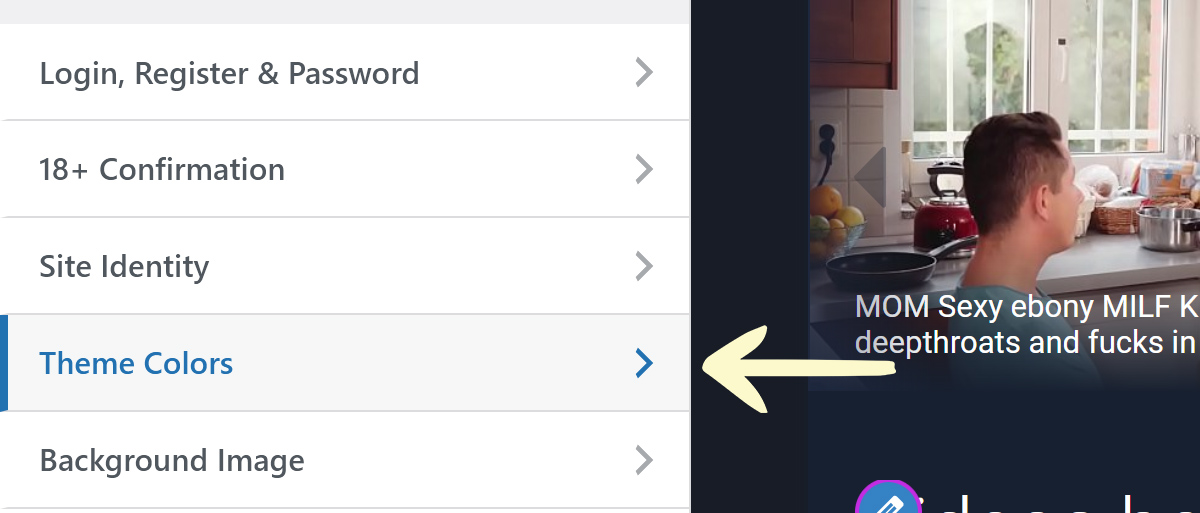
Before changing your website’s colors, you need to set a custom color scheme. You can do this by selecting Custom under the Color scheme option. If you do not, the color changes you make will not be applied.
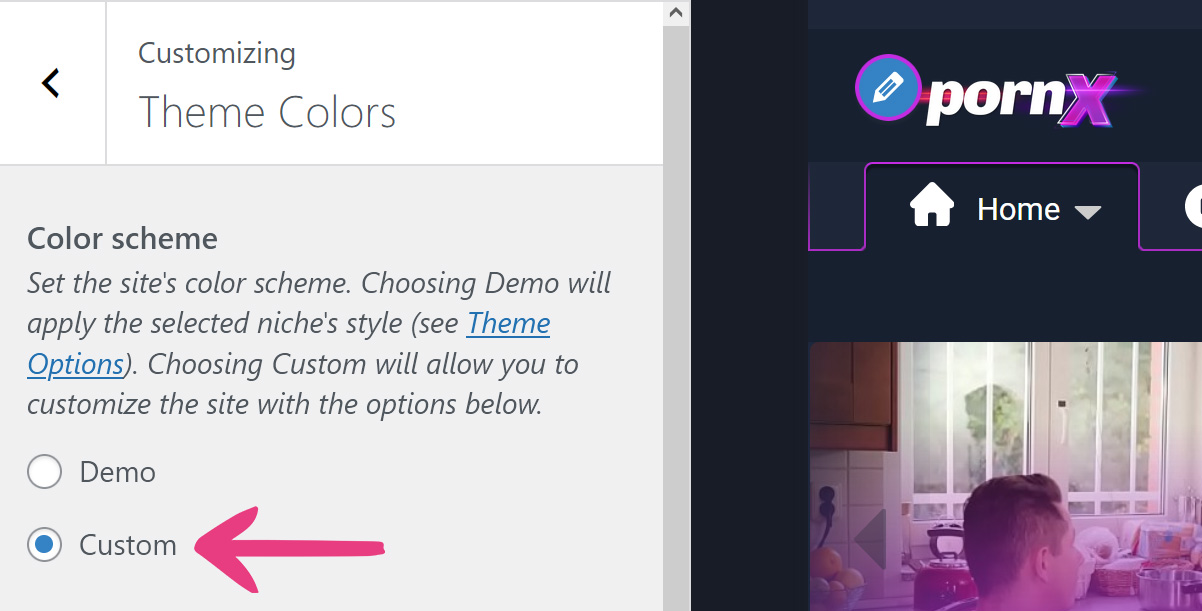
Note: We recommend saving settings after selecting the Custom color scheme by clicking the Publish button before you begin applying new colors. Otherwise, the color configuration may not be applied correctly.
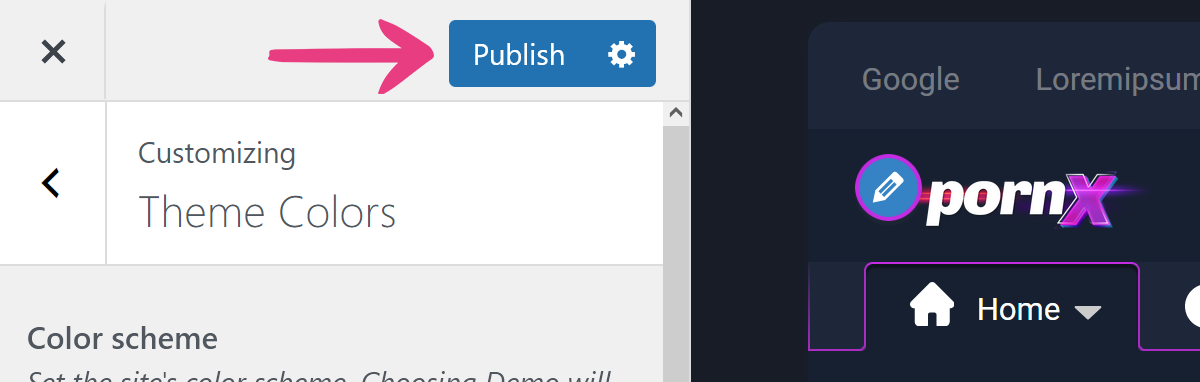
The following three options affect your website’s background colors: Primary background color, Secondary background color, and Boxed layout background.
Read the sections below to learn how to use each one.
Primary Background Color
Primary background color is the second option in the Theme Colors customizer group, placed below Color scheme. It affects the background on certain website elements (detailed further below).
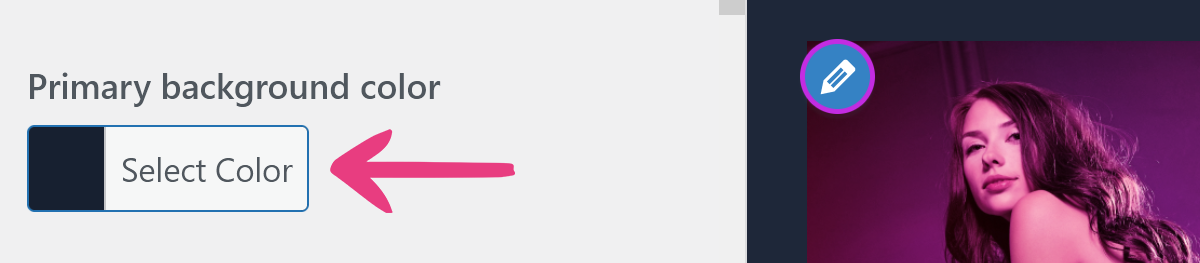
Click the Select Color box and use one of the two possible methods to set a new color:
1. Paste a hexadecimal code (e.g., #FFFFFF) into the box.
2. Use the color picker.
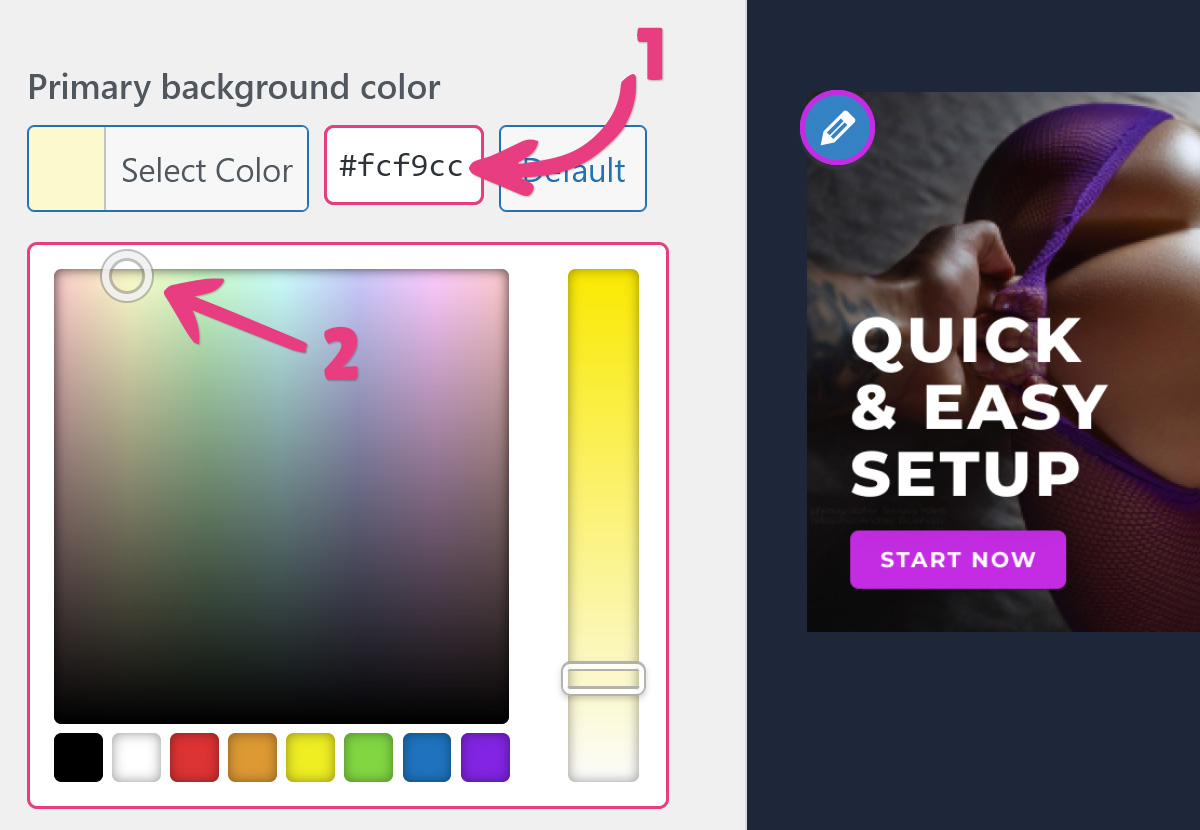
If you happen to dislike your new choice of color, you can always return this setting to its initial value by clicking the Default button next to the color code box.
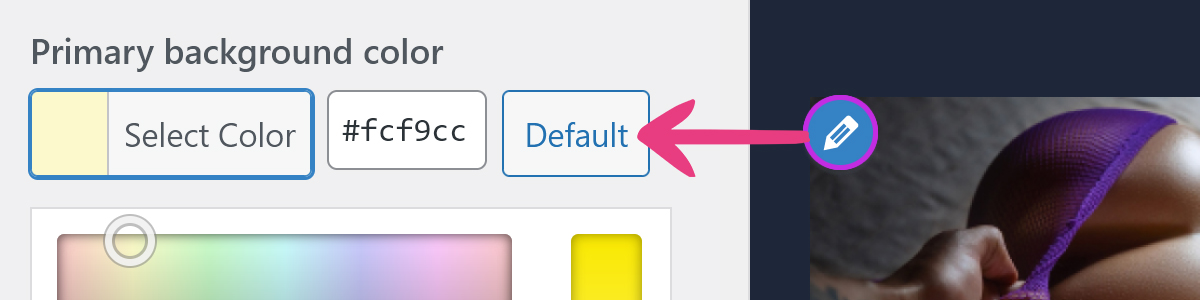
After selecting the color you want, click Publish at the top of the customizer to apply the change.
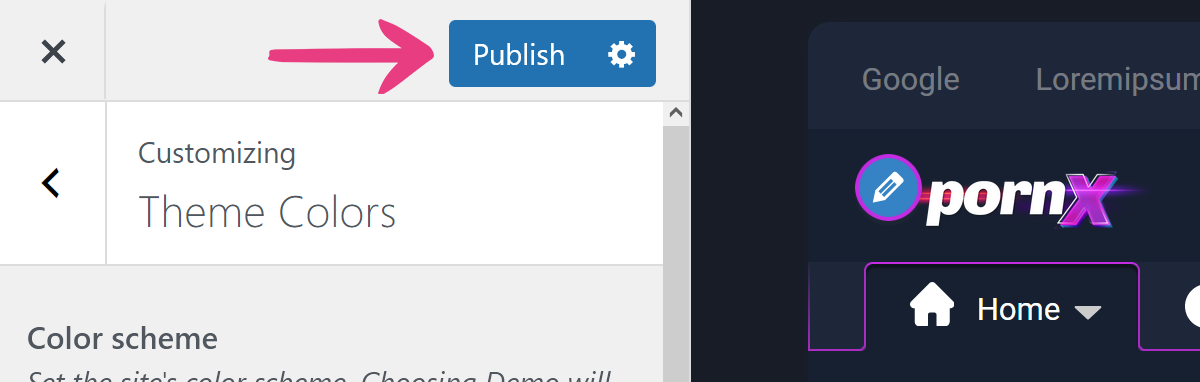
The Primary background color option affects the following sections:
- The background color for all pages.
- The background color for the header, which can be seen behind the logo and the search box.
- The background color for the selected and hovered main menu options.
- The taxonomy background color below videos, albums, images, blog posts, and in the footer for elements such as tags, categories, and pornstars.
- The background color for the uploader section in the About tab on each video’s page
- The background of the advanced filter drop-down on category pages and search results.
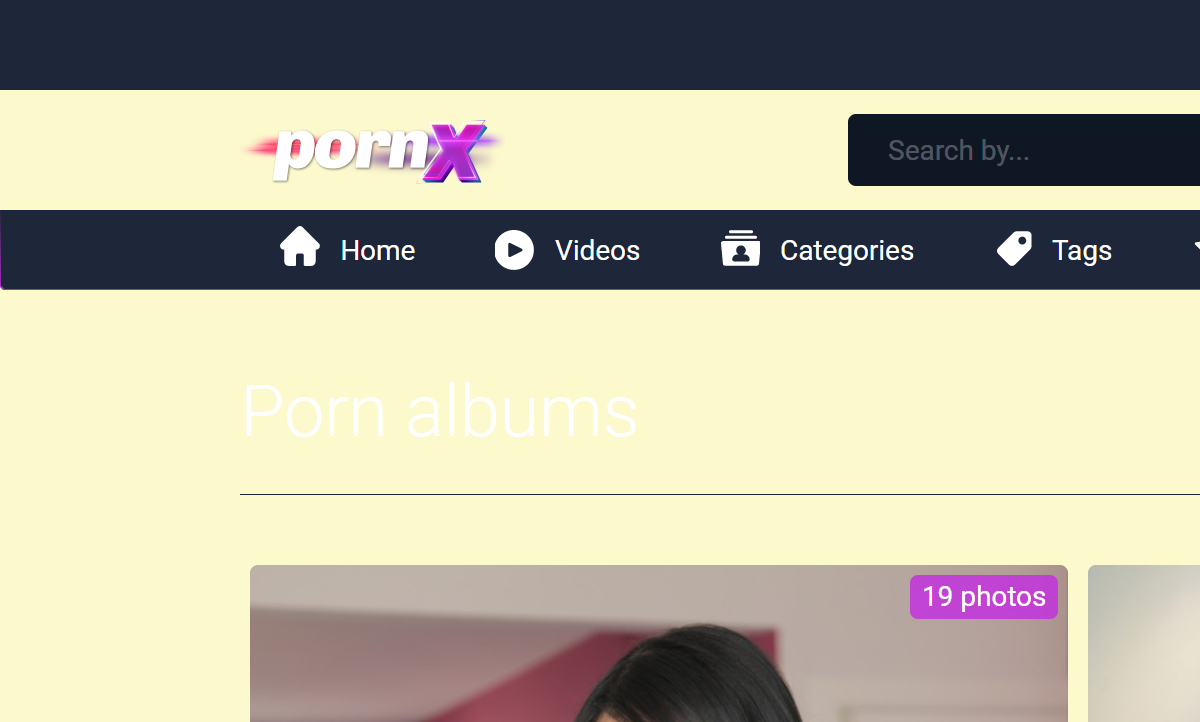
Secondary Background Color
Secondary background color is the third option in the Theme Colors customizer group.
The color-changing process described for Primary background color also applies here.

The option affects the following sections:
- The background color for the selected secondary menu option, which can be seen on member-only pages like My Uploads and My Favorites.
- The background color for the selected tab on the Community page.
- The background color for the selected tab on video pages.
- The page background for My Uploads, My Favorites, Watched Videos, My Playlists, and Account Settings pages.
- The background color for the selected tab on public profiles.
- The background color for images.
- The background blur for full-screen images.
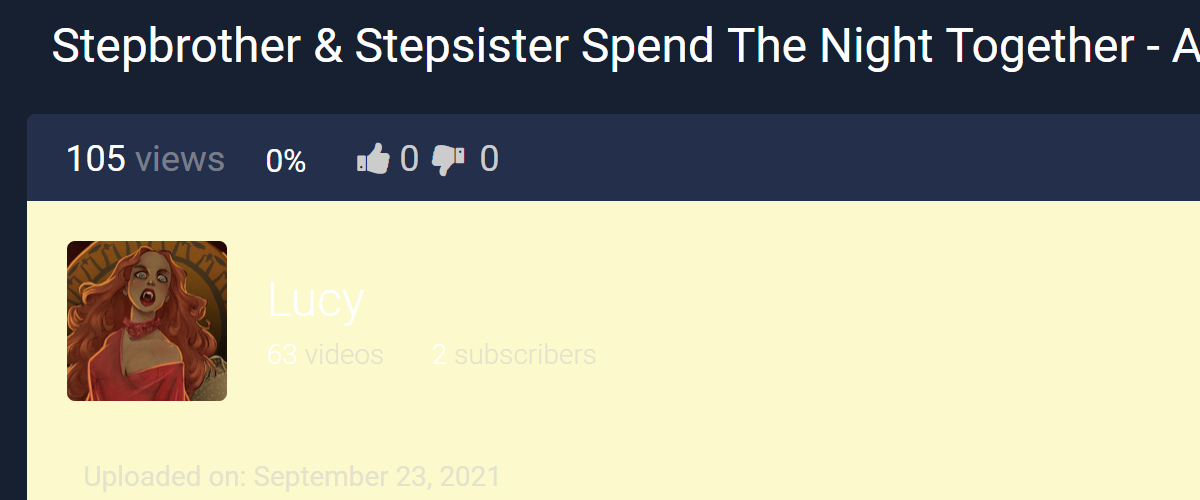
Boxed Layout Background
Boxed layout background is the fourth option in the Theme Colors customizer group. It is shown only when using the Boxed layout. If you’re unsure how to switch from Full Width to Boxed, check our guide on visual options.
The color-changing process described for Primary background color also applies here.
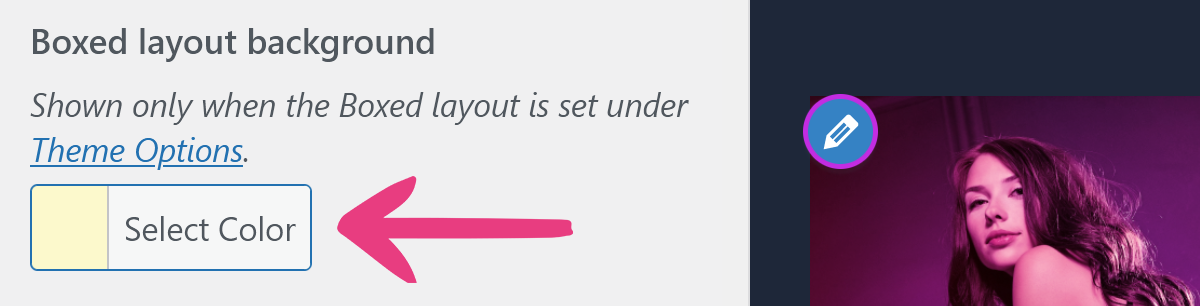
Only the background behind your website’s content area is affected by this option.