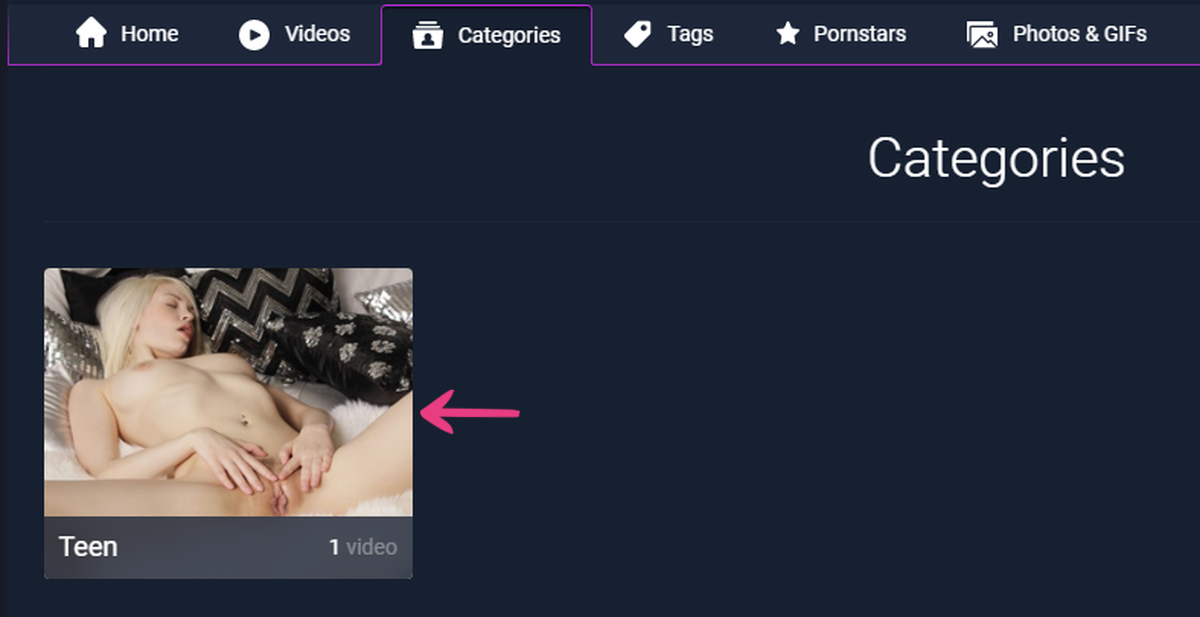How To Add A New Video Category
PornX allows you to organize your videos into categories, letting visitors know what to expect from each video.
In this article, we’ll explain how to add a new video category in a handful of simple steps. Keep reading to learn more.
Step 1
Navigate to your website and log in with your admin account. Click on Login in the top right corner of your website to access the login area.
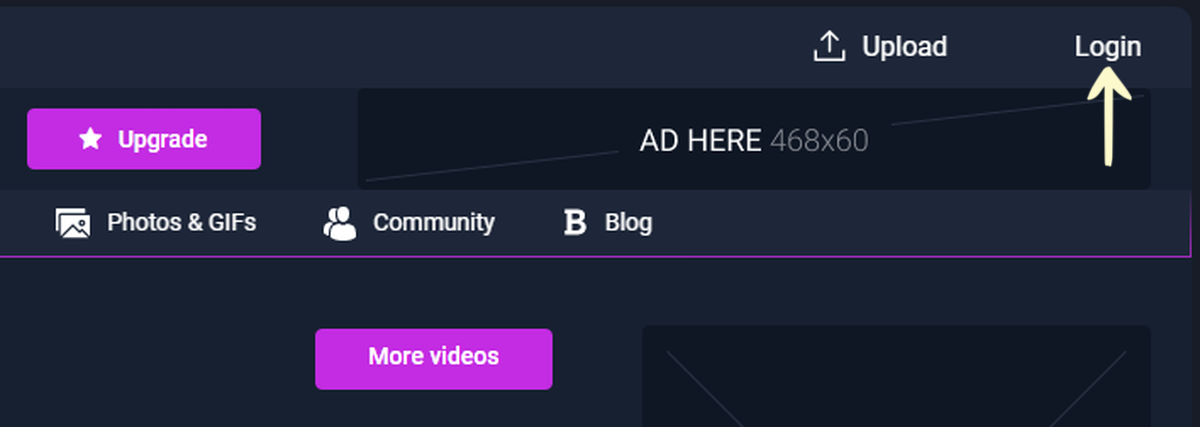
After clicking the icon, the Login window will pop up. Enter your username into the Username field, your password into the Password field, and press Log in.
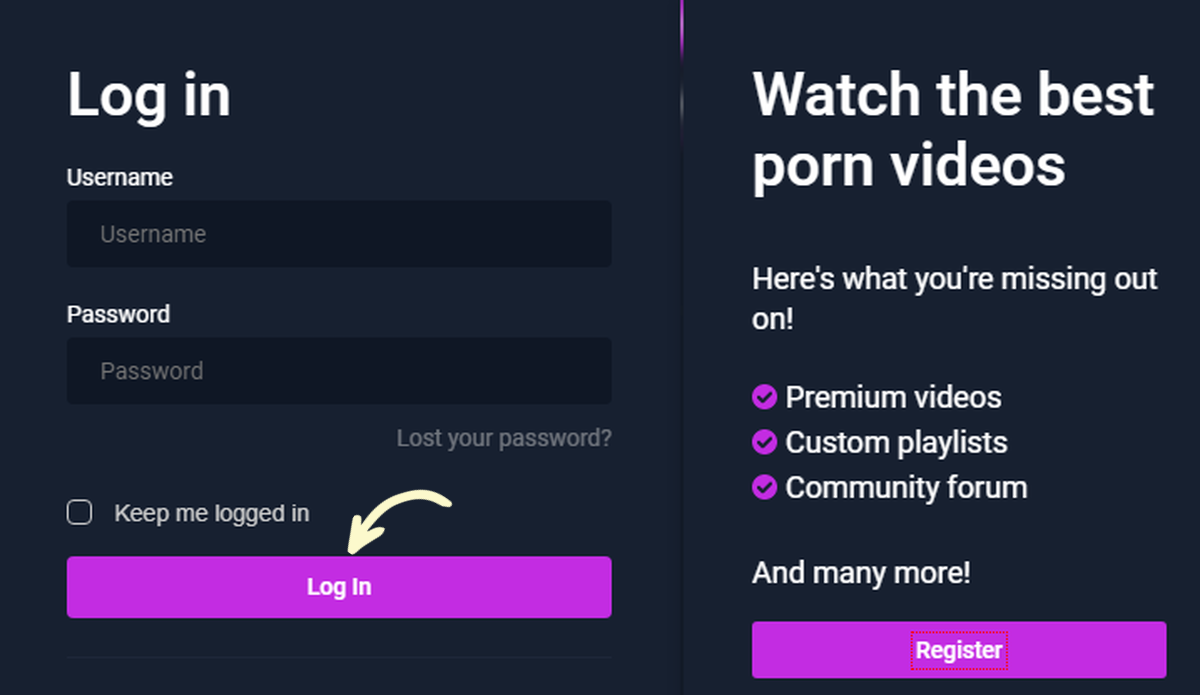
Note: You can find your admin login details in one of the support tickets in the Vicetemple client area. If you’re not sure where to find them, feel free to send us a message over live chat.
Step 2
Once you’re logged in, hover over the website name in the admin toolbar at the top, and click Manage Videos in the drop-down menu.
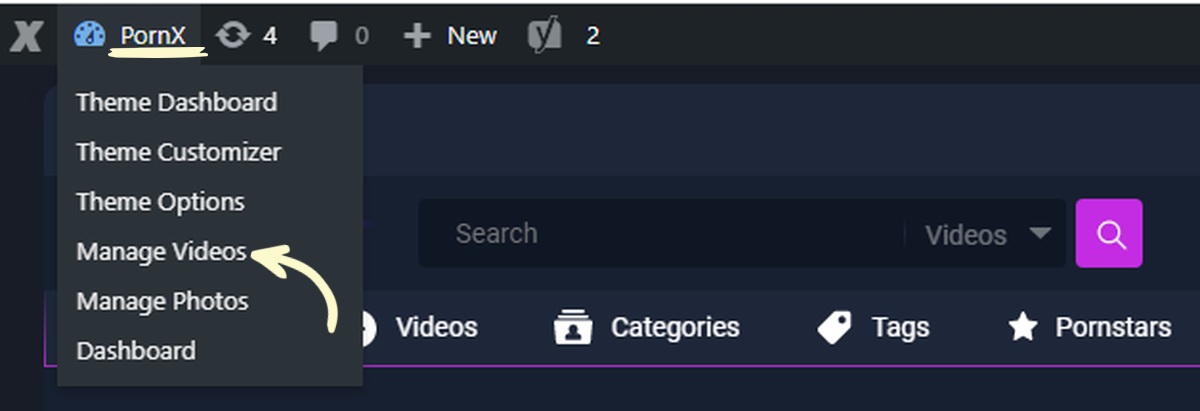
Step 3
After that, click the Categories tab on the left.
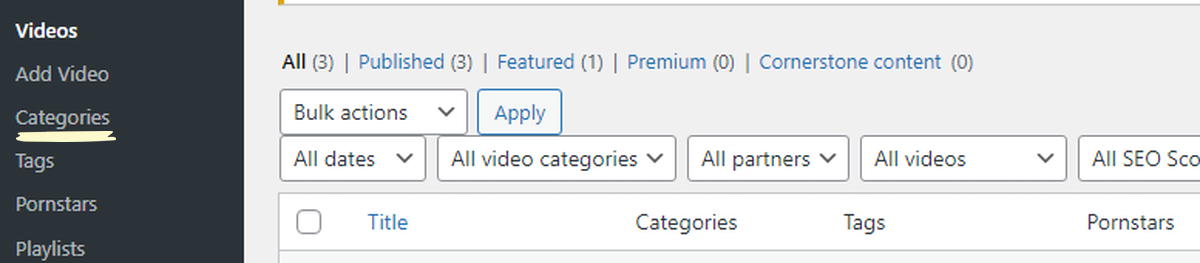
Step 4
Now you can fill out the new category’s name, along with its URL slug — the last part of the URL that serves as its unique address.
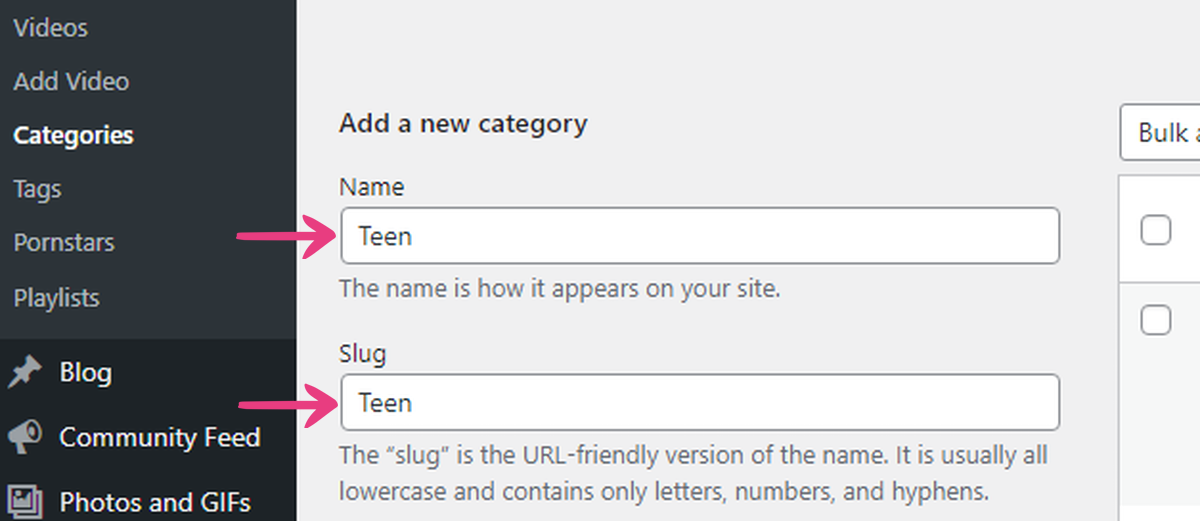
Step 5
When you scroll down, you’ll see the Add image option. You can use it to set the cover for the new video category.
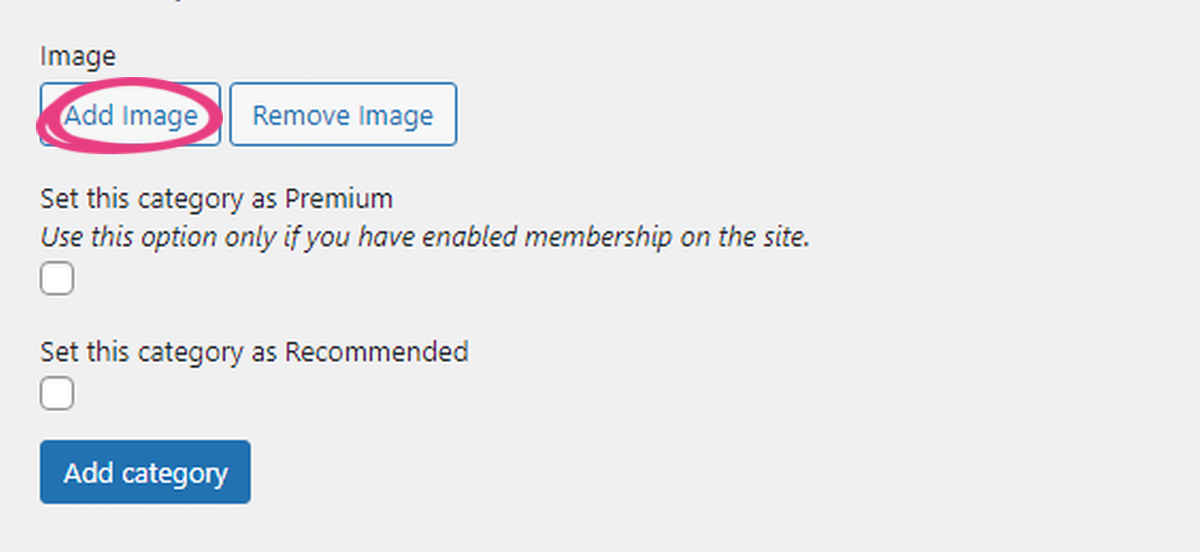
Now choose your cover image from the Media Library tab. Just click on the image that you want to select, then click the Insert into post button in the bottom right corner.
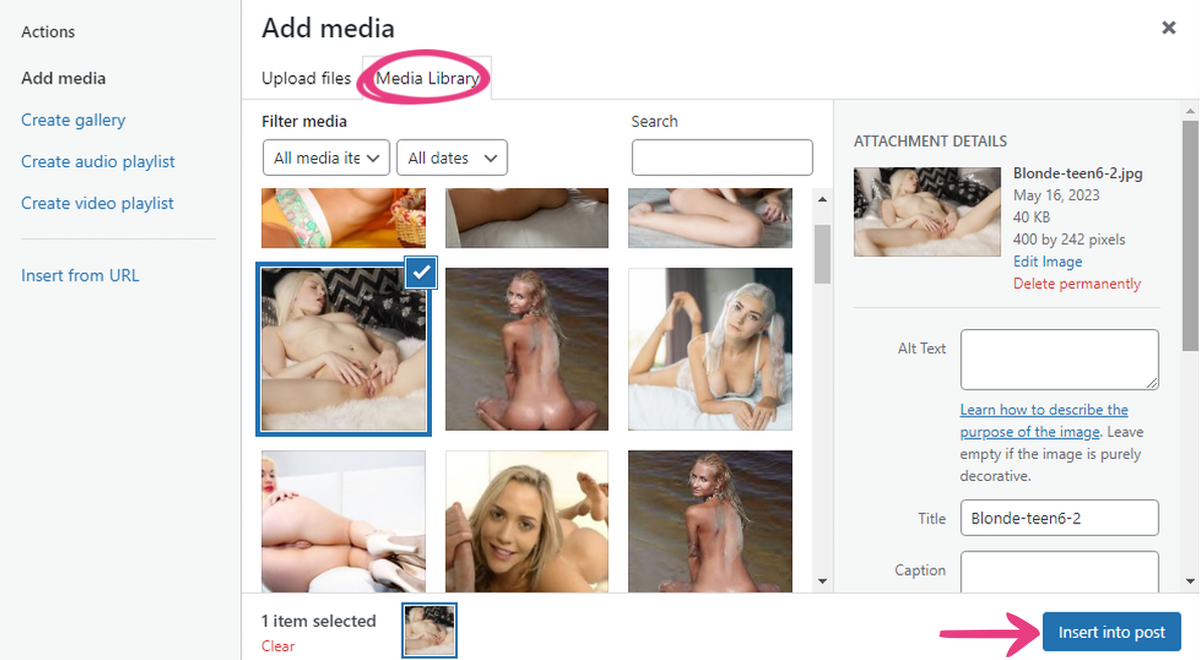
Note: The recommended dimensions for category thumbnails are 454×224 pixels.
Step 6
Further below, you can Set this category as Premium, which you can use only if you have enabled memberships on the site.
To turn this option on, just tick the checkbox next to its name.
Categories that you set as premium will be available only for website members.
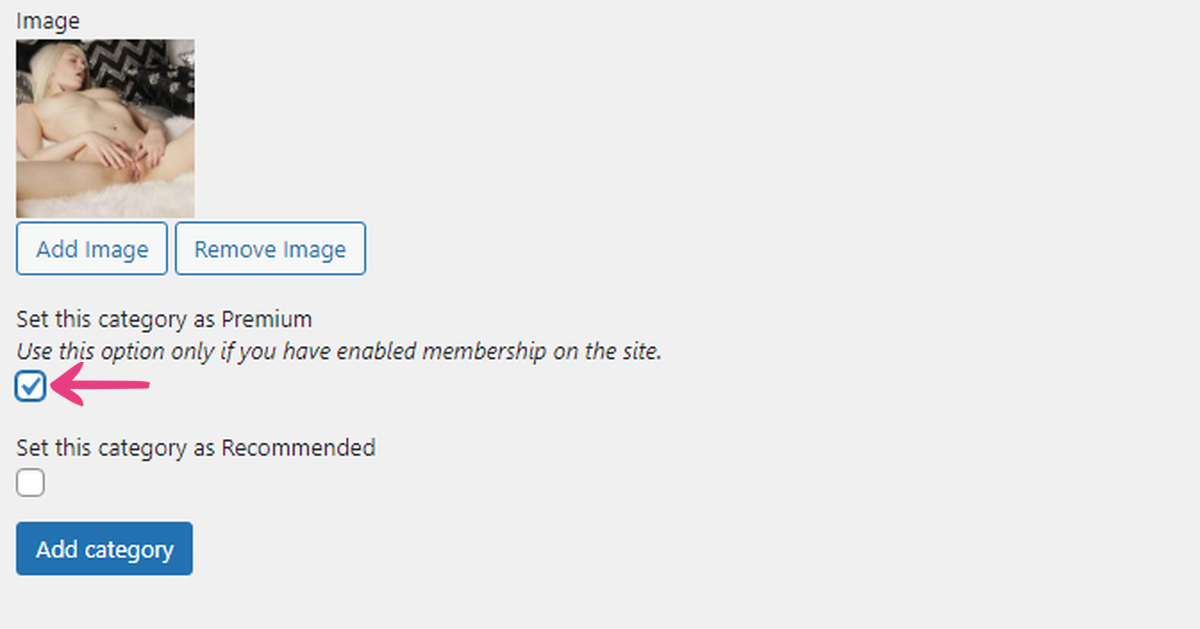
Step 7
You can also Set this category as Recommended. Doing so will keep it on the first page on your category list regardless of alphabetical sorting. Simply mark that checkbox to enable the feature.
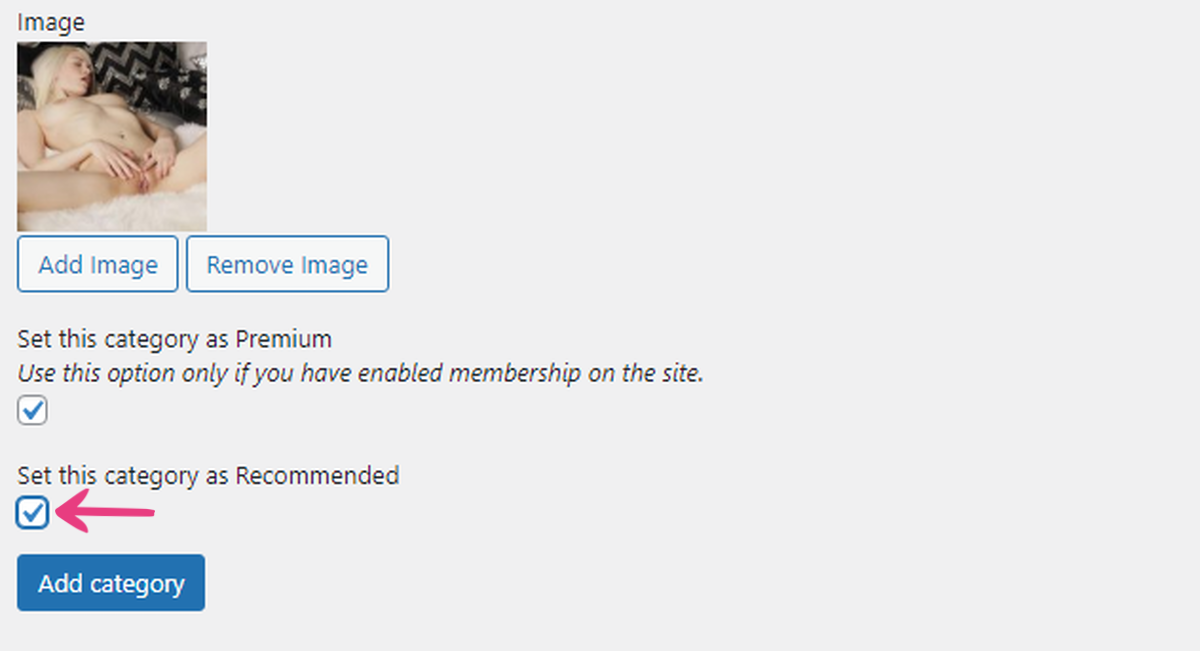
Step 8
At the end, just click on the Add category button at the bottom of the page.
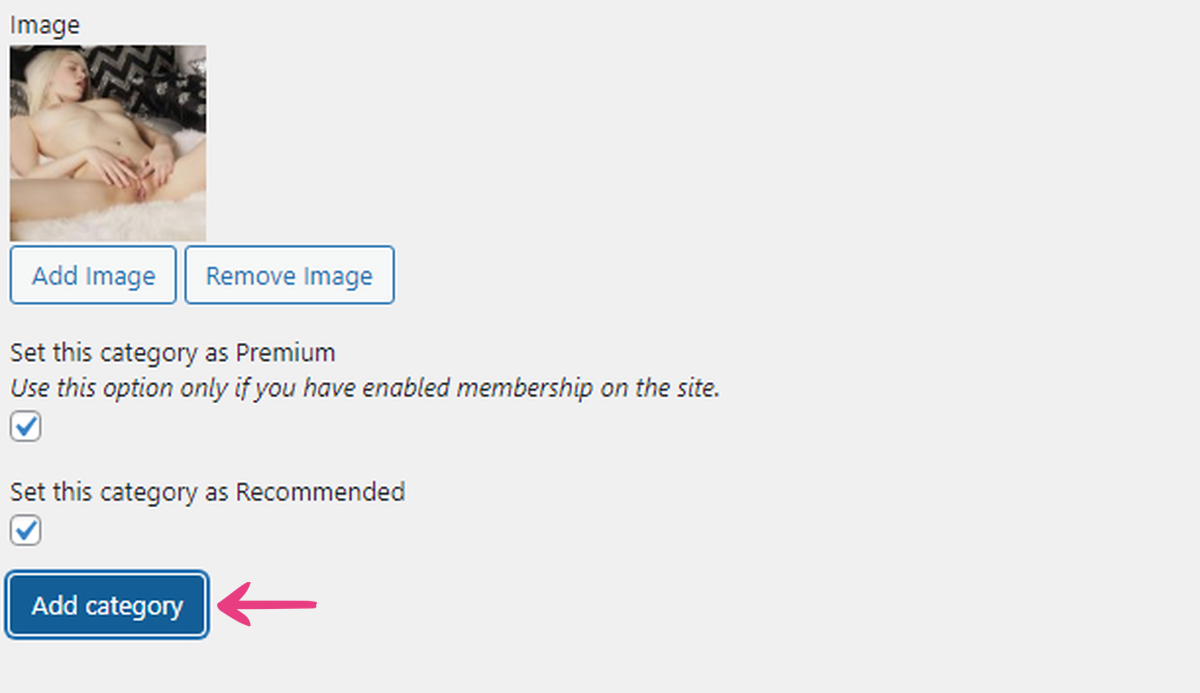
Your website will update, and your category will be available. Please note that you need to assign at least one video to the category in order for it to be visible on the Categories page in the user area, as shown below.