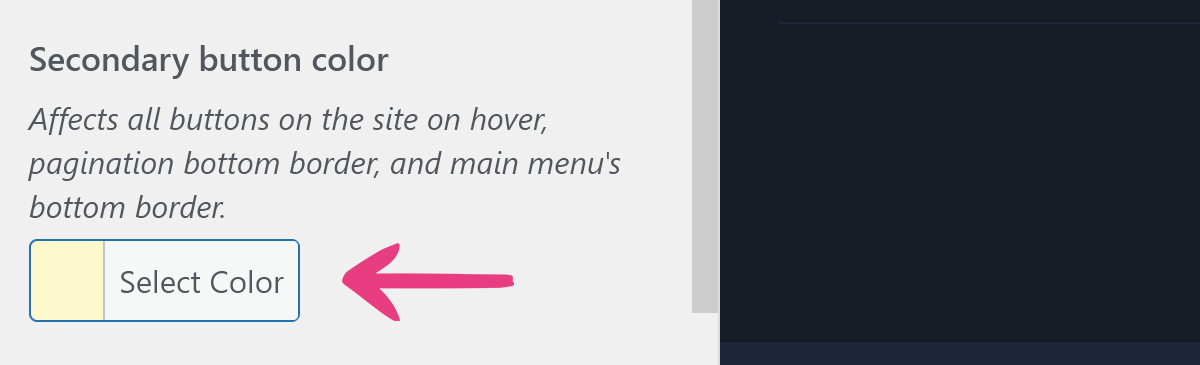Theme Colors: How To Change Main Menu's Colors
The PornX theme allows you to customize your website’s appearance with 14 color options, as well as additional popup customization settings. This article will cover the 3 options that affect the main menu.
First, log into your website, move your mouse pointer to its name in the top left corner of the admin toolbar, and click Theme Customizer in the drop-down menu.
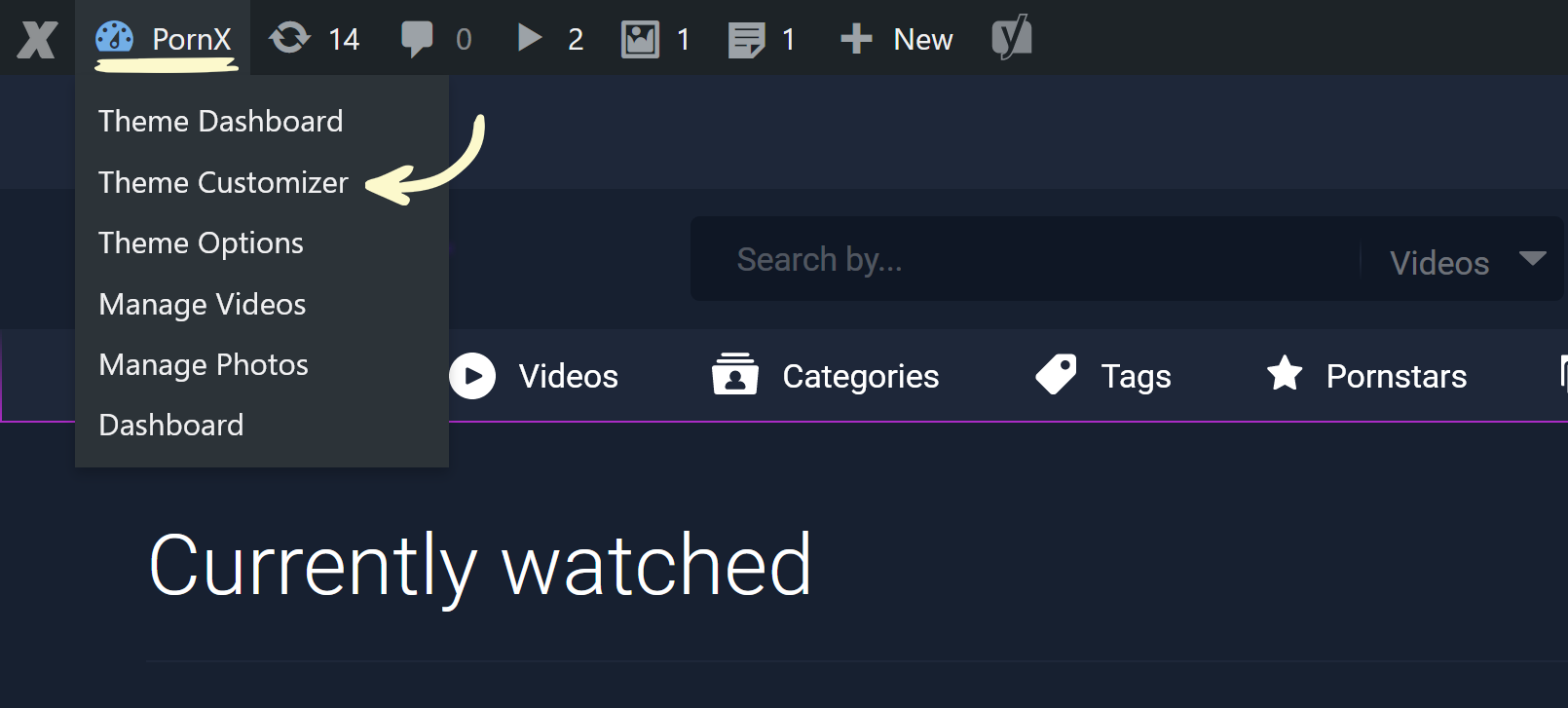
This will display your website’s customization panel to the left. There, locate and click the Theme Colors row, which will open up your website’s color settings.
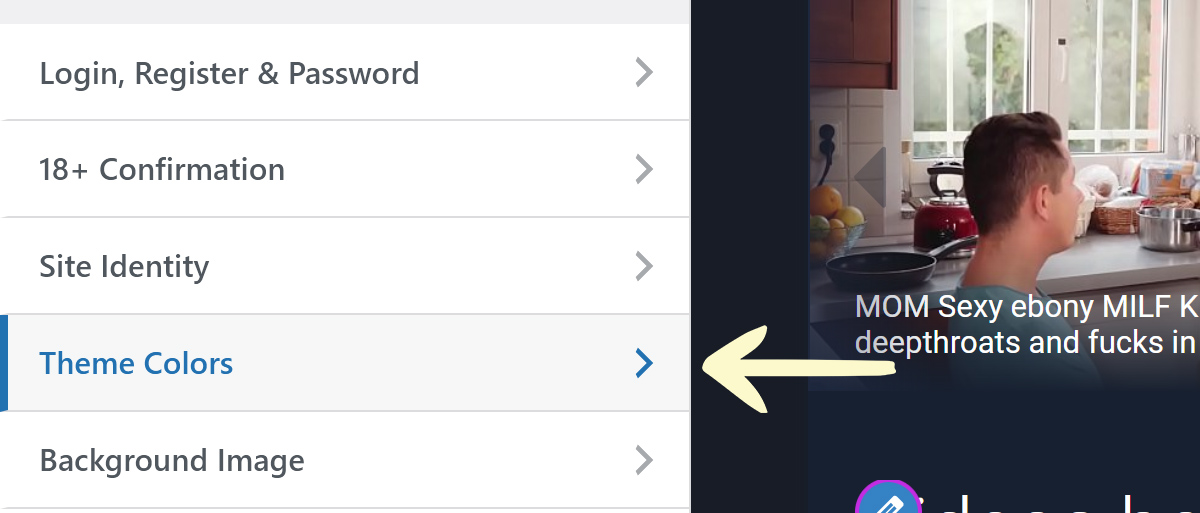
Before changing your website’s colors, you need to set a custom color scheme. You can do this by selecting Custom under the Color scheme option. If you do not, the color changes you make will not be applied.
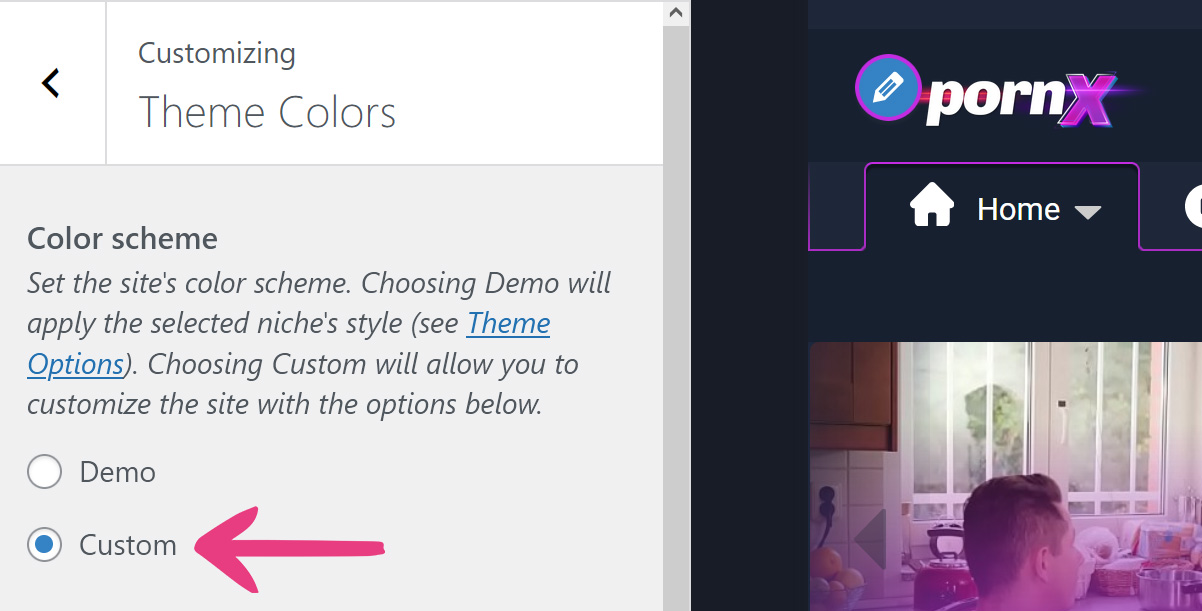
Note: We recommend saving settings after selecting the Custom color scheme by clicking the Publish button before you begin applying new colors. Otherwise, the color configuration may not be applied correctly.
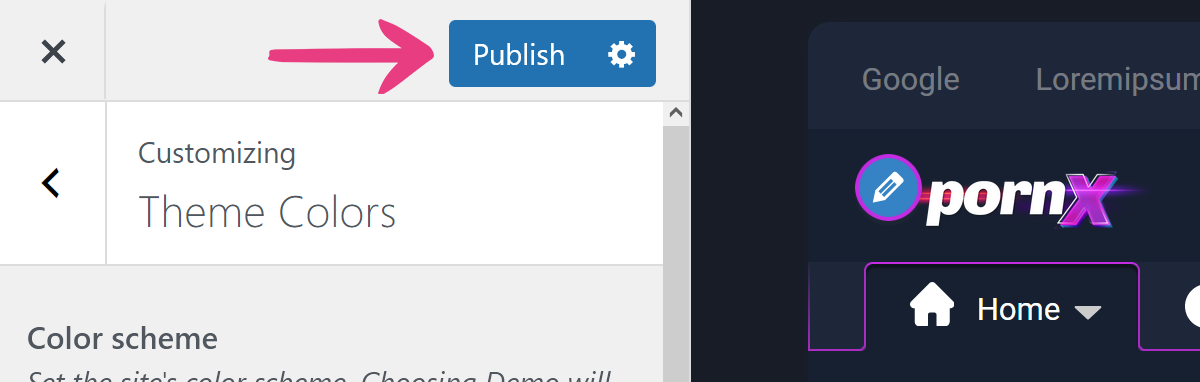
Customizing the following options will affect the colors in your website’s main menu: Main menu color, Primary color, Primary button color, and Secondary button color.
Read the sections below to learn how to use each one.
Main Menu Color
Main menu color is the fifth option in the Theme Colors customizer group, placed below the Boxed background layout option. It determines the color of text and icons in the main menu.
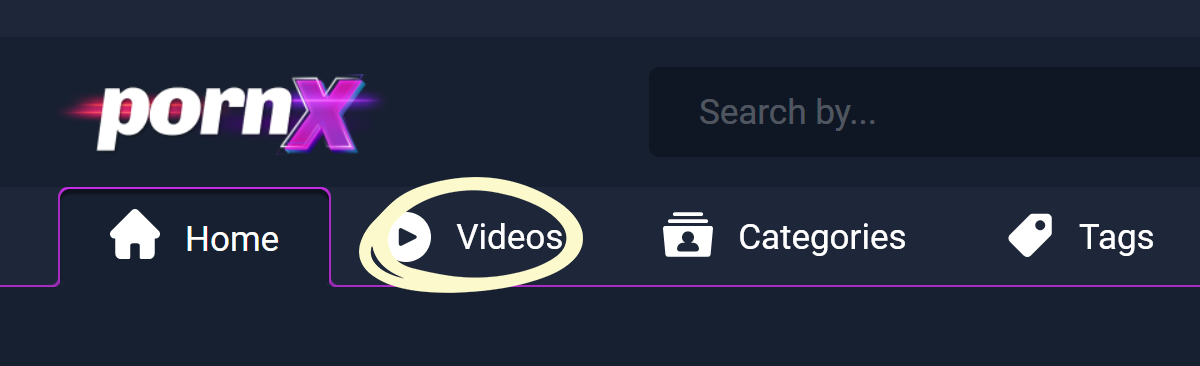
In other words, the text and icons above will match the color in the setting shown below.
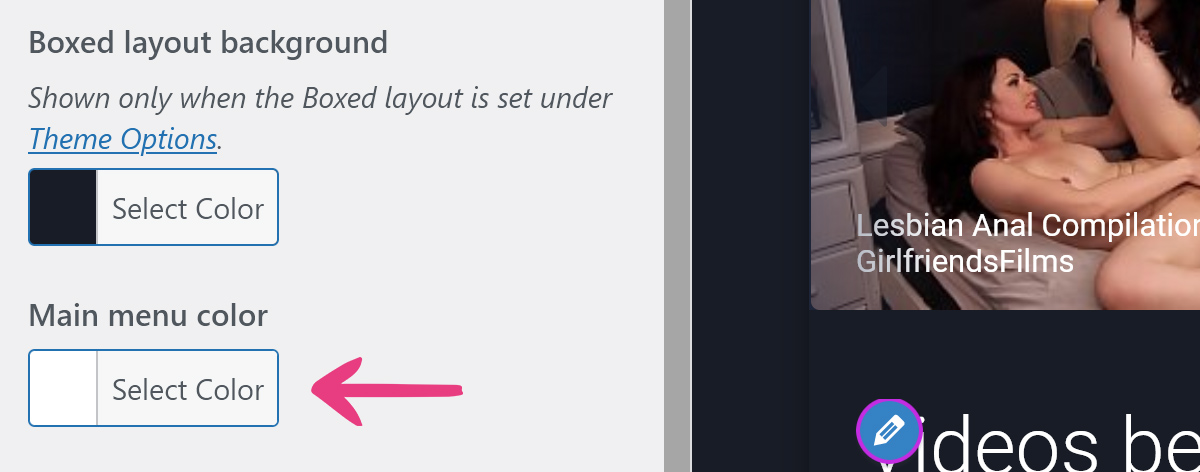
You can change the main menu color in one of two ways:
1. Paste a hexadecimal code (e.g., #FFFFFF) into the box.
2. Use the color picker.
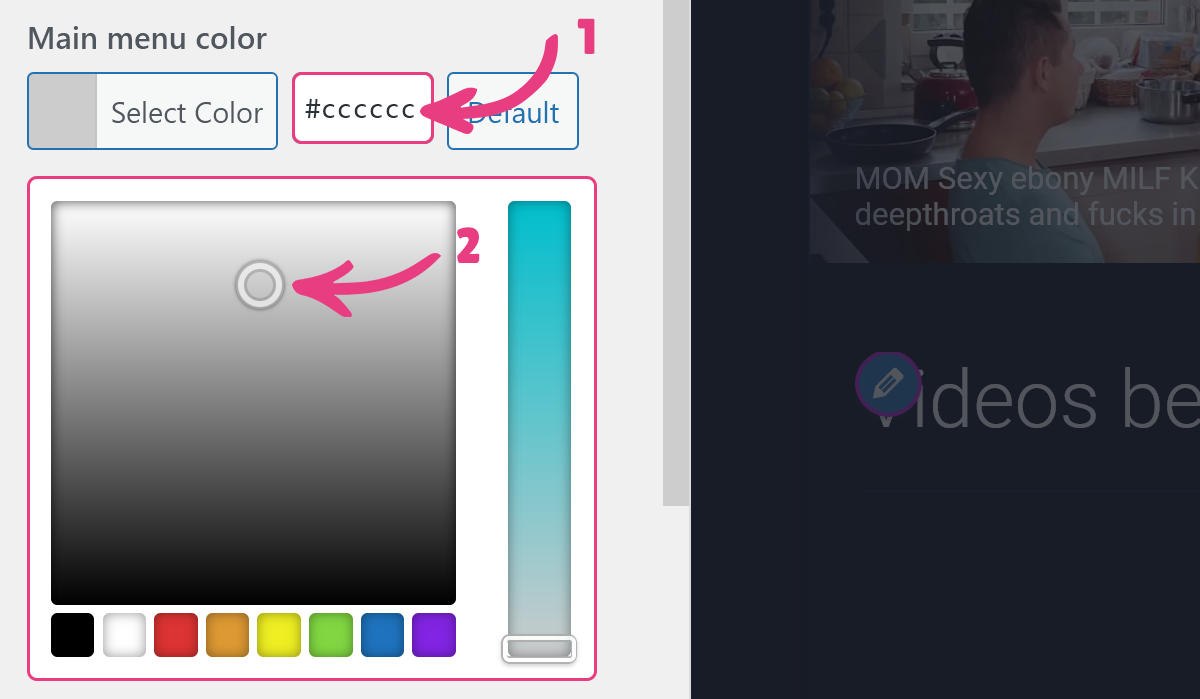
If you happen to dislike your new choice of color, you can always return this setting to its initial value by clicking the Default button next to the color code box.
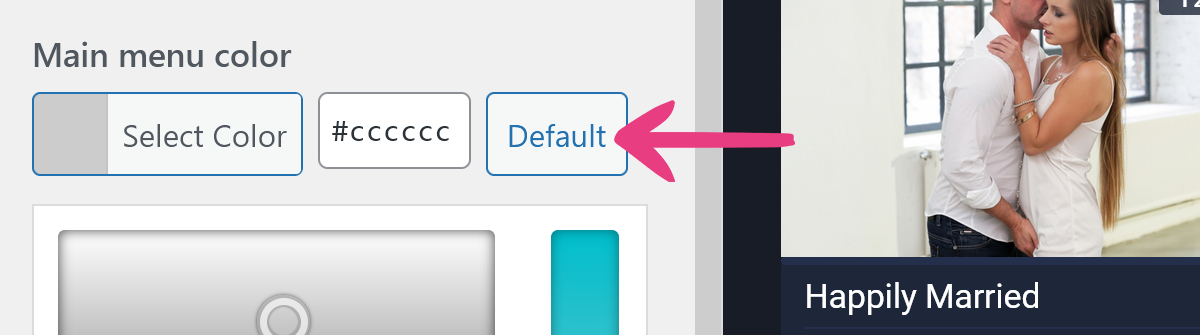
After setting the color you want, click Publish at the top of the customizer to apply the change.
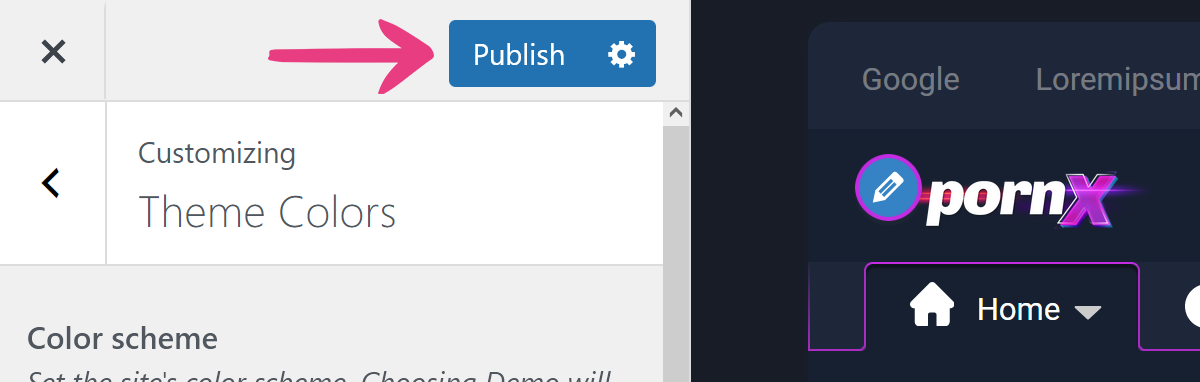
The Main menu color option affects the following:
- Text and icons in the main menu, the secondary menu, and the Community menu.
- Text and icons for the tabs on video pages — including download and favorite icons but not rating icons.
- Text and icons for the tabs on public profiles.
Primary Color
Primary color is the sixth option in the Theme Colors customizer group, placed right after the Main menu color option. It controls the main menu’s background color.
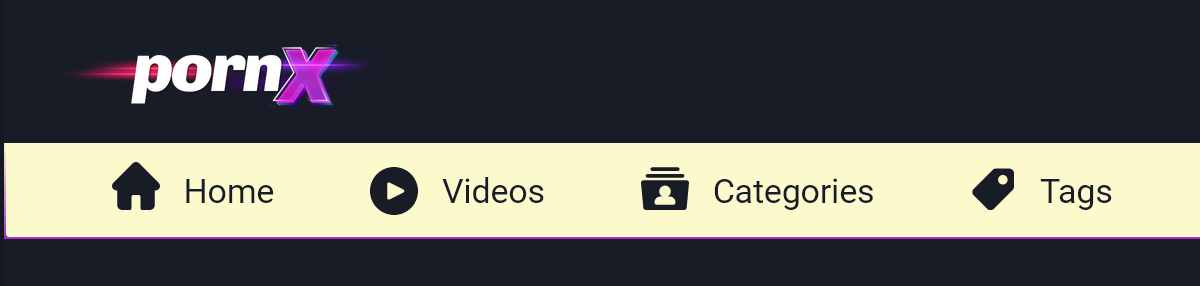
The color-changing process described for Main menu color also applies to this option.
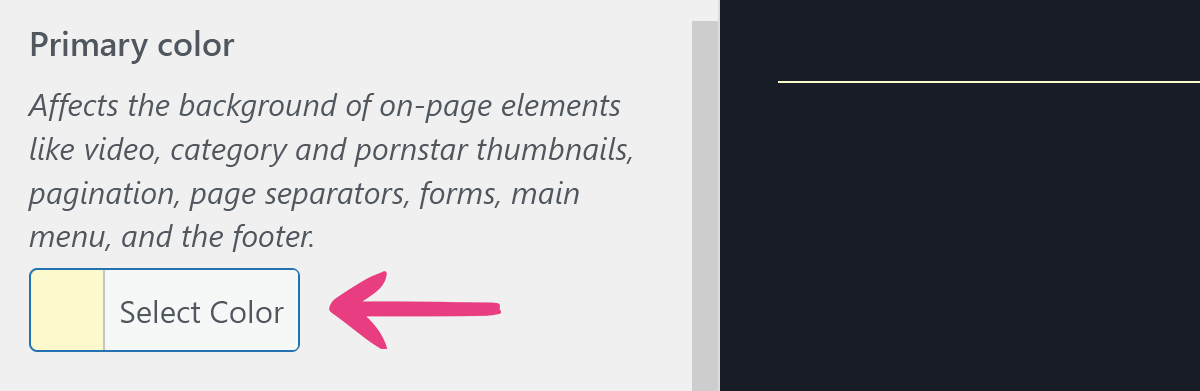
The Primary color option affects a long list of elements on your website, including but not limited to:
- Main menu’s background
- Video thumbnails’ elements, such as information, duration, and HD icon’s backgrounds
- Video filter and Advanced filter drop-downs
- Information blocks on Categories and Pornstars pages
- Filter boxes on the Videos page
- Image buttons’ backgrounds
Primary Button Color
Primary button color is the eighth option in the Theme Colors customizer group. It determines the selected main menu option’s top border color and the color for all buttons on the website.
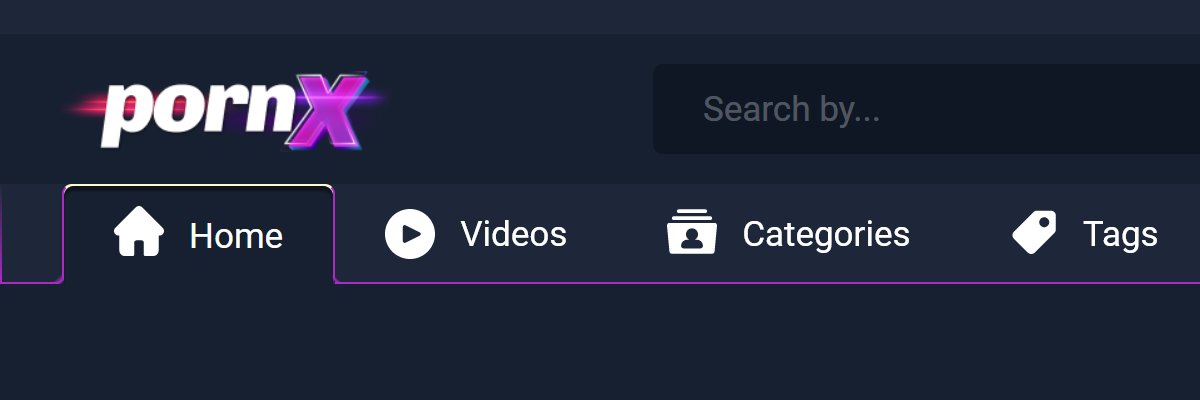
The color-changing process described for Main menu color also applies to this option.
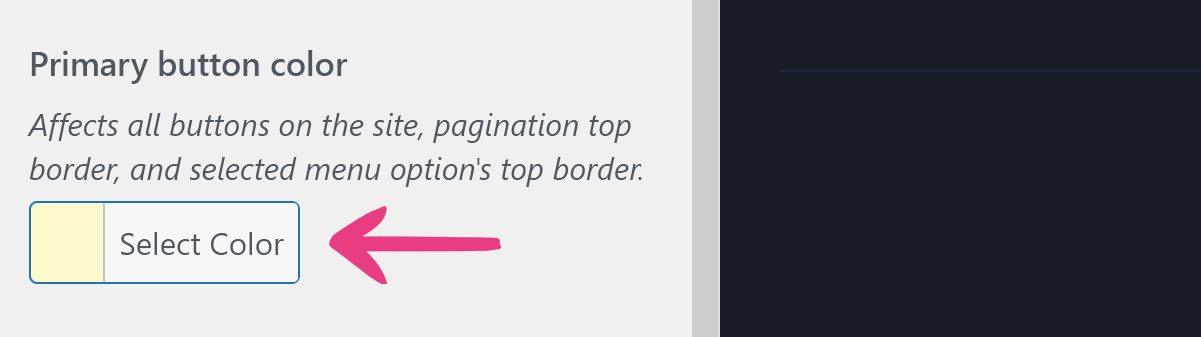
Secondary Button Color
Secondary button color is the ninth option in the Theme Colors customizer group. The option controls the main menu’s border color, as well as the hover color for all buttons on the website.
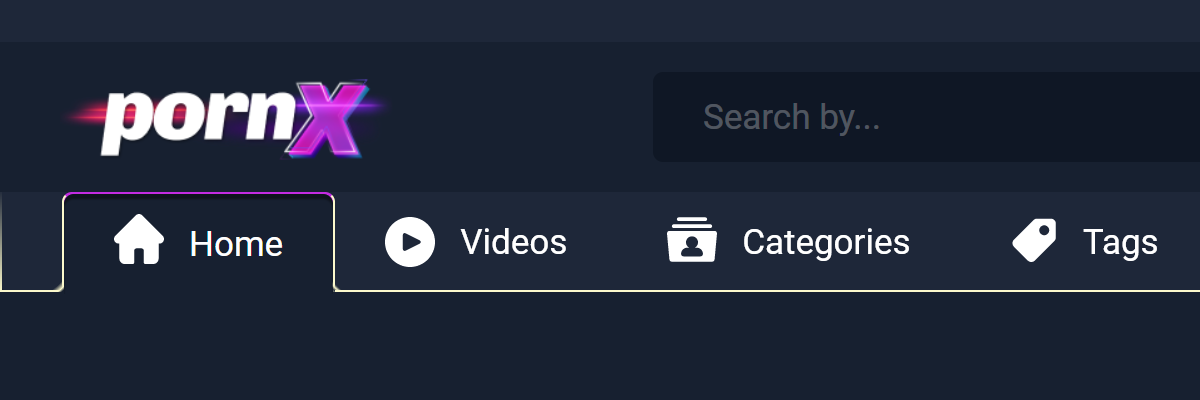
The color-changing process described for Main menu color also applies to this option.