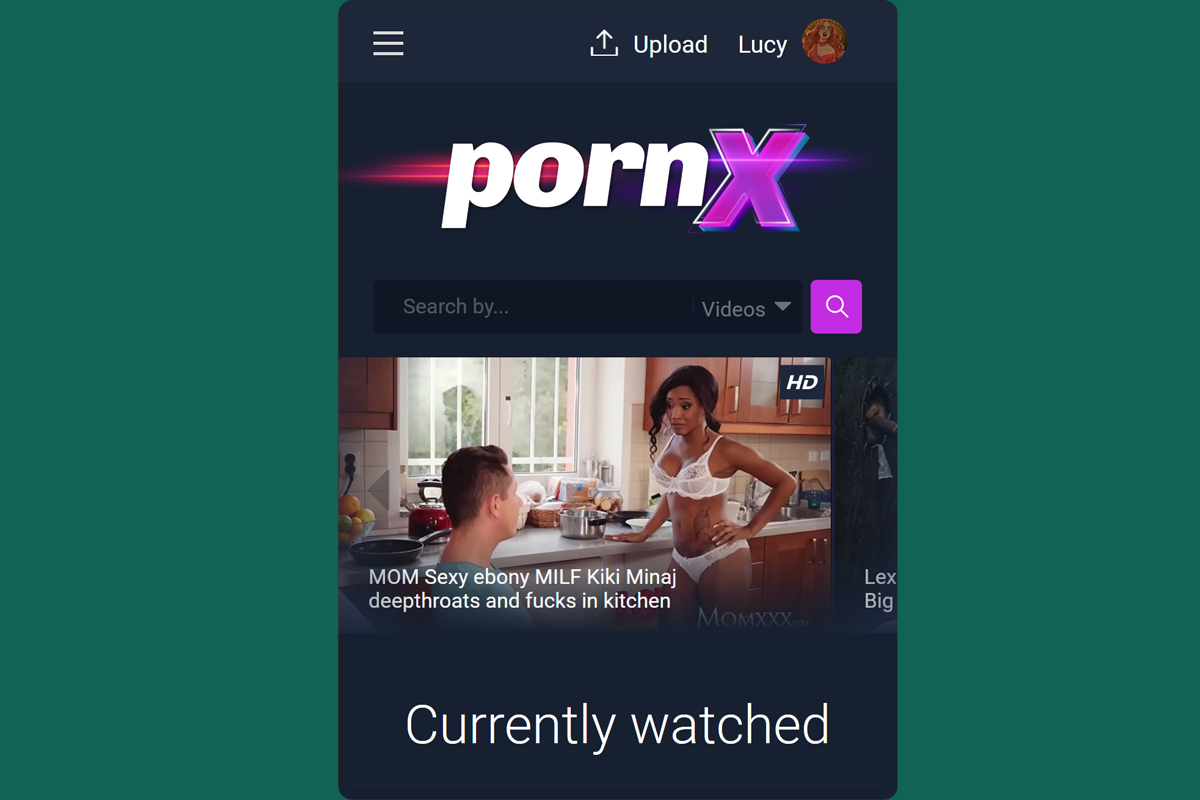How To Enable And Configure The Video Carousel
The video carousel displays the videos you’ve set as Featured at the start of your homepage, just below the main menu. This article will teach you how to enable and customize this feature.
If you’re not sure how to set featured videos, please check our guide on updating videos from the admin area.
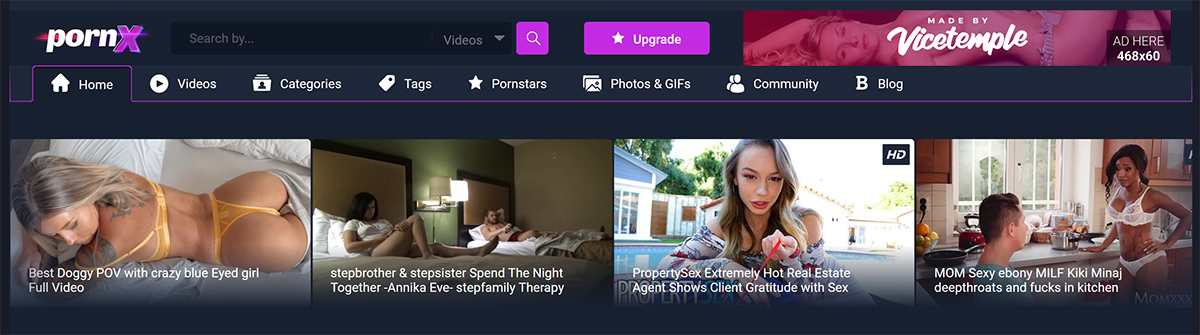
Step 1
Navigate to your website and log in with your admin account. The Login option is located in the top right corner of your website.

Note: You can find your admin login details in one of the support tickets in the Vicetemple client area. If you’re not sure where to find them, feel free to send us a message over live chat.
When you log in, hover over your website’s name in the top left corner of the admin toolbar, and click Theme Options when the menu appears.
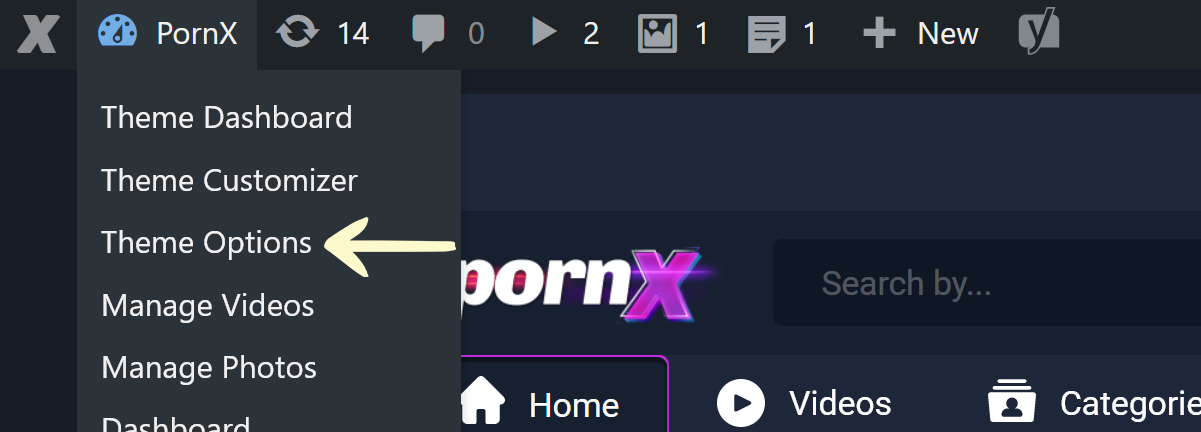
Step 2
Once the Theme Options page has loaded, locate and click the fifth tab — Homepage.
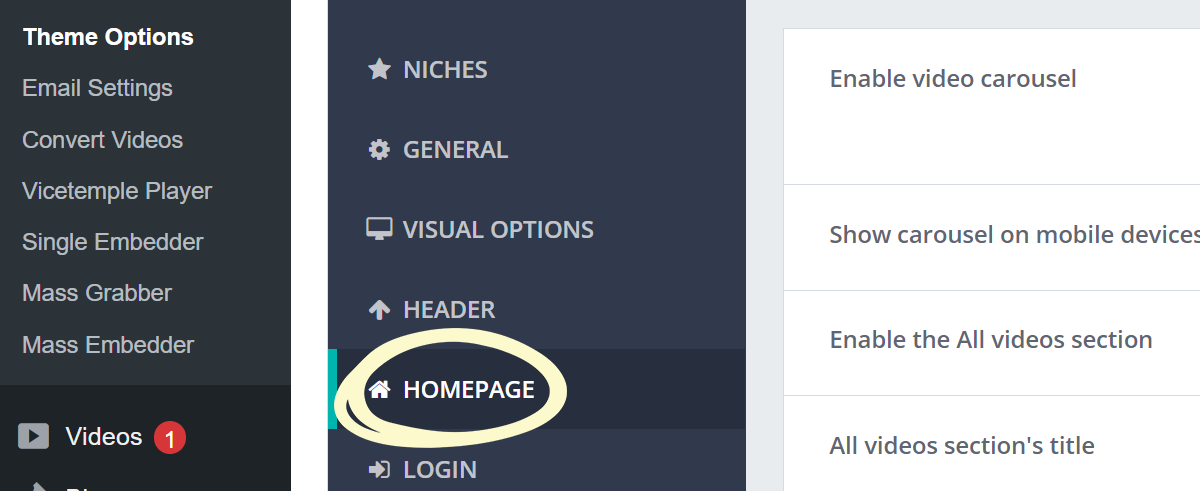
Switch on the first option, Enable video carousel, to display the video carousel on the homepage.
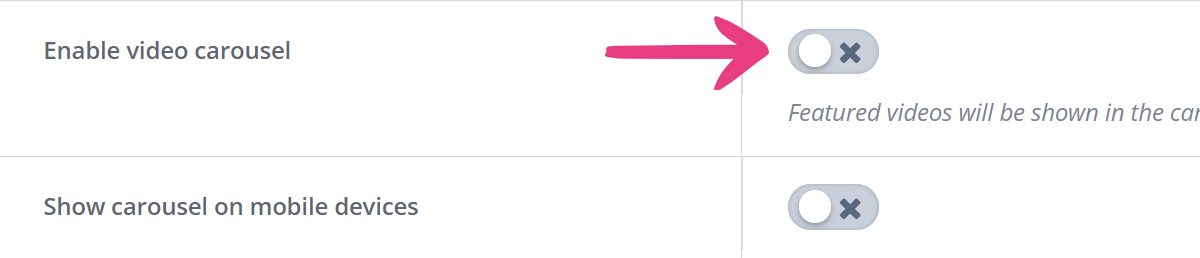
Then, click on Save changes in the top right corner to apply the changes.
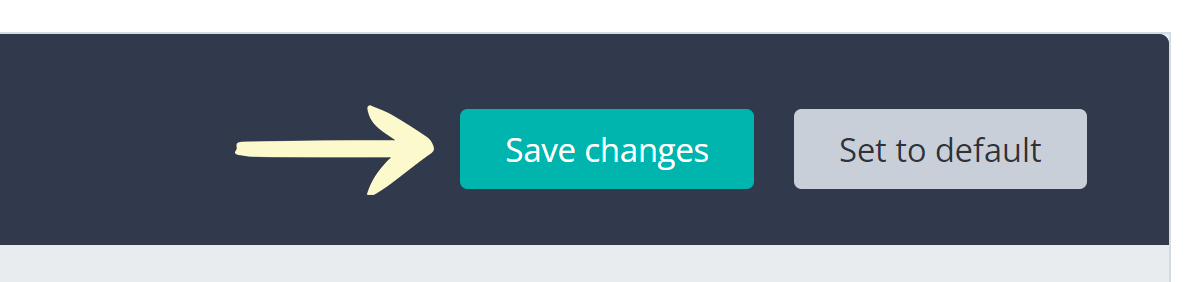
Voilà! Your website’s homepage will now feature the video carousel.
Optional Steps
Follow the steps below if you’d like to further customize the video carousel by setting the maximum number of videos that will be featured, hiding video titles, or showing it on mobile devices.
Maximum Number of Featured Videos
If you’d like to feature only a specific number of videos in the video carousel, enter that number into the Number of videos displayed field and click Save changes in the top right corner.
For example, if you have a high number of videos set to Featured but want to display only 20 of them at a time, setting 20 for this option will allow your viewers to scroll through exactly 20 videos on page visit. Refreshing the page would show a new (randomized) set of videos.
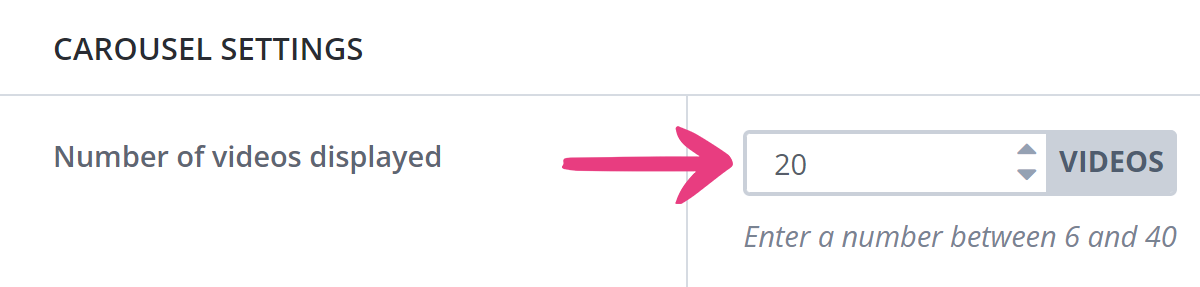
Note: The video carousel can display up to 40 Featured videos, shown in random order.
Toggle Video Titles
If you’ve just enabled the video carousel for the first time, video titles will be displayed over thumbnails by default. You can hide video titles or show them again by toggling the Show video titles option, and clicking Save changes in the top right corner.
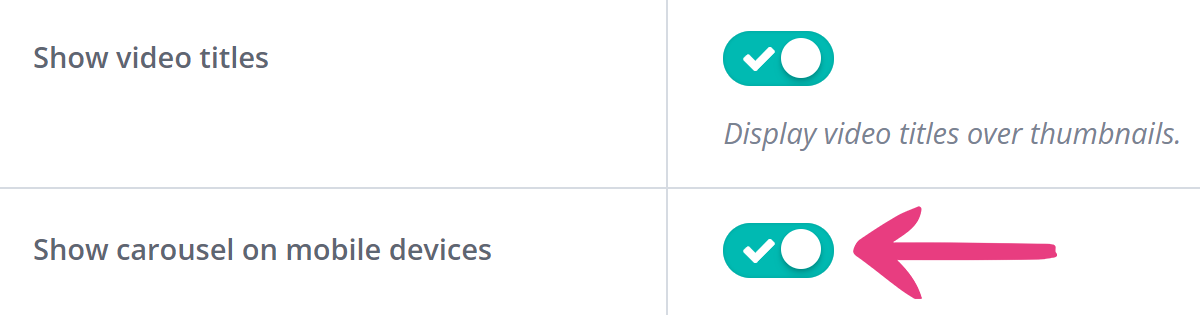
Here’s a preview of the video carousel on a mobile device.