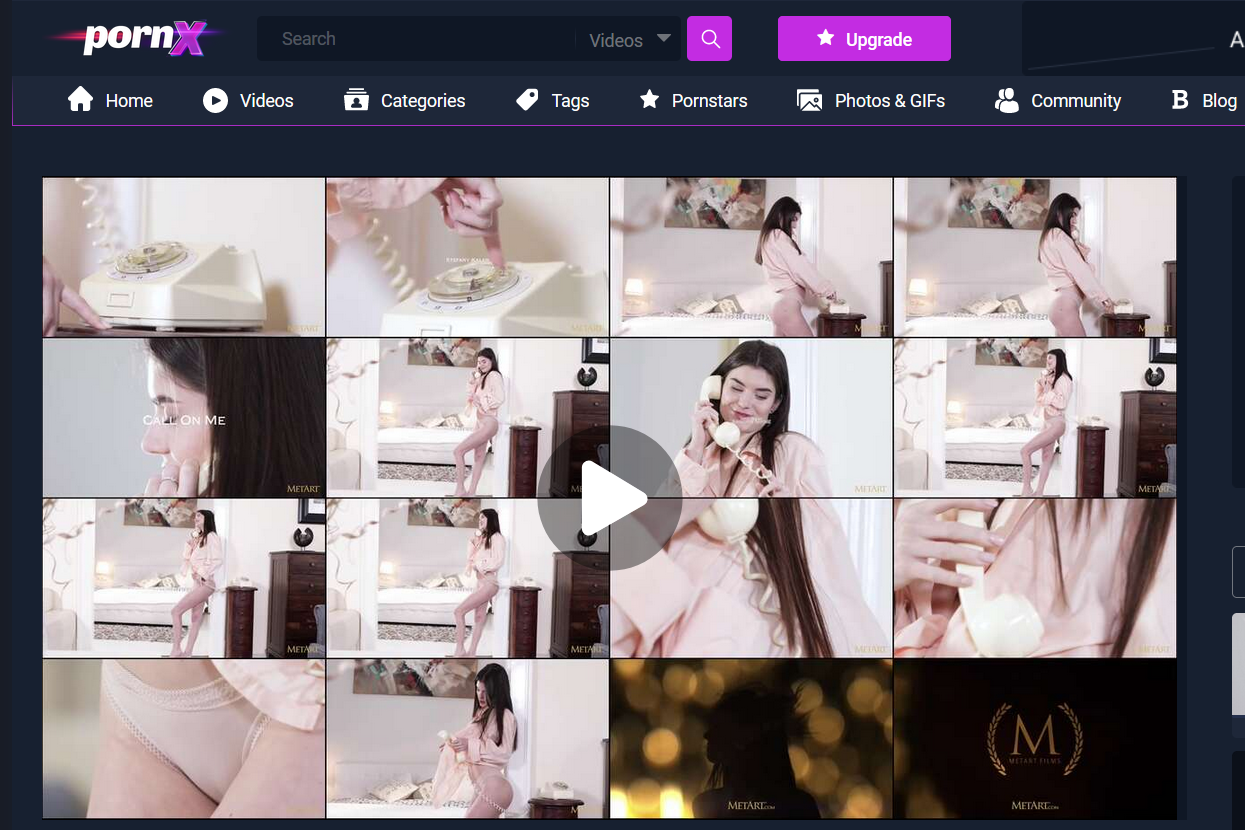How To Embed Videos From FileMoon
The PornX theme lets you embed videos from practically any source that supports it, including video sharing platforms, in a few simple steps. In this guide, we’ll take a look at FileMoon, one of the most popular video sharing platforms on the Internet.
Keep reading to get started.
Step 1
Navigate to your website and log in with your admin account. Click on the Login link in the top right corner of your website to access the login area.

After you’ve reached the Login page or popup, enter your username into the Username field, your password into the Password field, and click the Log In button.
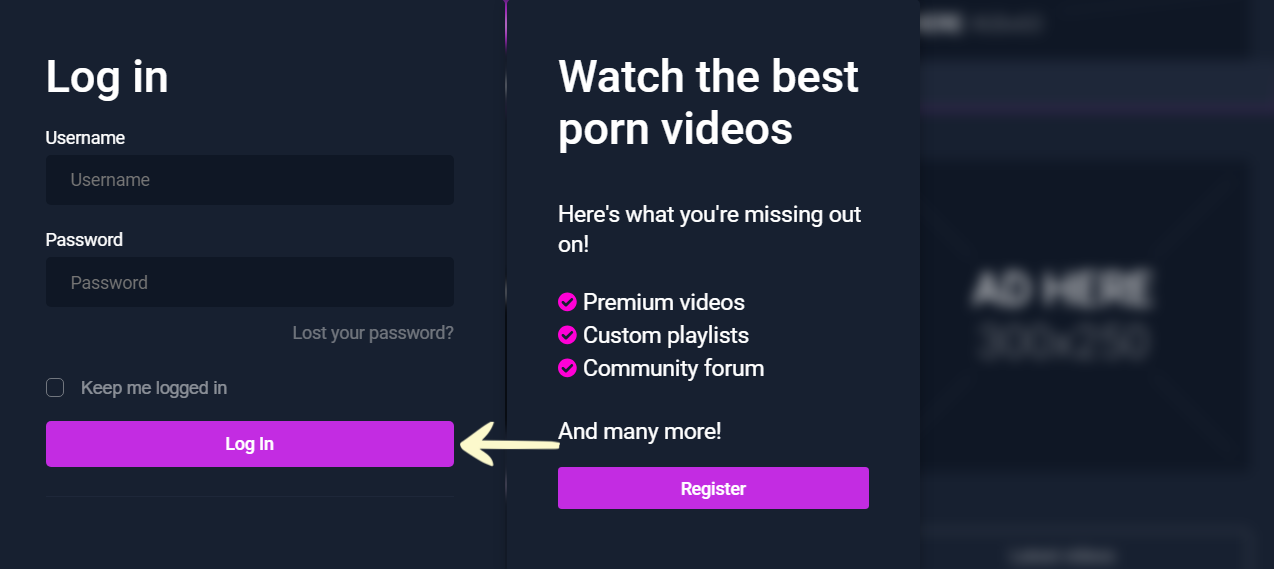
Note: You can find your admin login details in one of the support tickets in the Vicetemple client area. If you’re not sure where to find them, feel free to send us a message over live chat.
Once you’re logged in, click on your website’s name in the admin toolbar at the top.

In the admin area, hover your cursor over Videos in the sidebar on the left, and select Add Video when the menu appears.
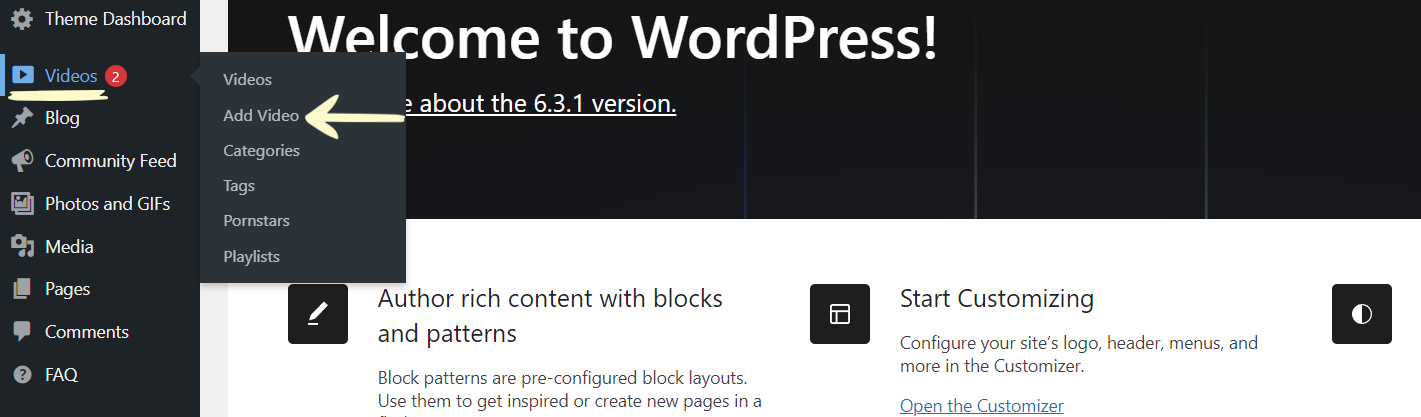
Step 2
Enter a title for your video into the first field — Add title — and a description into the one right below.
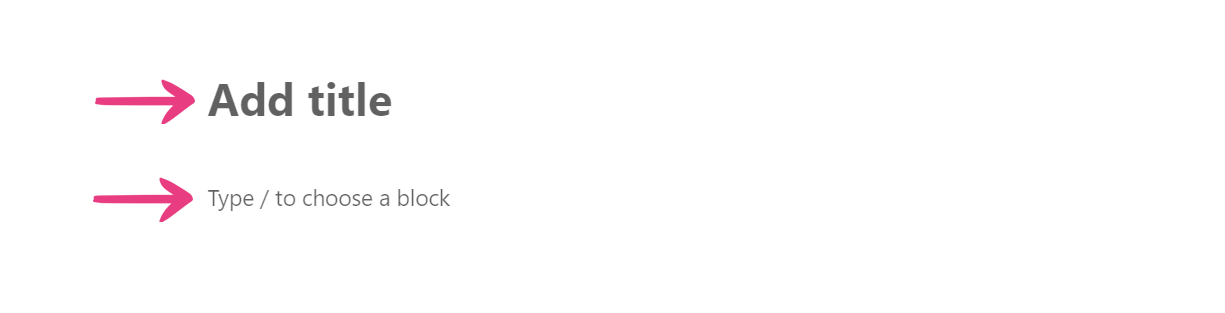
Optionally, set the relevant information for your video under the Video information section, as described below.
Premium
The first option — Premium — lets you choose if the video will be accessible to everyone or just premium users. To make the video available to everyone, select No. To restrict it to premium users, pick Yes.

Featured
The second option — Featured — sets the video as featured, which makes the site’s algorithm recommend it and displays it in the homepage’s carousel. Select No if you don’t want the video to be featured, or Yes if you do.

HD Label
The next option — High-definition (HD) — lets you display an HD label in the top right corner of the video’s thumbnail. Selecting No will hide the label, while selecting Yes will show it.

Production
The Production option helps with video filtering on other pages, such as the Advanced filter feature within categories or the filtering sidebar on the Videos page. There are two production choices: Professional and Homemade. Select the more applicable choice.

Orientation
Similar to Production, the Orientation option makes it easier for your users to filter the content and find their desired videos. There are four orientation choices: Straight, Gay, Bi, and Trans. Select the most applicable choice.

Then, proceed to the next step to locate your video’s embed code on the video sharing platform.
Step 3
Log into your FileMoon account by clicking Log In at the top. Enter your username into the Username field, your password into the Password field, and click the Sign In button.
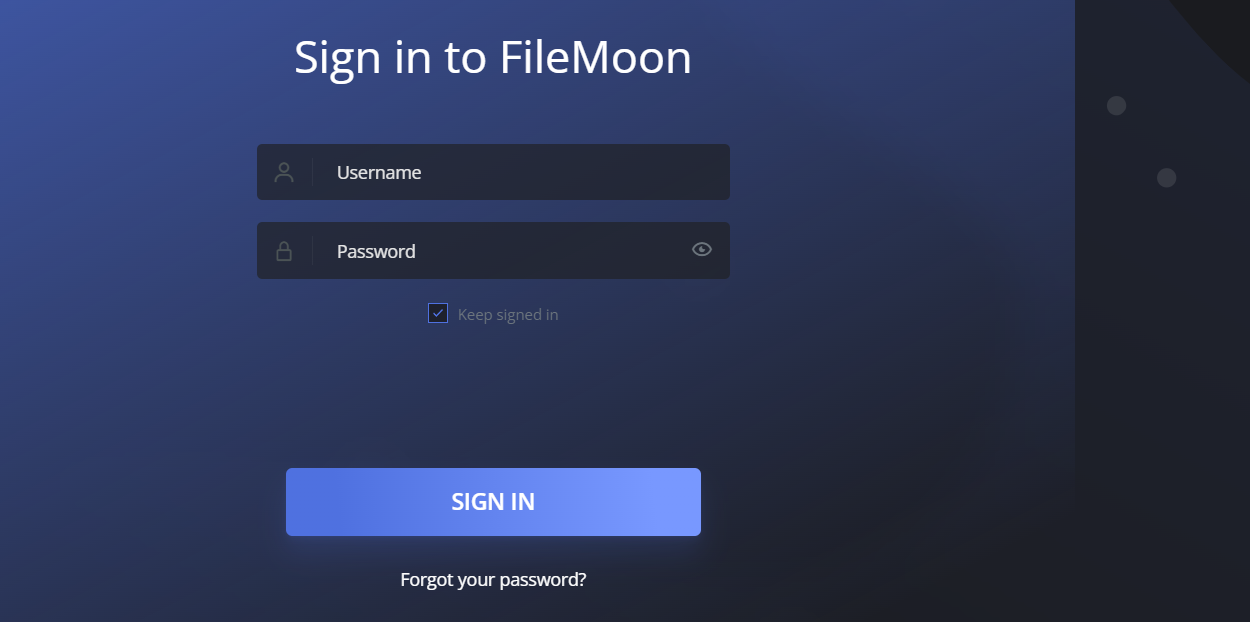
Note: Assuming that you already have your videos uploaded and ready on the FileMoon video sharing platform, this segment will describe only how to acquire their embed codes.
Once you’re on the Dashboard page, click on Videos on the left to view a list of your videos.
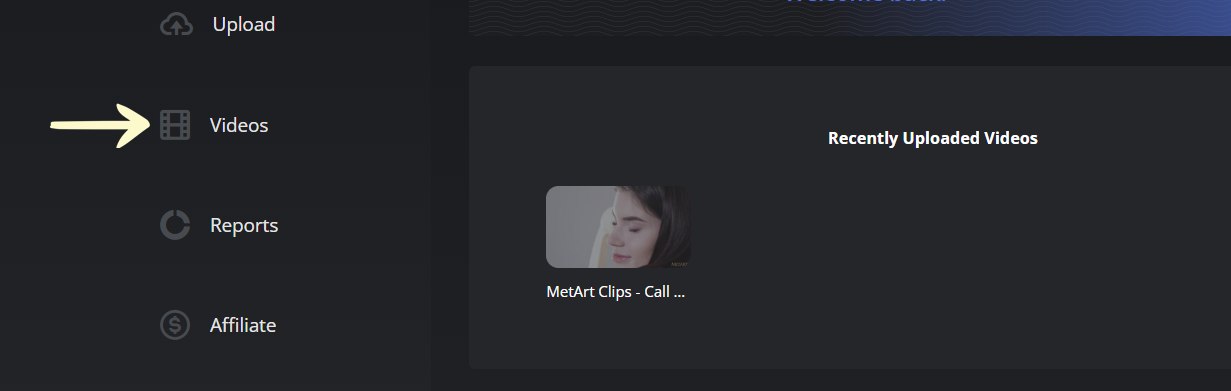
Select the video that you want to share by clicking on the checkbox left of its title.
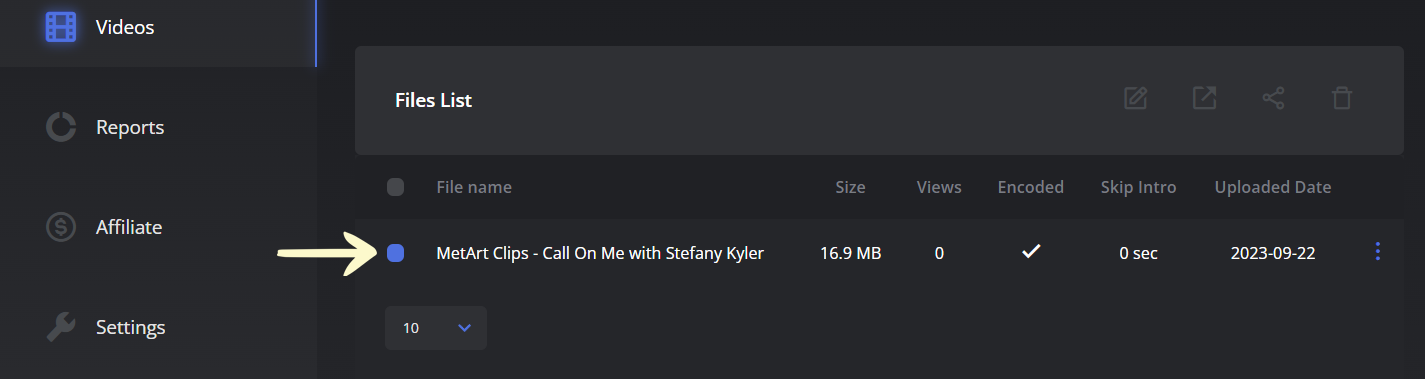
Then, click on the sharing icon at the top.

You will be directed to a new page, where you should select the Embed Code option and copy the code from the box below.
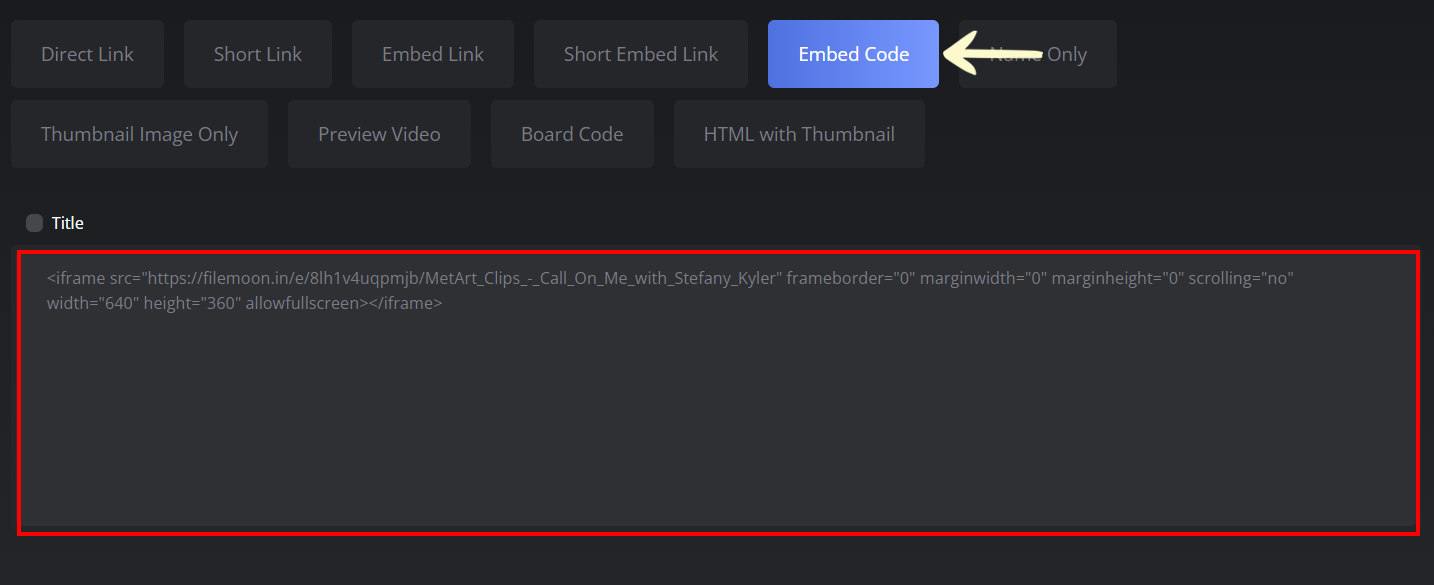
Important: Make sure that the Title checkbox just above the box is NOT selected.
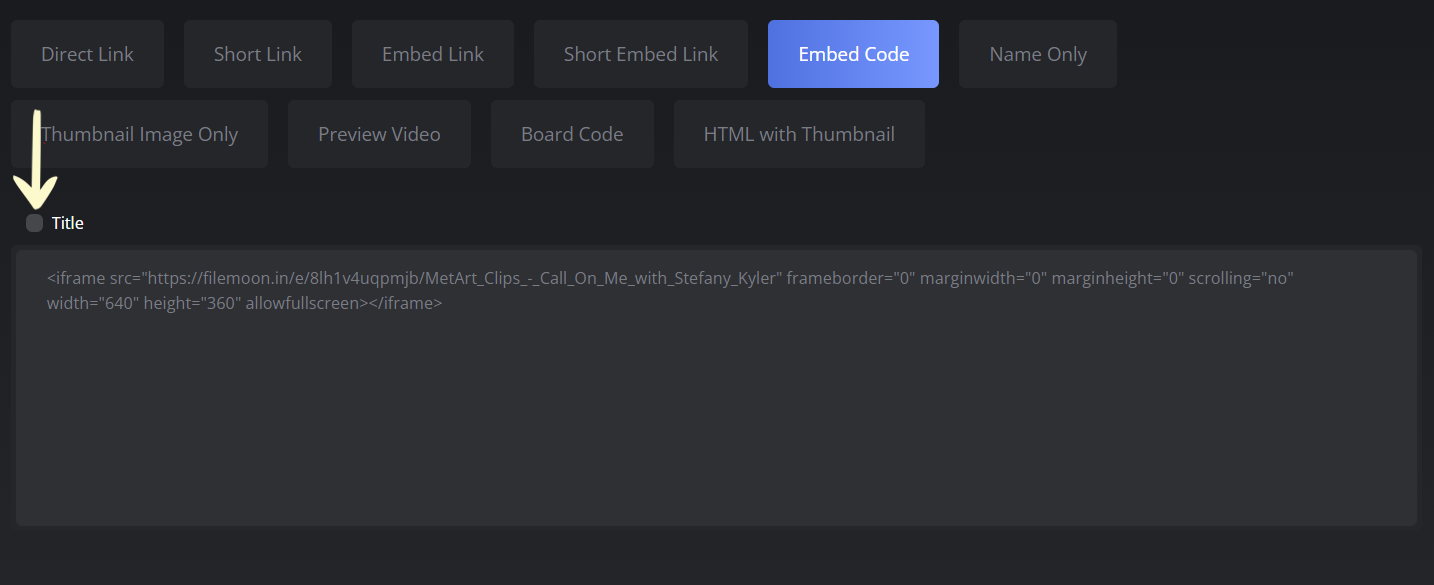
Tip: To copy the code, highlight it with your cursor, right-click on it, and select Copy when the context menu appears. Alternatively, highlight the code and press Ctrl + C on your keyboard — or Cmd + C on Mac — to copy it.
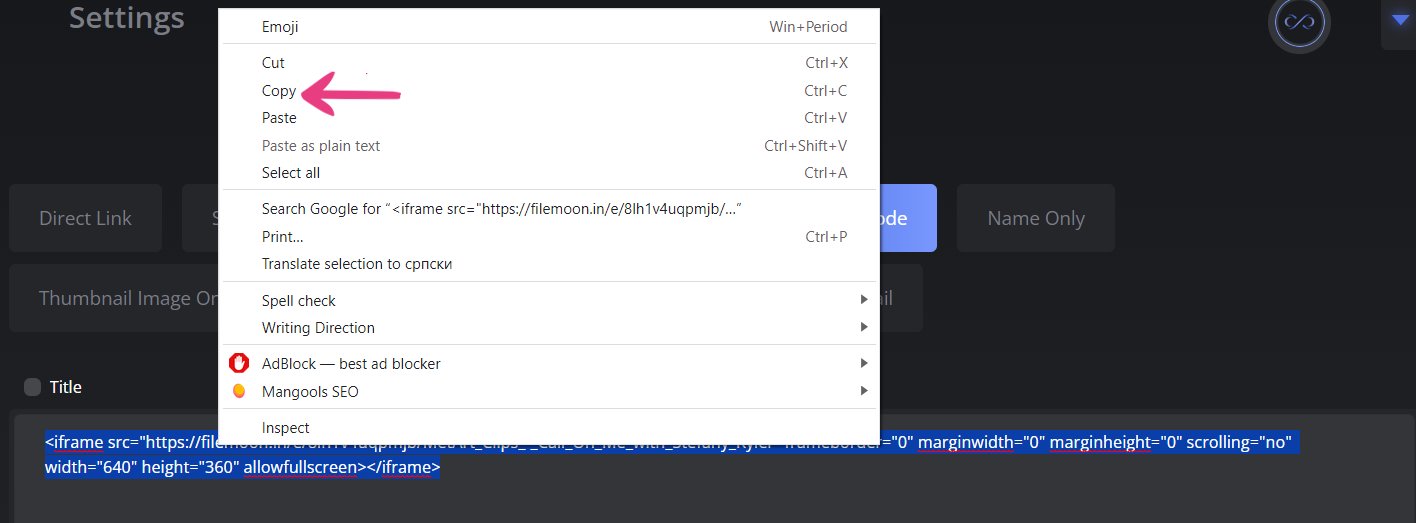
Once you have the embed code, proceed to the next step to learn how to add it to your website. However, don’t close the FileMoon browser tab, as you’ll have to come back to it later for the video’s thumbnail.
Then, go back to the Add Video page on your website, locate the Embed code option, and paste the code into the field.

Step 4
Visit the FileMoon tab again, select the Thumbnail Image Only option, and copy the thumbnail URL shown in the box below.
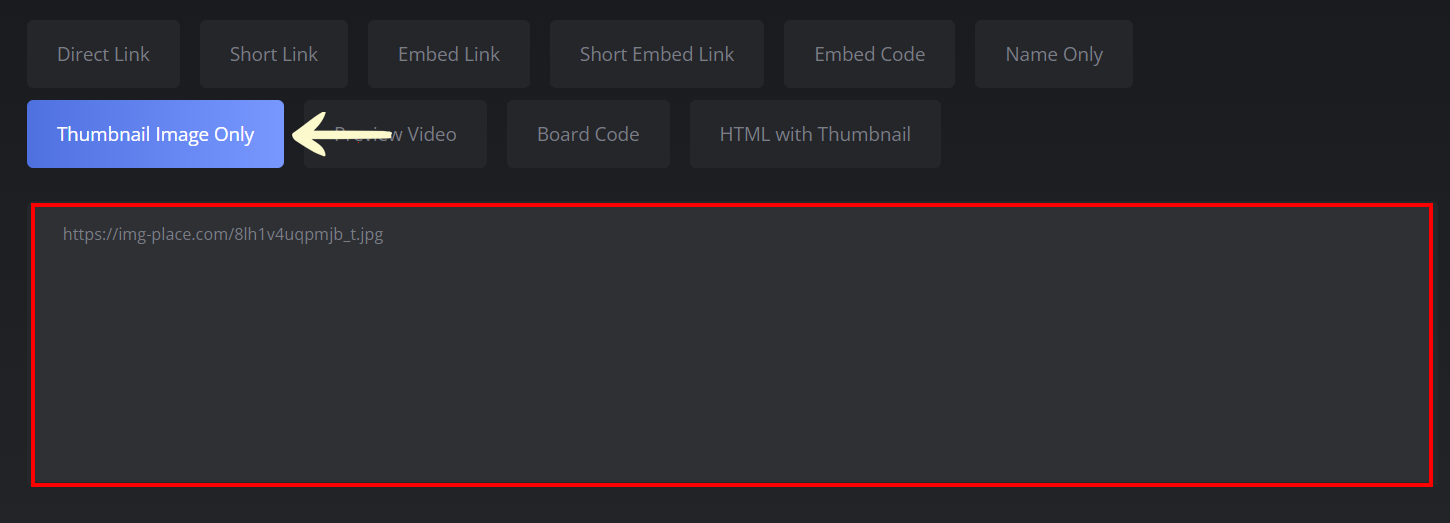
Go back to the Add Video page on your website, scroll down until you locate the Main thumbnail option, and paste the copied thumbnail URL into the field.

Finally, click the Publish button in the top right corner to add it to your website.

The video will immediately become available to your site’s visitors.