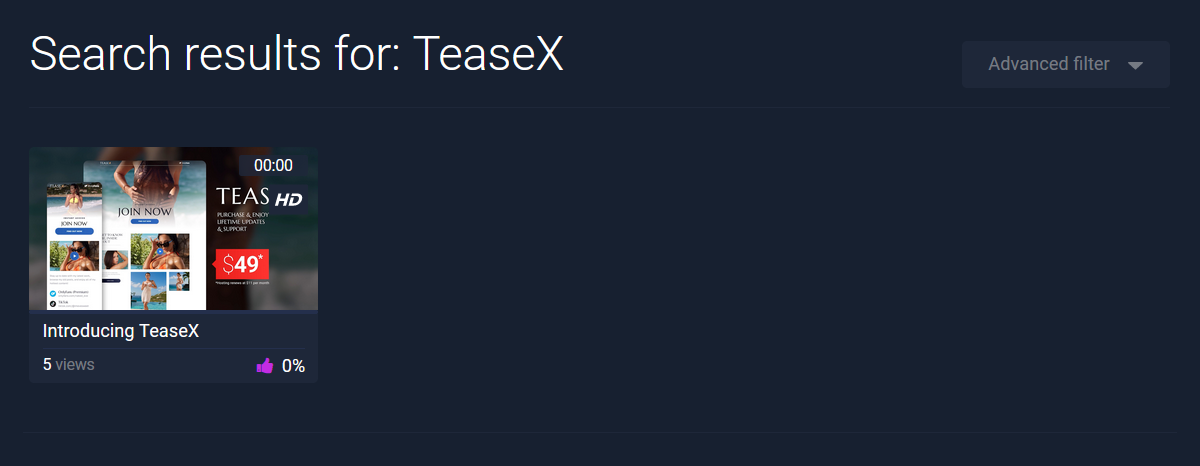How To Quickly Generate Thumbnails Using Firefox
If a video that was uploaded to your PornX website is missing a thumbnail, you can generate it quickly using the Mozilla Firefox web browser. Doing so will create an image of the desired frame directly from the browser without you having to save the video file on your device and take a screenshot.
Keep reading to learn how to use the feature.
Step 1
Navigate to your website and log in with your admin account. Click on the Login link in the top right corner of your website to access the login area.
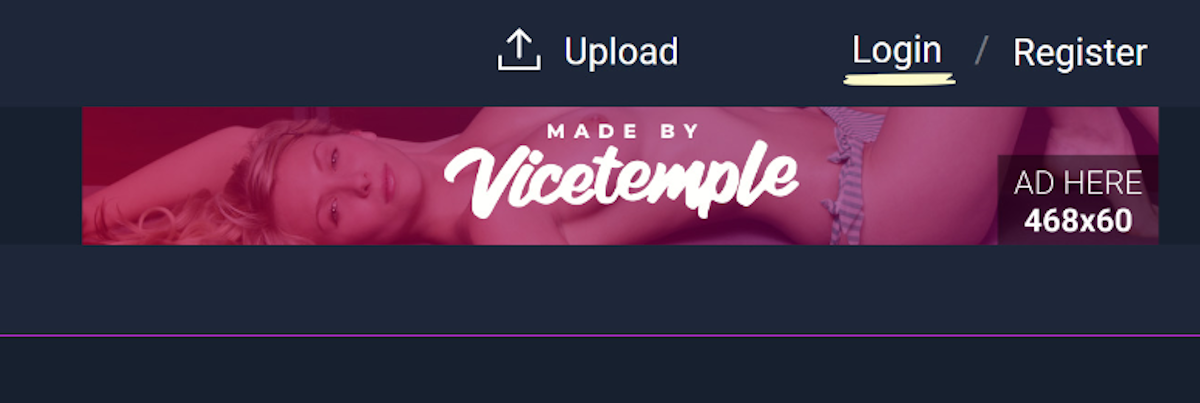
After you’ve reached the Login page or popup, enter your username into the Username field, your password into the Password field, and click the Log In button.
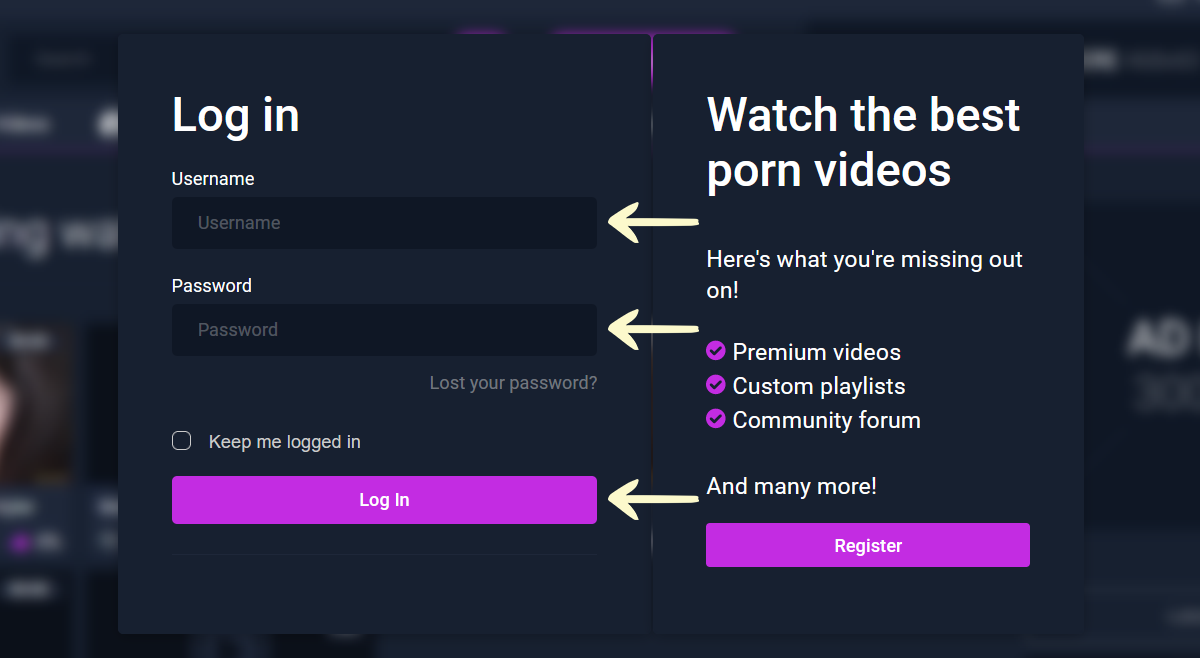
Note: You can find your admin login details in one of the support tickets in the Vicetemple client area. If you’re not sure where to find them, feel free to send us a message over live chat.
Once you’re logged in, find and select the video with the missing thumbnail.
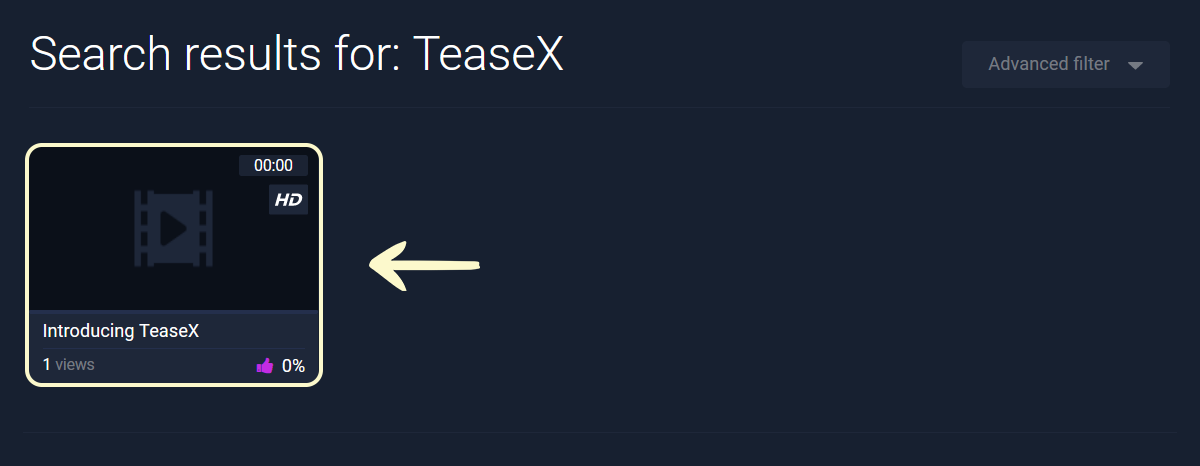
Then, click the Edit Video option in the admin toolbar at the top.

Step 2
Once the Edit Video page loads, scroll down to the File source (required) option, copy the video URL from its field, and open it in a new browser tab.

Note: This method will work only with direct video URLs and cannot be applied to embedded videos.
In the new browser tab, find the timestamp (frame) that you want to use as the video’s thumbnail and make sure that the video is paused.
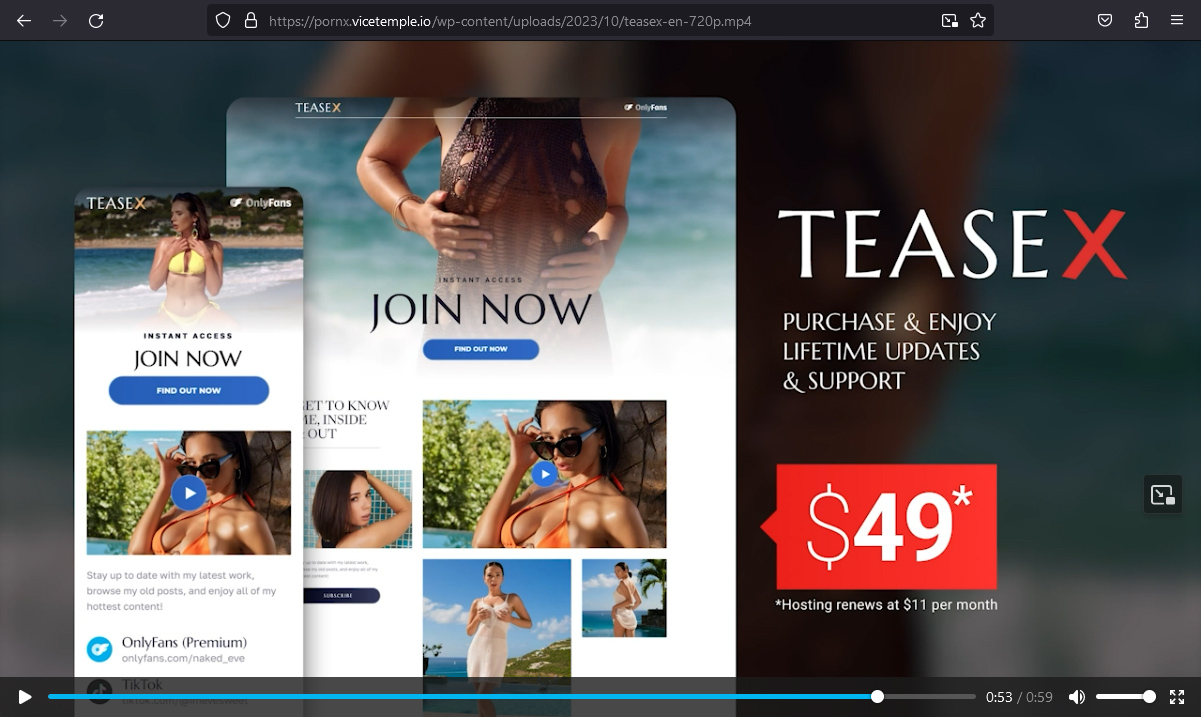
Then, right-click the video, select Take Snapshot, and save the image on your device.
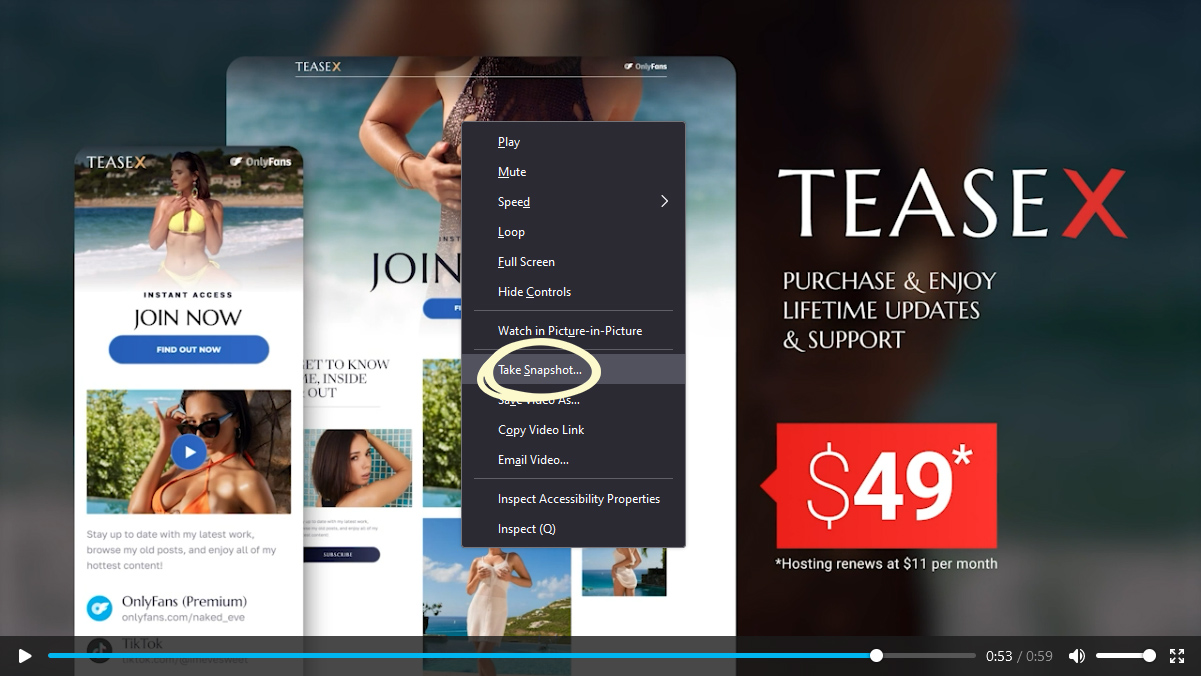
Reminder: This must be done in Mozilla Firefox for efficiency, as it is the only web browser with the snapshot feature.
Step 3
Navigate back to the Edit Video page on your website, scroll down to the Main thumbnail option, and click on Select.

Once the Select File window opens, choose the Upload files tab, and click the Select Files button to upload the image from your device.
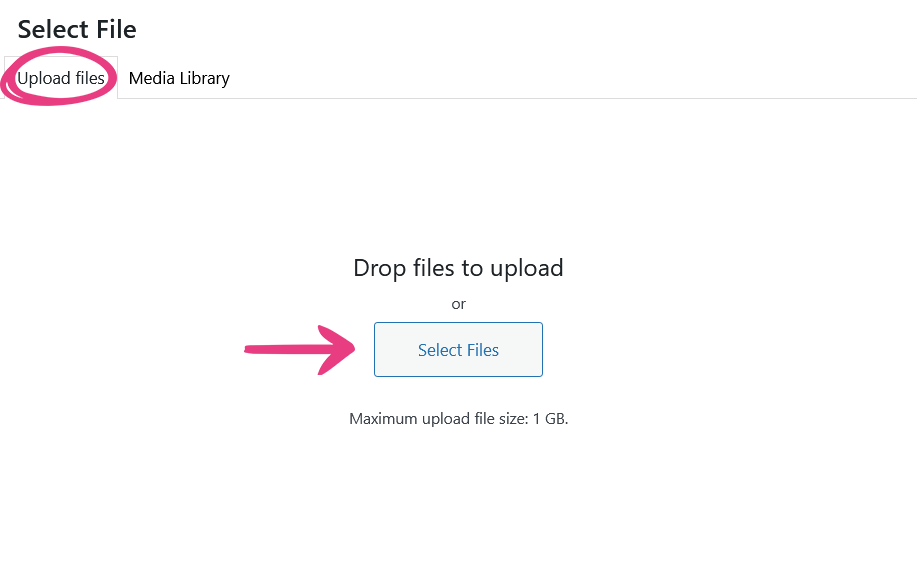
Then, click the Select option in the bottom right corner.
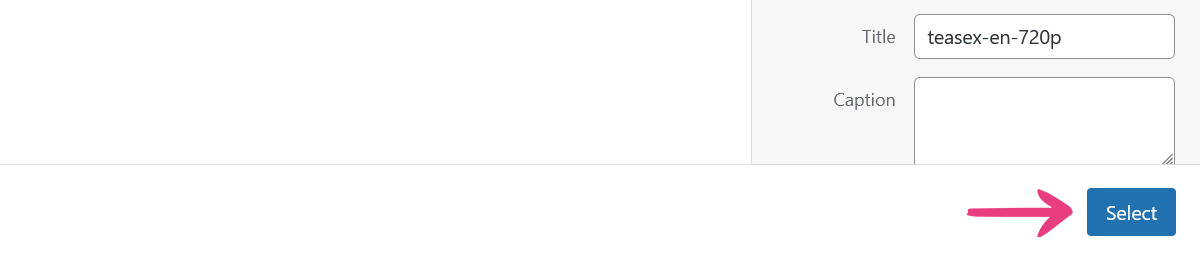
Finally, click the Update button in the top right corner to add the thumbnail to your video.
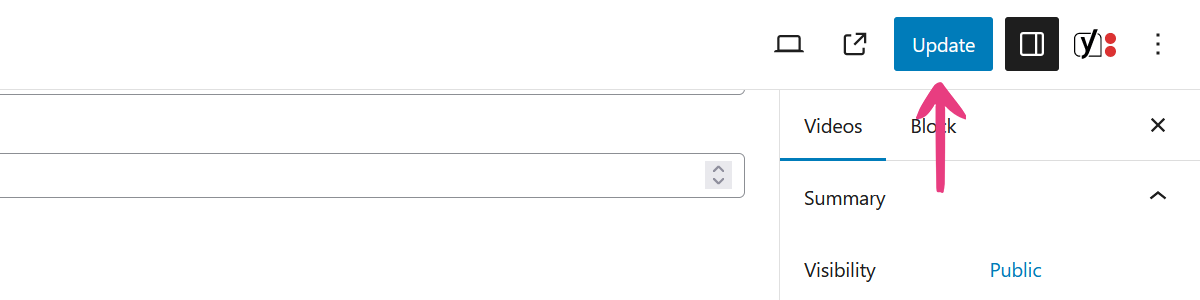
The video will now show a thumbnail on the website.