Vicetemple Video Player: How To Add Advertisements
The PornX theme lets you display a set of two advertisements over any video player on the website. However, most players will show the same set of advertisements before video playback and on pause. If you’d like to display different advertisements before playback and on pause, the Vicetemple Video Player plugin will make it possible.
To add advertisements to other locations on your website, check our complete advertisement guide for the PornX theme’s default options. If you’d like to configure pre-roll (VAST) advertisements, see this guide.
Before we begin, you should make sure that the Vicetemple Video Player plugin is installed and activated on your copy of PornX. If you’ve already activated the plugin, continue with the instructions below.
Navigate to your website and log in with your admin account. The Login option is located in the top right corner of your website.

Note: You can find your admin login details in one of the support tickets in the Vicetemple client area. If you’re not sure where to find them, feel free to send us a message over live chat.
When you log in, hover over your website’s name in the top left corner of the admin toolbar, and click Theme Customizer when the menu appears.
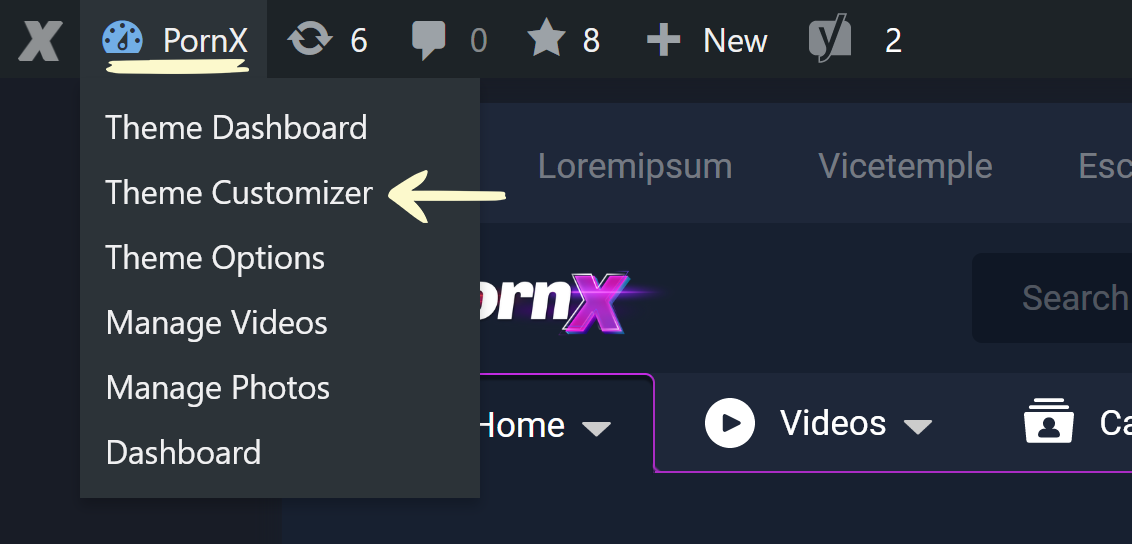
Then, locate and click on the Advertising Settings tab when the customization panel loads.
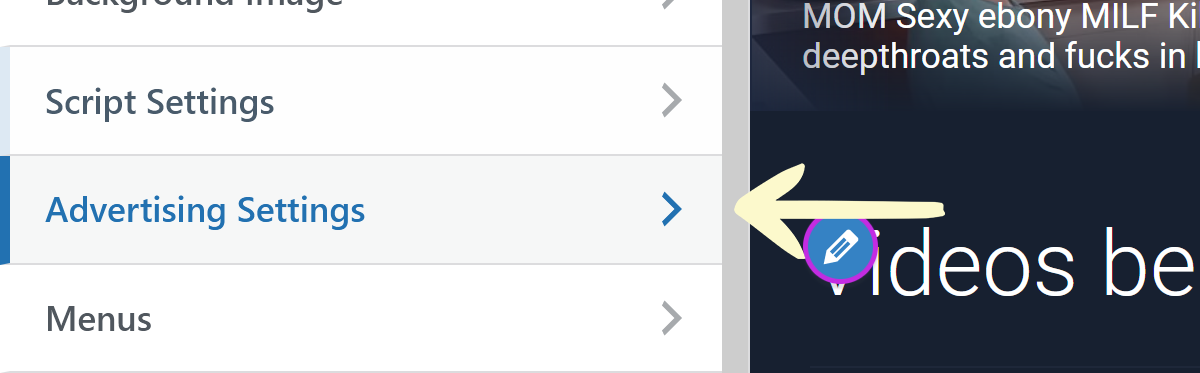
In the new panel, select the third group — Vicetemple Player Settings.
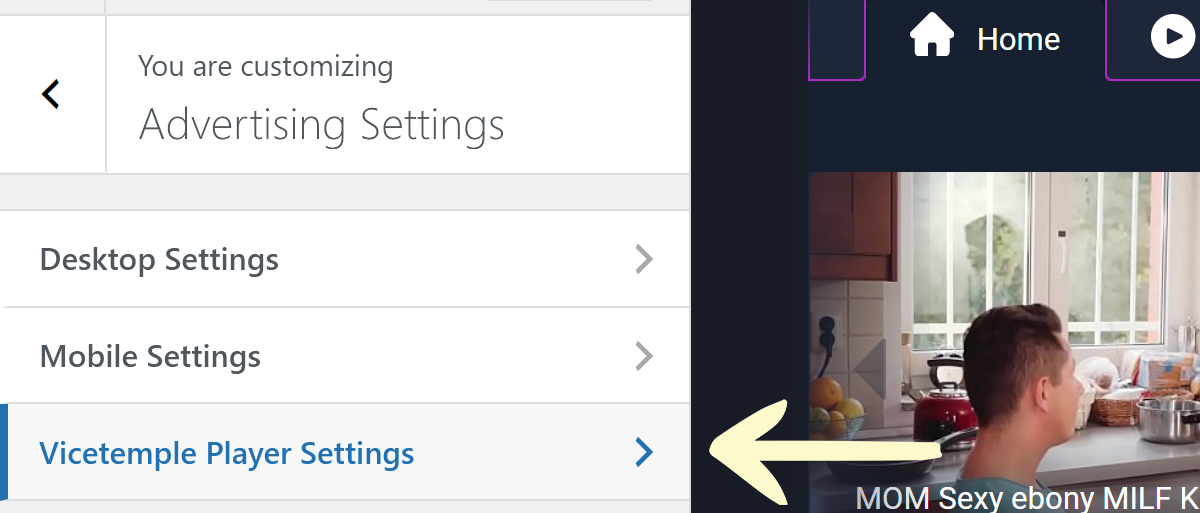
Note: If you only see Desktop Settings and Mobile Settings but not the Vicetemple Player Settings group, you will need to install and activate the Vicetemple Video Player plugin.
How to Add the Advertisement
The Vicetemple Video Player comes with four inputs for boxed advertisements, which will be described further below.
The inputs support all types of advertisements, including, but not limited to, linked or plain images (.jpg, .jpeg, .png, .gif, .webp), iframes, and JavaScript snippets.
To add an advertisement, simply paste its code (acquired from your affiliate or advertising network) into the designated input field.
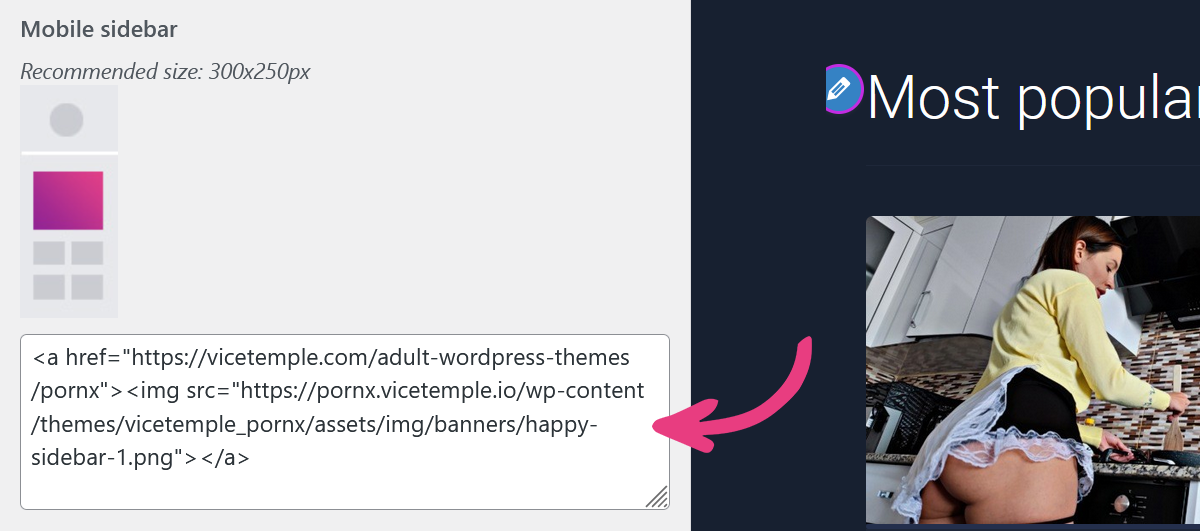
Once you’ve set your advertisements, click Publish at the top of the customizer to apply the changes.
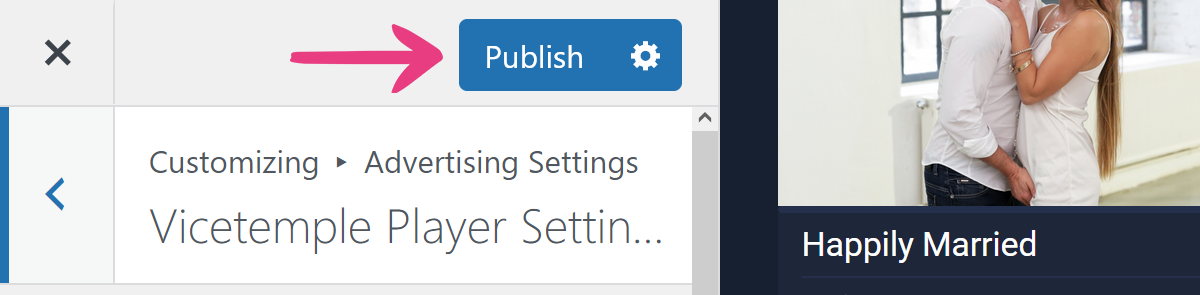
Video Player Advertisement Locations
Before Video Playback
You can set the first playback advertisement in the input field under Primary playback ad.
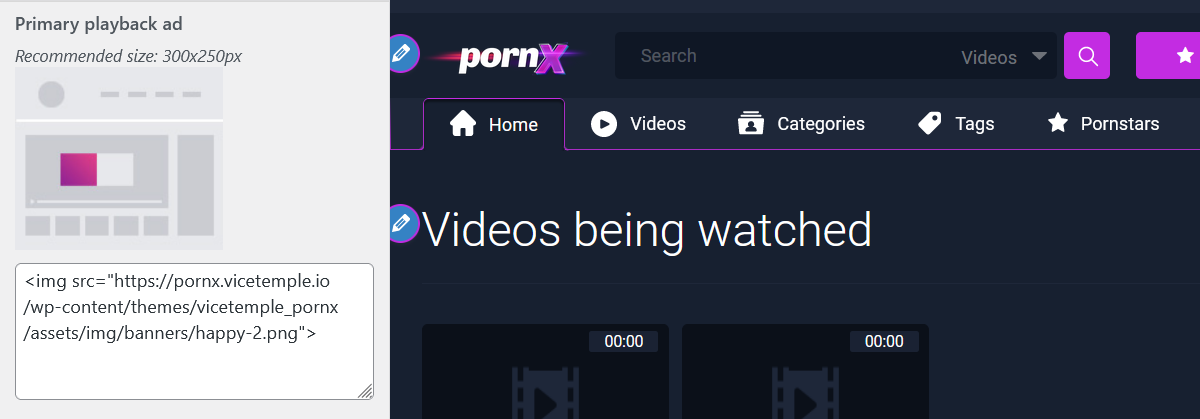
In the user area, this advertisement is located on the left side of the video player, before a video is played.
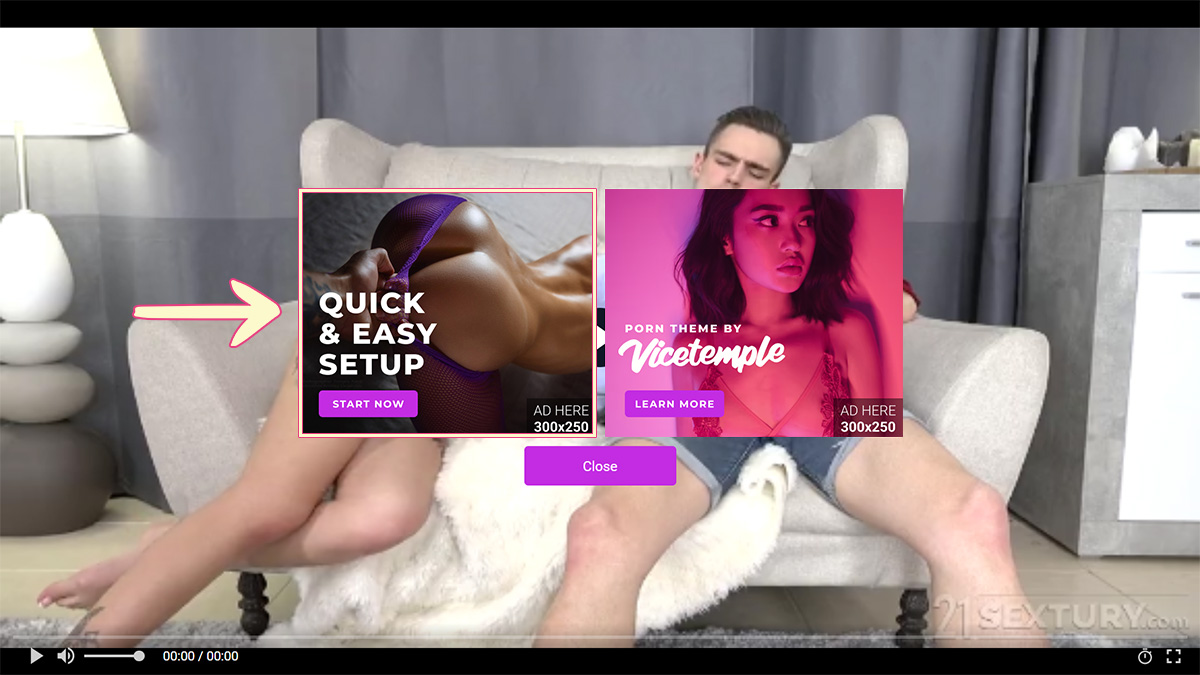
Similarly, you can set the right-side playback advertisement in the Secondary playback ad input field.
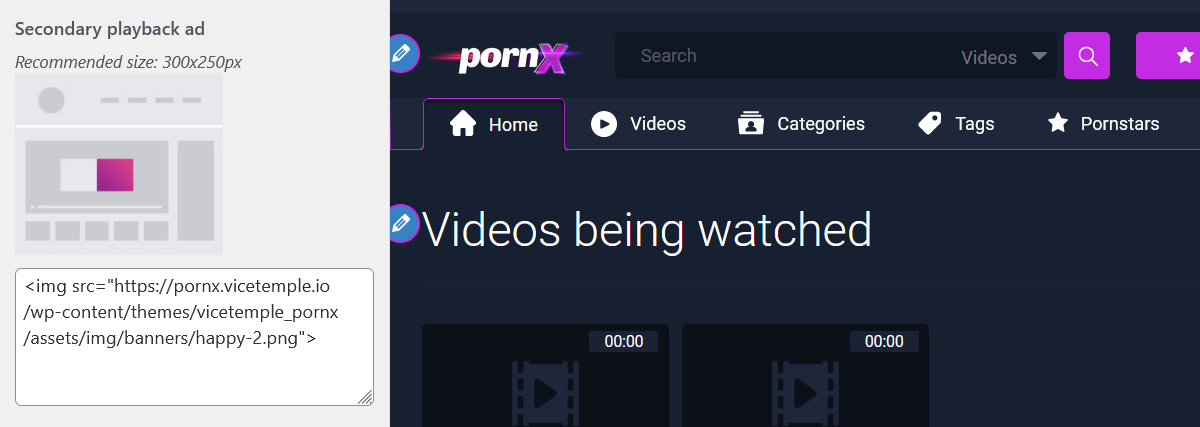
The advertisement is shown on the right side of the video player, before a video is played.
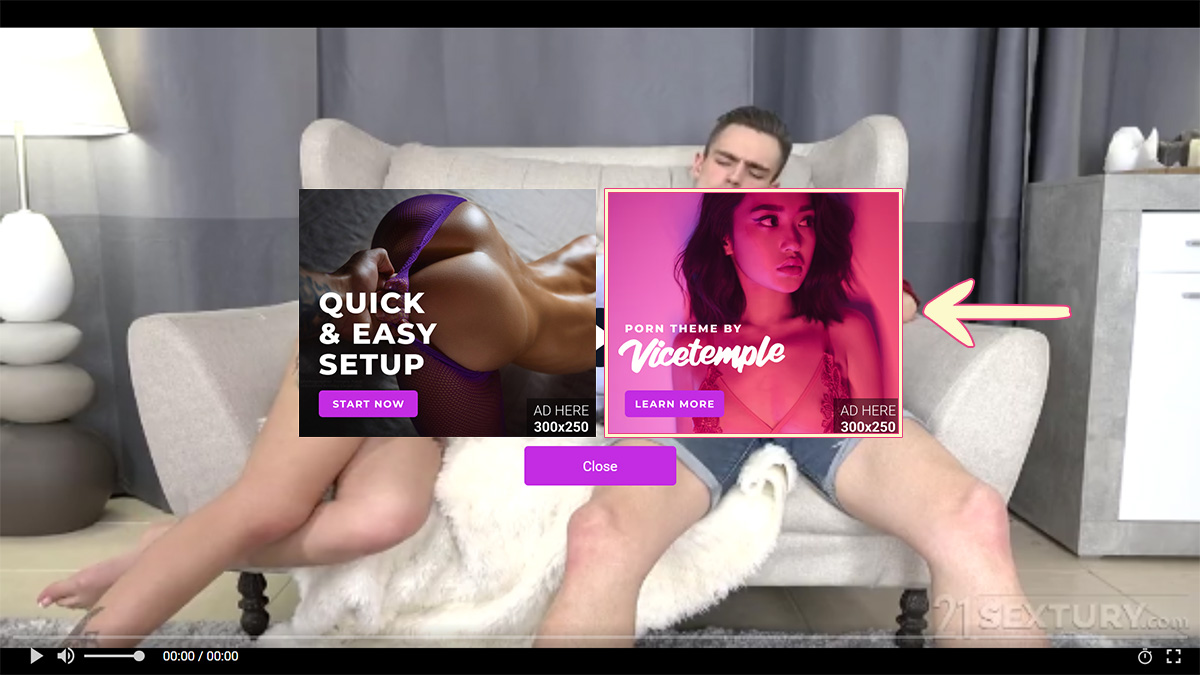
The advertisements will be shown the moment the video player loads, and they will be hidden when the viewer starts the video. If only one of them is available, the advertisement will be shown at the center.
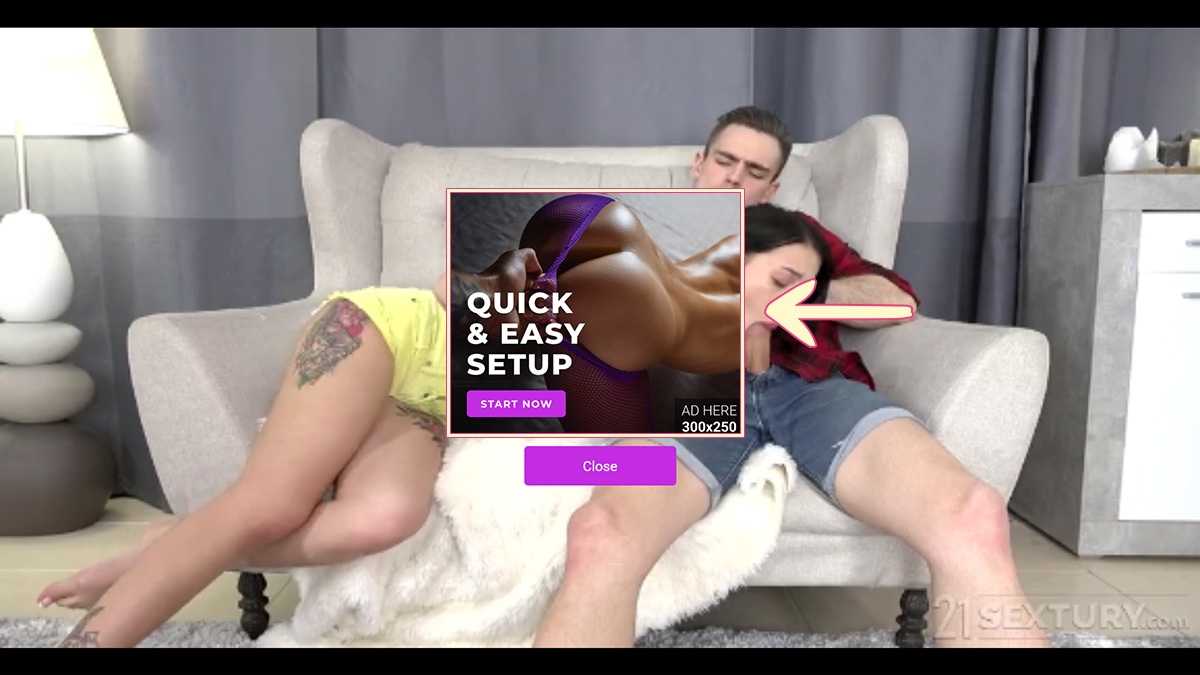
On Pause
You can configure the left-side advertisement that will be shown when the viewer pauses the video under Primary ad on pause.
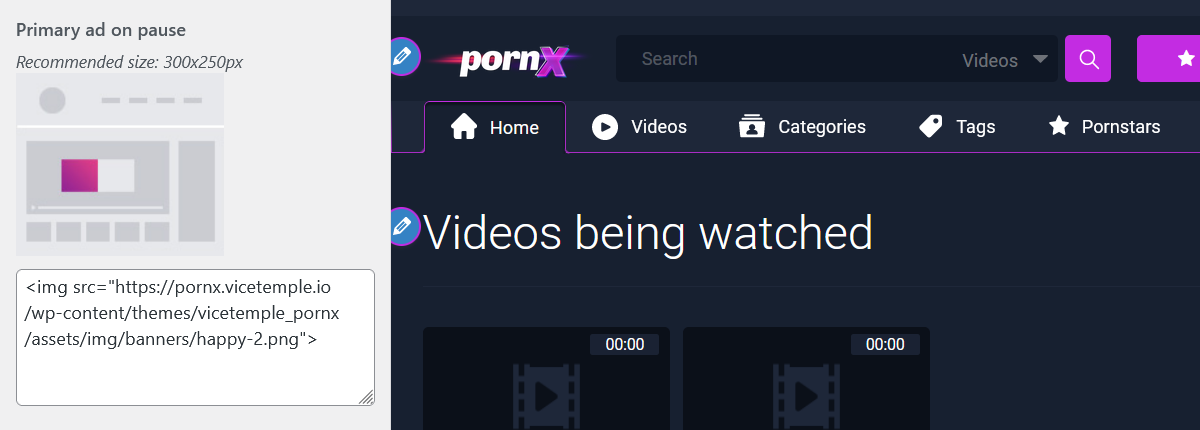
In the user area, the advertisement is located on the left side of the video player, when a video is paused.
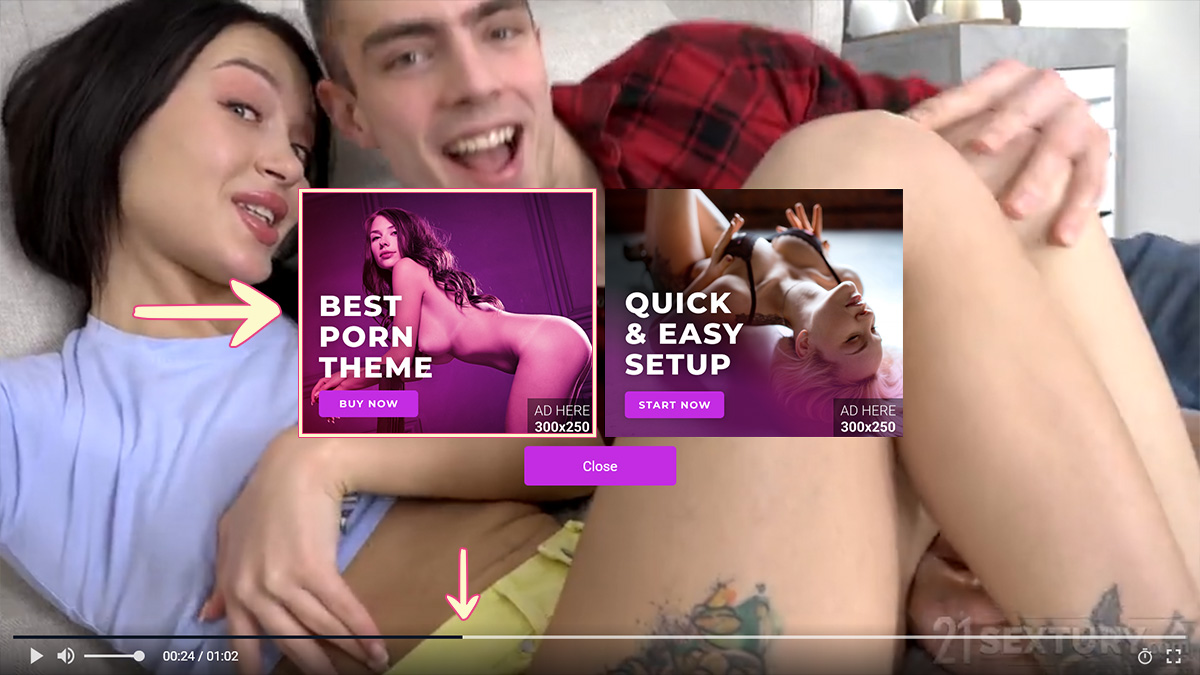
The right-side advertisement shown on pause can be configured under Secondary ad on pause.
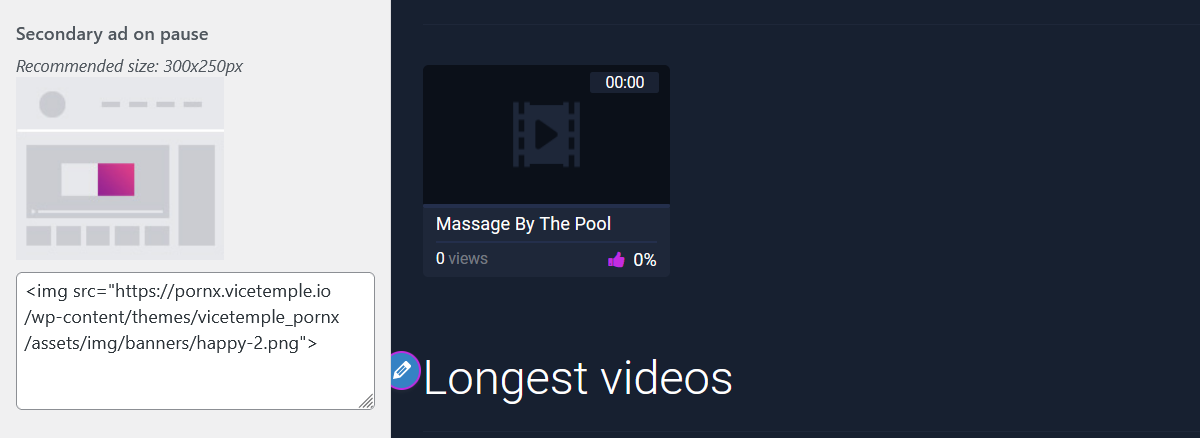
The advertisement will be displayed on the right side of the video player, when a video is paused.
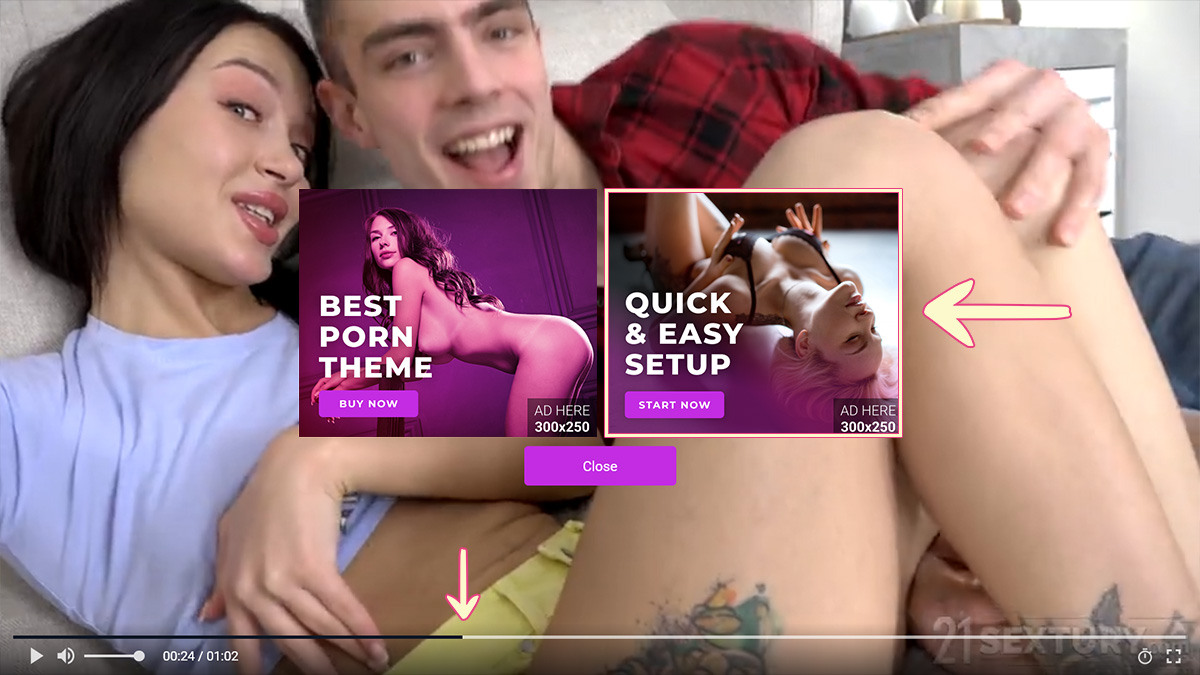
The advertisements will be shown the moment the video is paused, and they will be hidden when the viewer continues watching the video. If only one advertisement is available, it will be shown at the center.
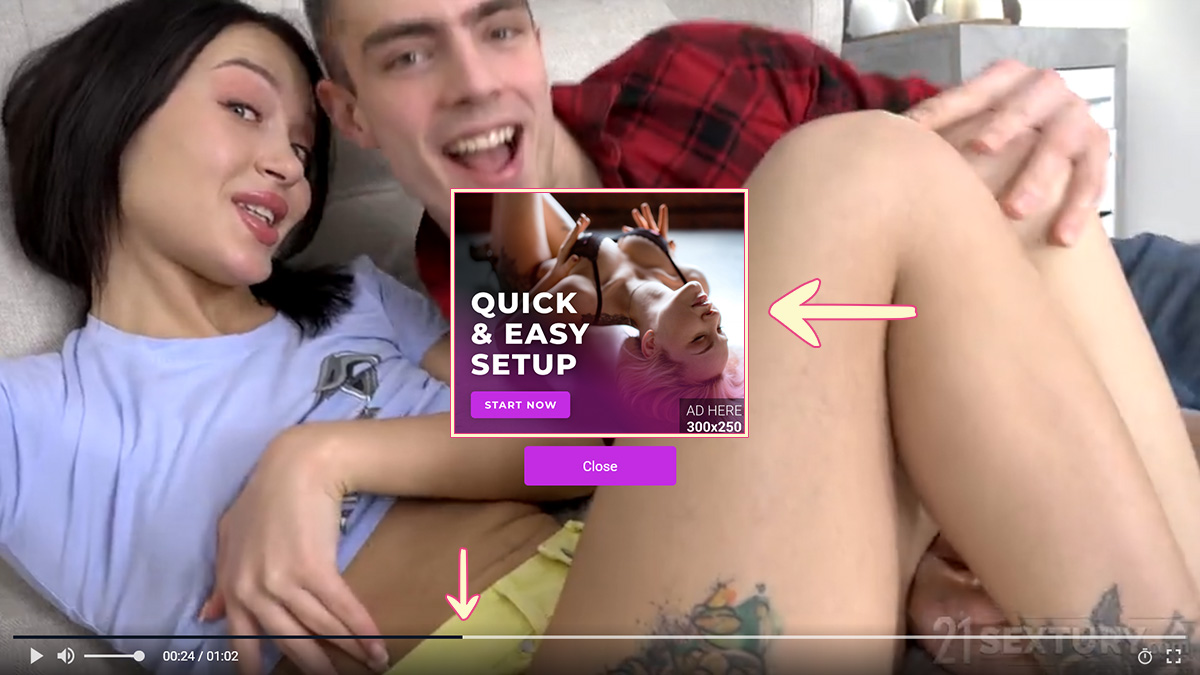
Note: We recommend 300 by 250 px dimensions for all four advertisements. Other boxed dimensions will be scaled down accordingly to fit.
These advertisements will be shown only for videos using the Vicetemple Video Player plugin, which comes free with every purchase of the PornX theme.
If you need help setting up your advertisements, feel free to reach out to us through live chat or support tickets.





