How To Change The Background Color
As a WordPress theme, TeaseX allows you to customize every section of your website, including the background color.
This brief guide will show you how to use that option.
Step 1
First, log into your site by entering its domain into the browser’s address bar followed by /login and hitting enter.

Note: You can find your admin credentials in one of the support tickets in the Vicetemple client area. If you’re not sure where to find them, feel free to send us a message over live chat.
On the Login page, enter your username or email into the Username or Email Address field, your password into the Password field, and click the Log In button.
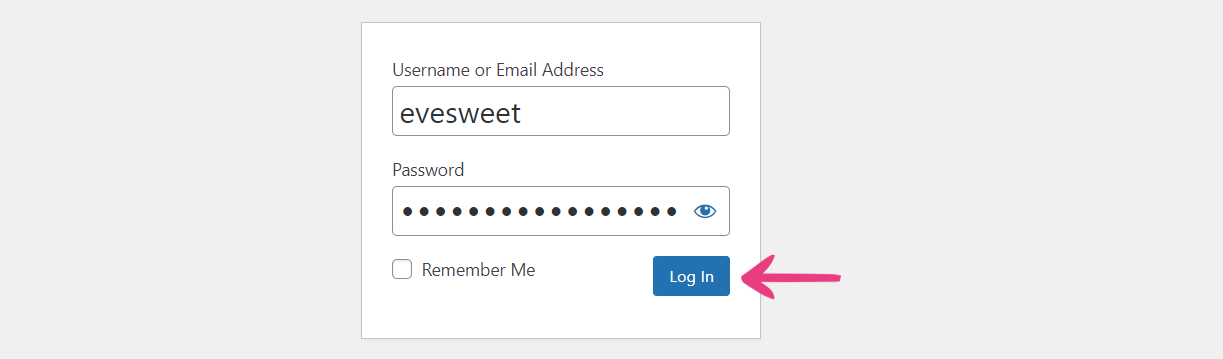
Step 2
You will be directed to the admin dashboard.
There, locate the Theme Options link at the top and click on it.
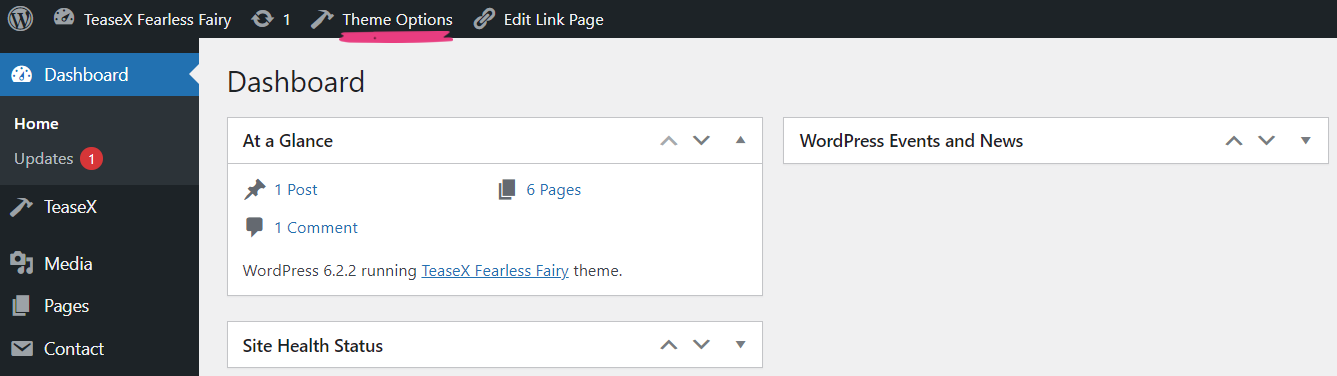
Step 3
You will find yourself on the Theme Options page, where you should select the General tab.
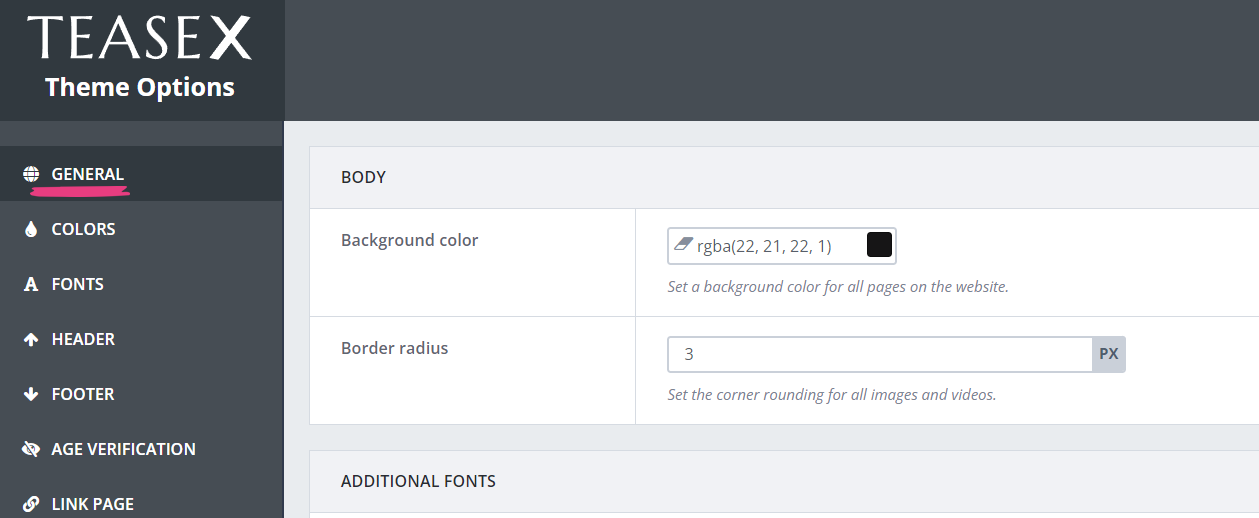
Step 4
Set the new background color in the Background color field with one of the following methods: pasting the color’s code or selecting it from the color wheel.
To use the first method, paste a color’s hex, RGB, or RGBA code into the field.

The second method lets you select the color directly from the color wheel. Click the colored rectangle at the right end of the field and pick a hue from the color wheel when it appears.
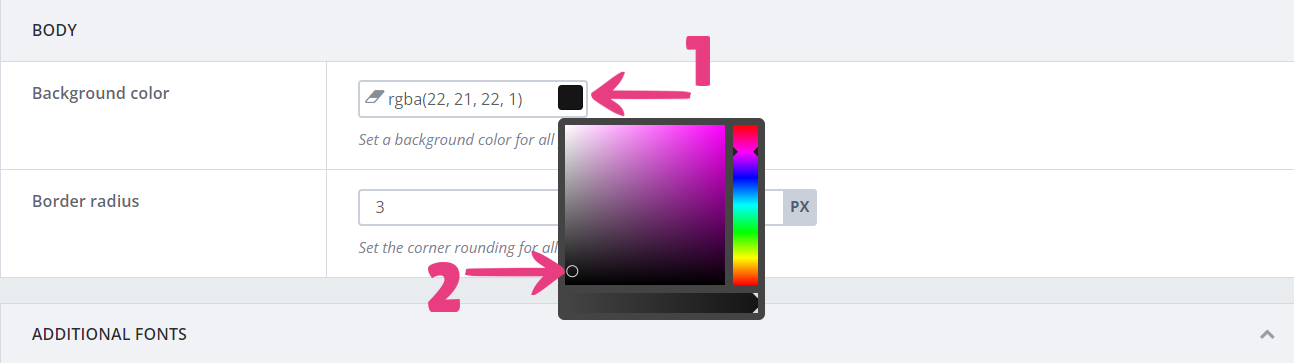
Step 5
When you’re done, click the Save Changes button at the top to apply the changes.

All pages on your website will instantly be updated to use the new background color.
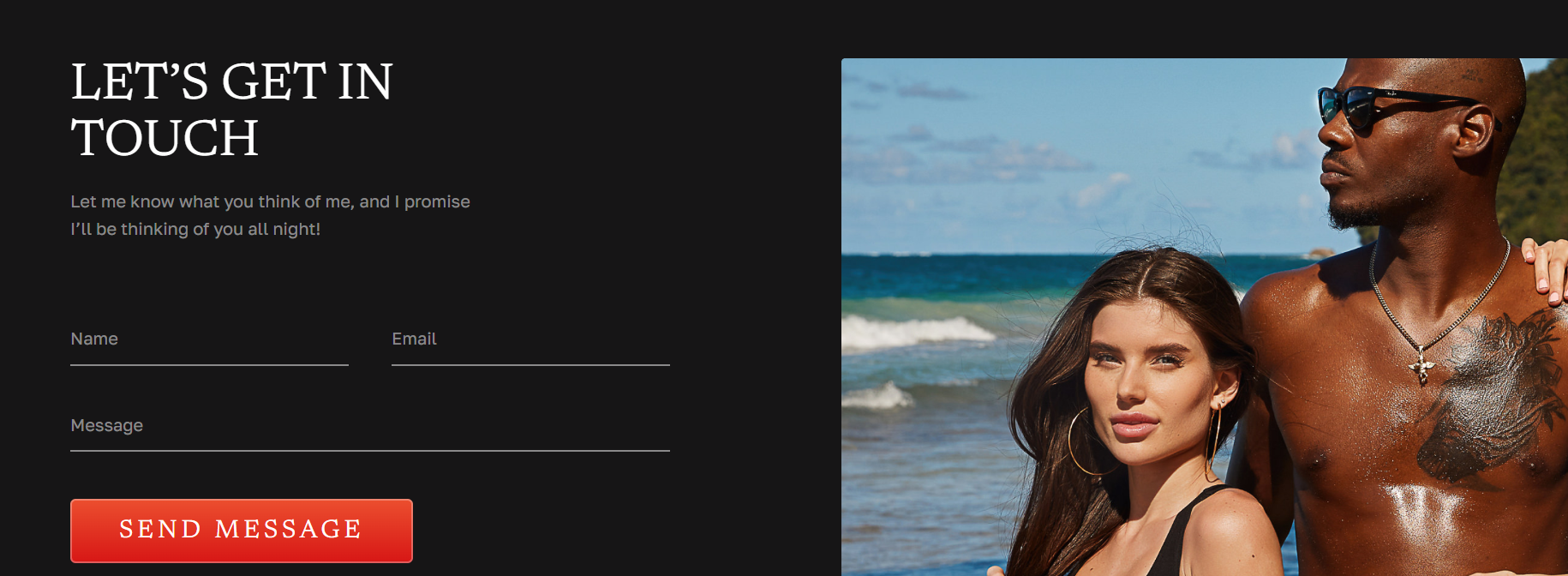
Note: Certain sections may not show the background color if they contain background images that use up their entire areas, including, but not limited to, call-to-action sections and the footer.





