How To Change The Footer Logo
This article will guide you through the process of changing the footer logo on your TeaseX website in six simple steps.
Continue reading on to learn how you can do it.
Step 1
First, log into your site by entering its domain into the browser’s address bar followed by /login and hitting enter.

Note: You can find your admin credentials in one of the support tickets in the Vicetemple client area. If you’re not sure where to find them, feel free to send us a message over live chat.
On the Login page, enter your username or email into the Username or Email Address field, your password into the Password field, and click the Log In button.
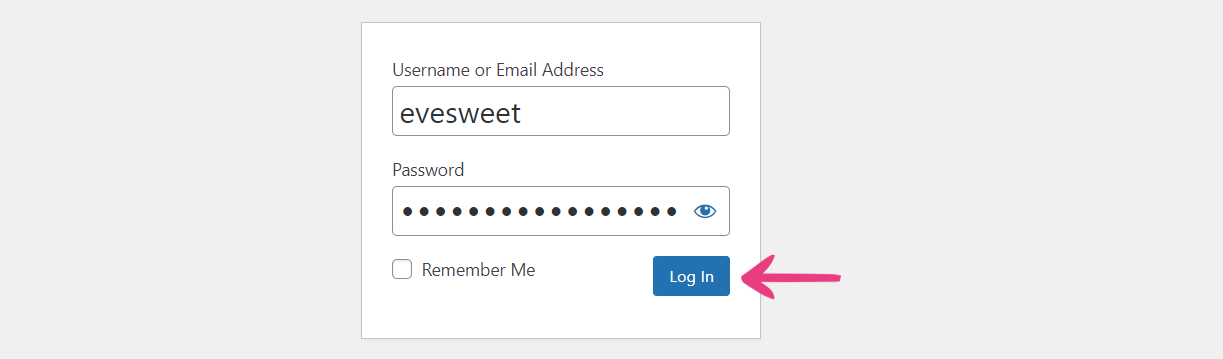
Step 2
You will be directed to the admin dashboard.
There, locate the Theme Options link at the top and click on it.
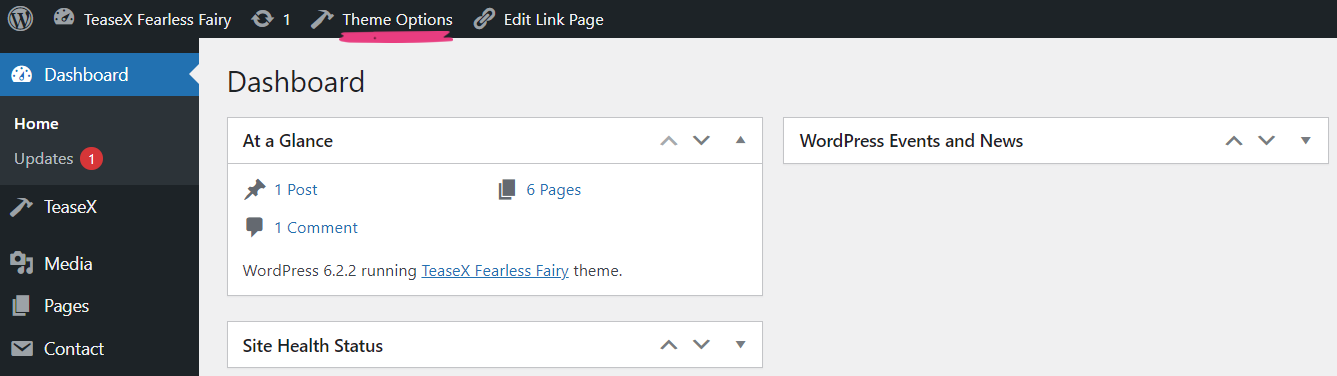
Step 3
You will find yourself on the Theme Options page, where you should select the Footer tab.
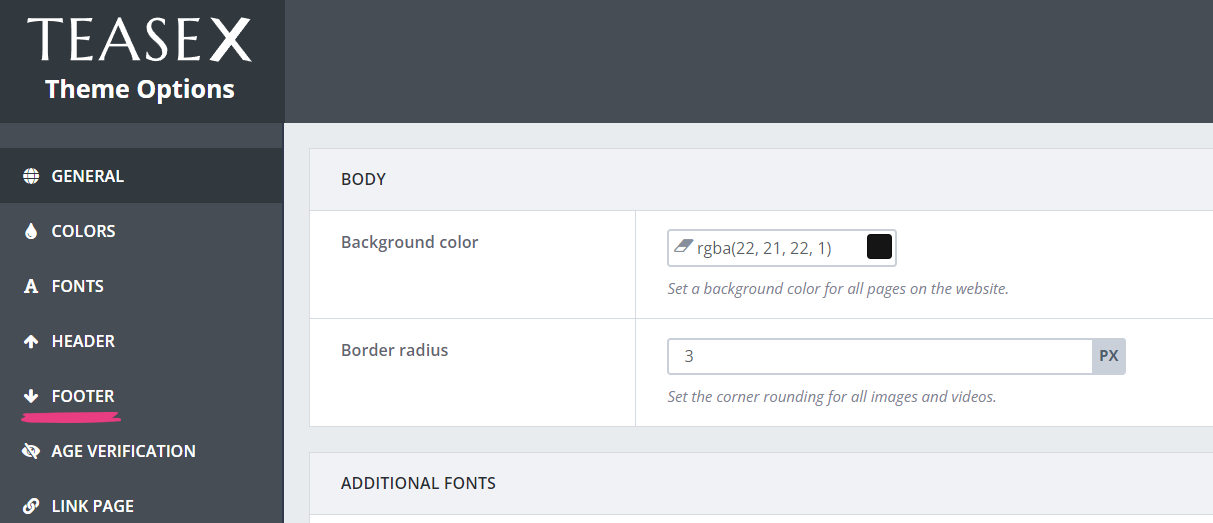
Step 4
Locate the Logo field and add your logo either by pasting an image URL into the field or by choosing an image from the media library. Click the upload button on the right to select your logo from the media library or upload a new image to it.
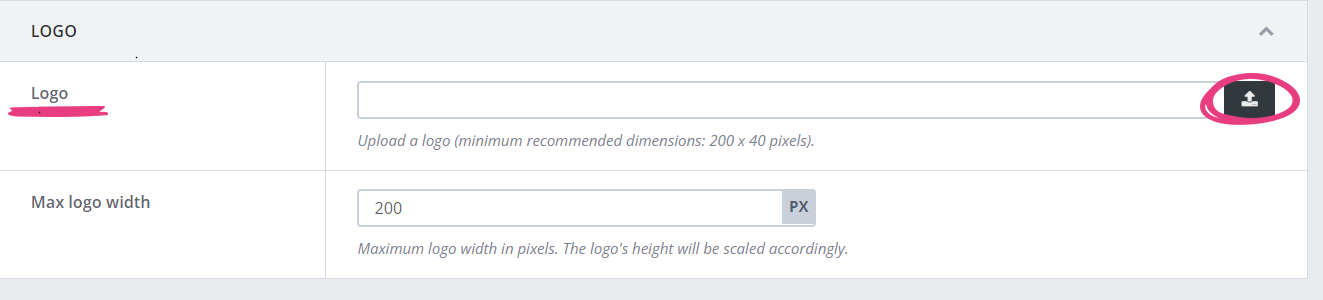
When the new window opens, select the Upload files tab and click on Select Files to upload an image from your device. If you’ve already uploaded the image to the site, select the Media Library tab.
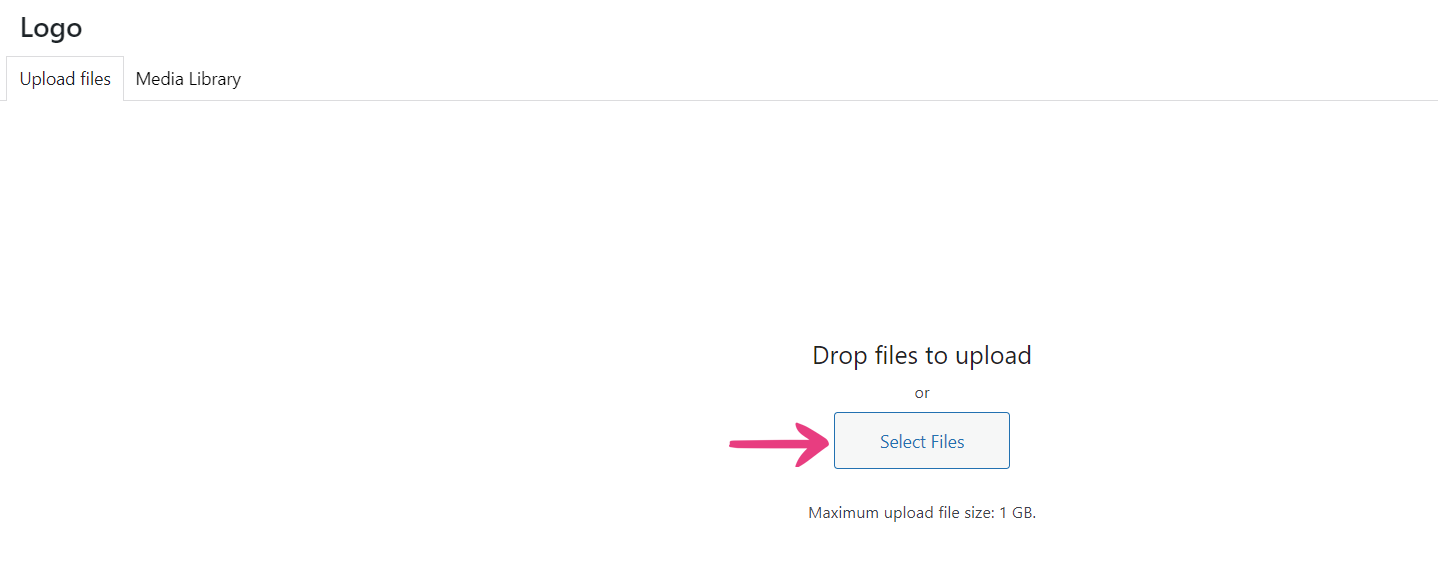
In the Media Library tab, locate and select the desired image, which will be highlighted with a blue frame and a checkmark on successful selection.
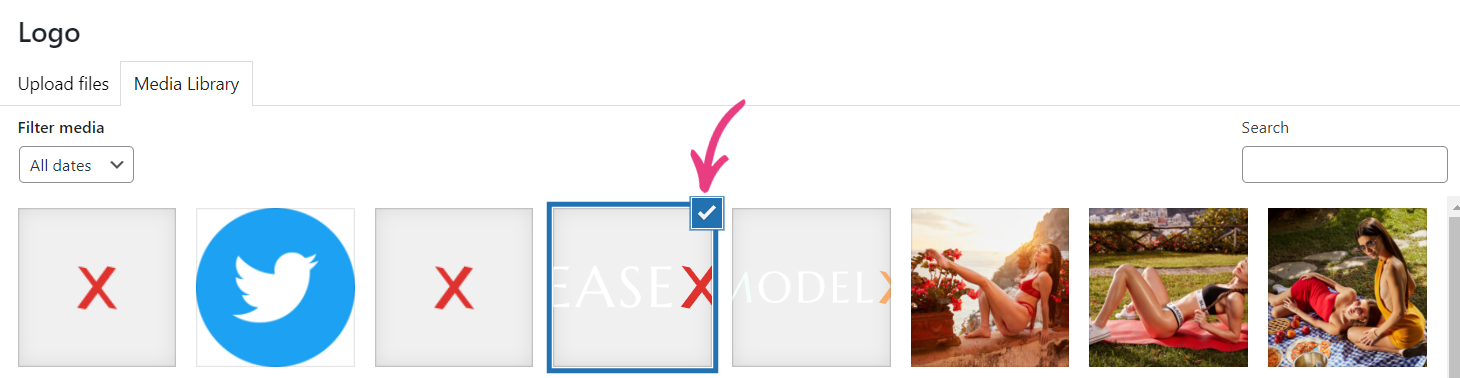
Click on the Select button in the bottom right corner to confirm your choice.
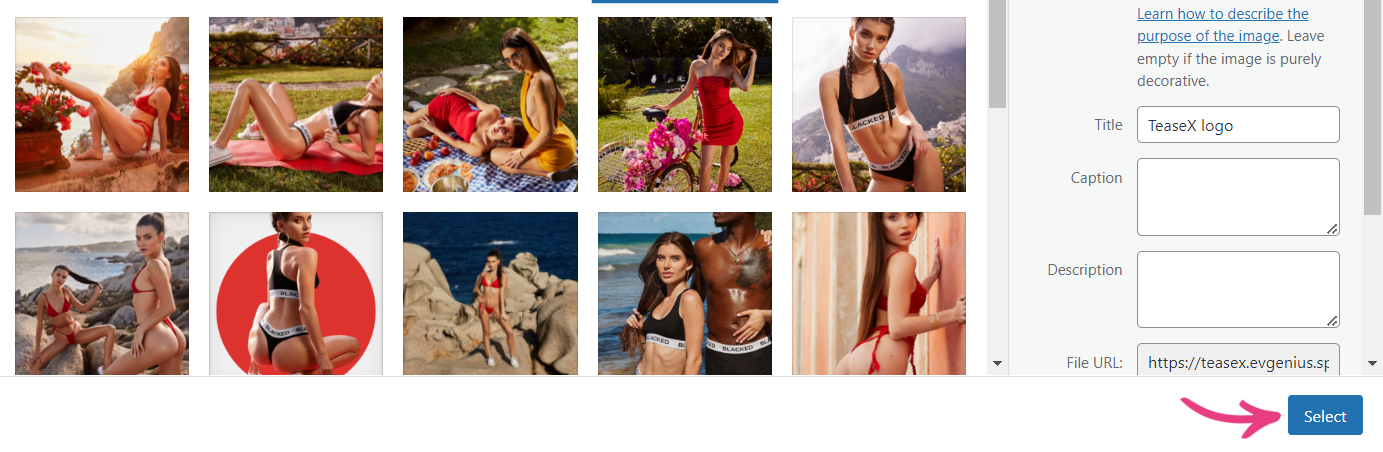
Step 5
Optionally, you can also set a new maximum height for your logo into the Max logo height field.
The maximum height option won’t change the image’s original dimensions or affect its quality. Instead, it will prevent a large image from occupying too much space and breaking the footer’s layout by setting the upper limit on how much height it may have.

Note: The logo’s width will scale accordingly as the original aspect ratio will be preserved.
Step 6
When you’re done, click the Save Changes button at the top to apply the changes.
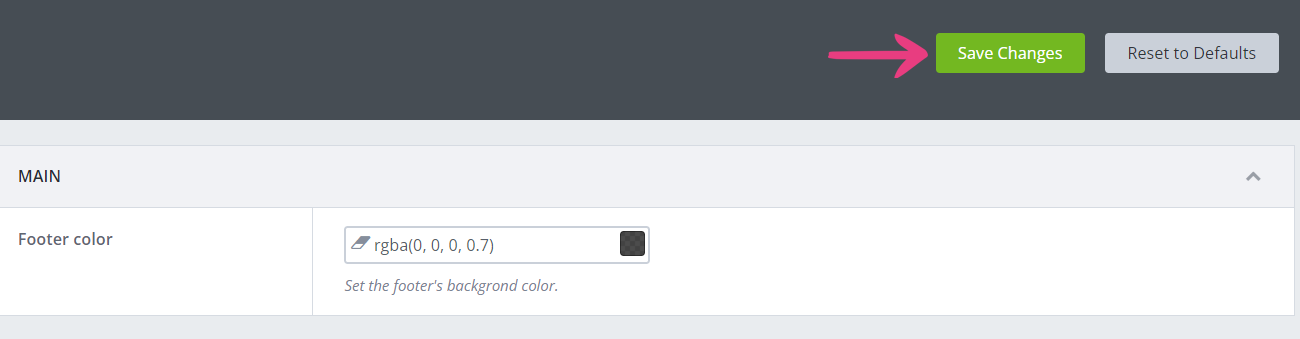
The logo will immediately be shown in the footer section of website.






