How To Install TeaseX Plugins
The TeaseX theme comes with two exclusive plugins — Links and Age Verification.
The Links plugin lets you organize all your social links in one place by providing you with a customizable landing page similar to Linktree and Link in Bio, while the Age Verification plugin adds a customizable age gate for websites that feature explicit content.
Each plugin can be disabled (or even deleted) at any time, and if you’ve done just that and wish to enable it again, this guide will help you reinstall it in a few simple steps.
Continue reading to get started.
Step 1
Log into your site by entering its domain into the browser’s address bar followed by /login and hitting enter.

Note: You can find your admin credentials in one of the support tickets in the Vicetemple client area. If you’re not sure where to find them, feel free to send us a message over live chat.
On the Login page, enter your username or email into the Username or Email address field, your password into the Password field, and click the Log In button.
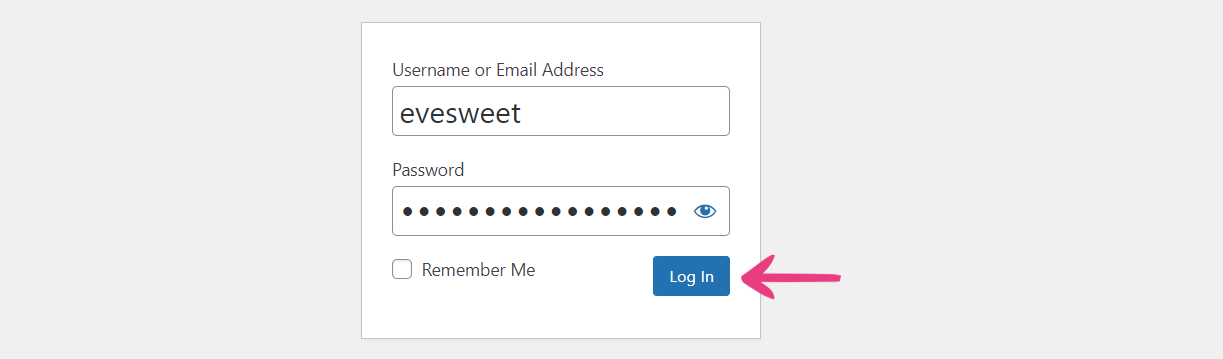
The page will reload and direct you to the admin dashboard.
Step 2
Hover over the TeaseX option on the left and choose Theme Dashboard when the menu appears.
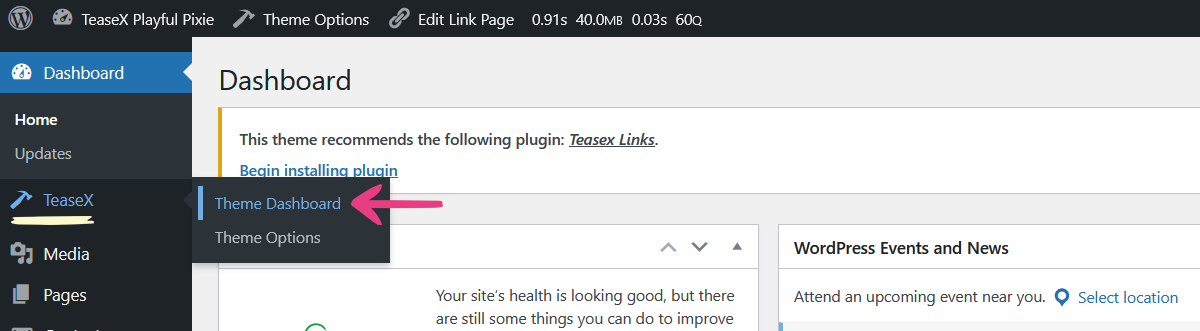
Then, select the Plugins tab and find the desired plugin — in our example, we’ll go with TeaseX Links. If the plugin was removed entirely from your site, click the Install button to add it again.
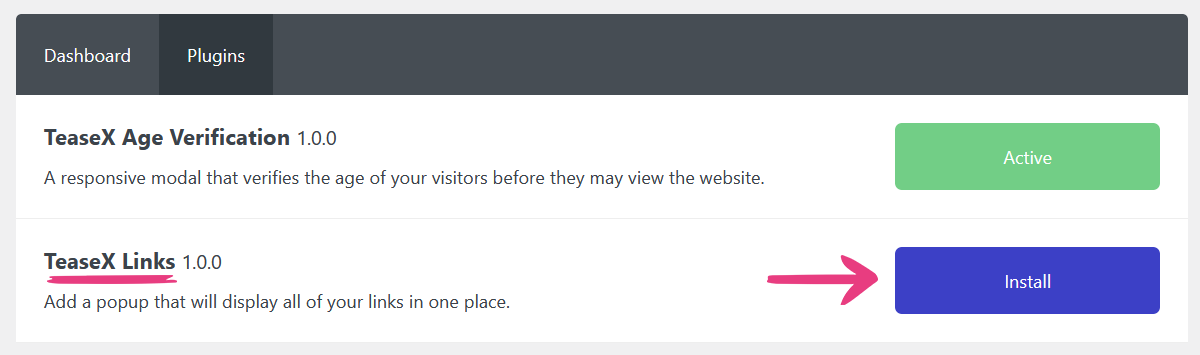
You will be directed to the Install Required Plugins page, where you should click the Install option again, located below the plugin’s name.
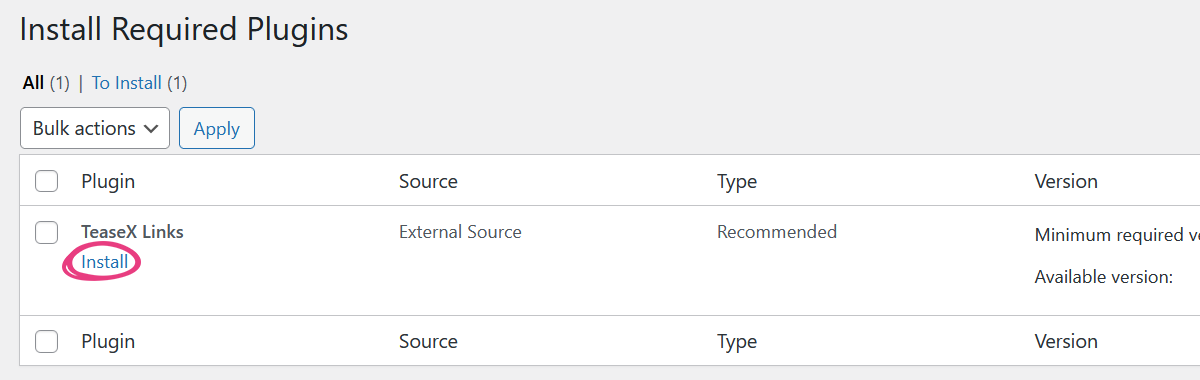
The plugin will begin installing automatically, and once that process is completed, a message saying All plugins installed and activated successfully will be shown.
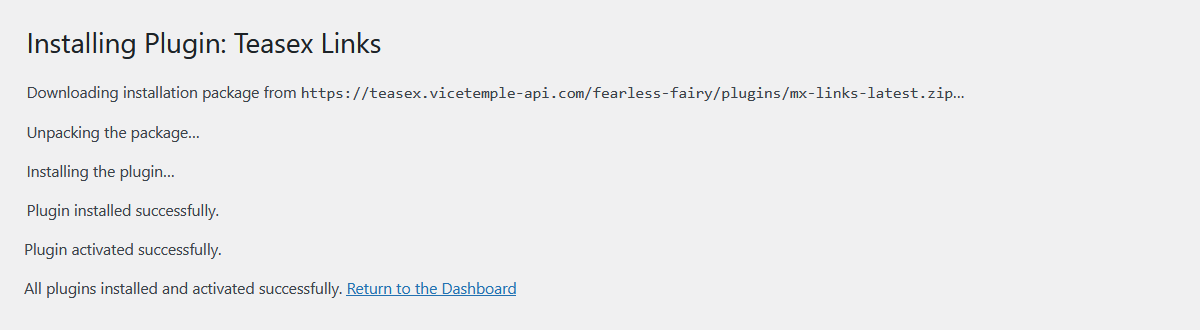
Your plugin is now installed and ready to use.





