How To Increase The PHP Max Upload Size In cPanel
Your website’s PHP configuration limits your ability to upload files. For security reasons, the maximum file upload size is set to 1 GB by default. However, you can always increase that limit if you would like to upload larger, higher-quality videos.
This article will explain how to increase the PHP maximum upload size by using cPanel. If you’d like to know how to increase the maximum upload size limit in a different control panel, check out our guides on how to do it through Plesk, Hestia, aaPanel, or FTP.
Note: You will receive your cPanel login information by email. If you cannot find the login details in your email inbox, check the support tickets in Vicetemple’s client area, or send us a message over live chat.
Step 1
To log into your cPanel account, enter your website’s IP address or domain, followed by the 2083 port, into a new browser tab.
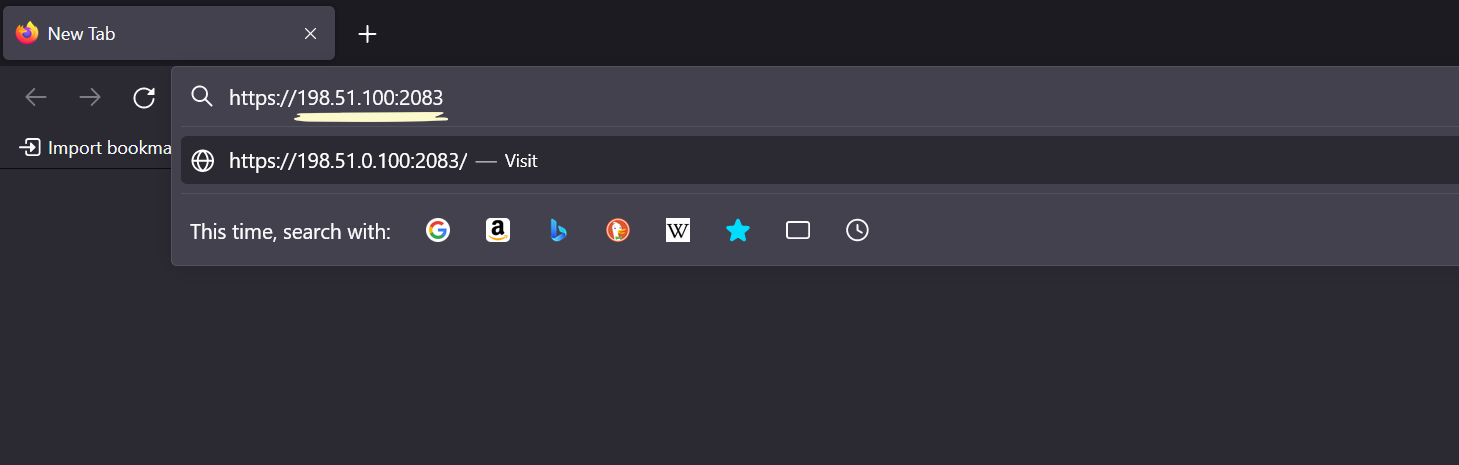
Enter your cPanel username and password into the Username and Password fields, respectively, and click Log in.
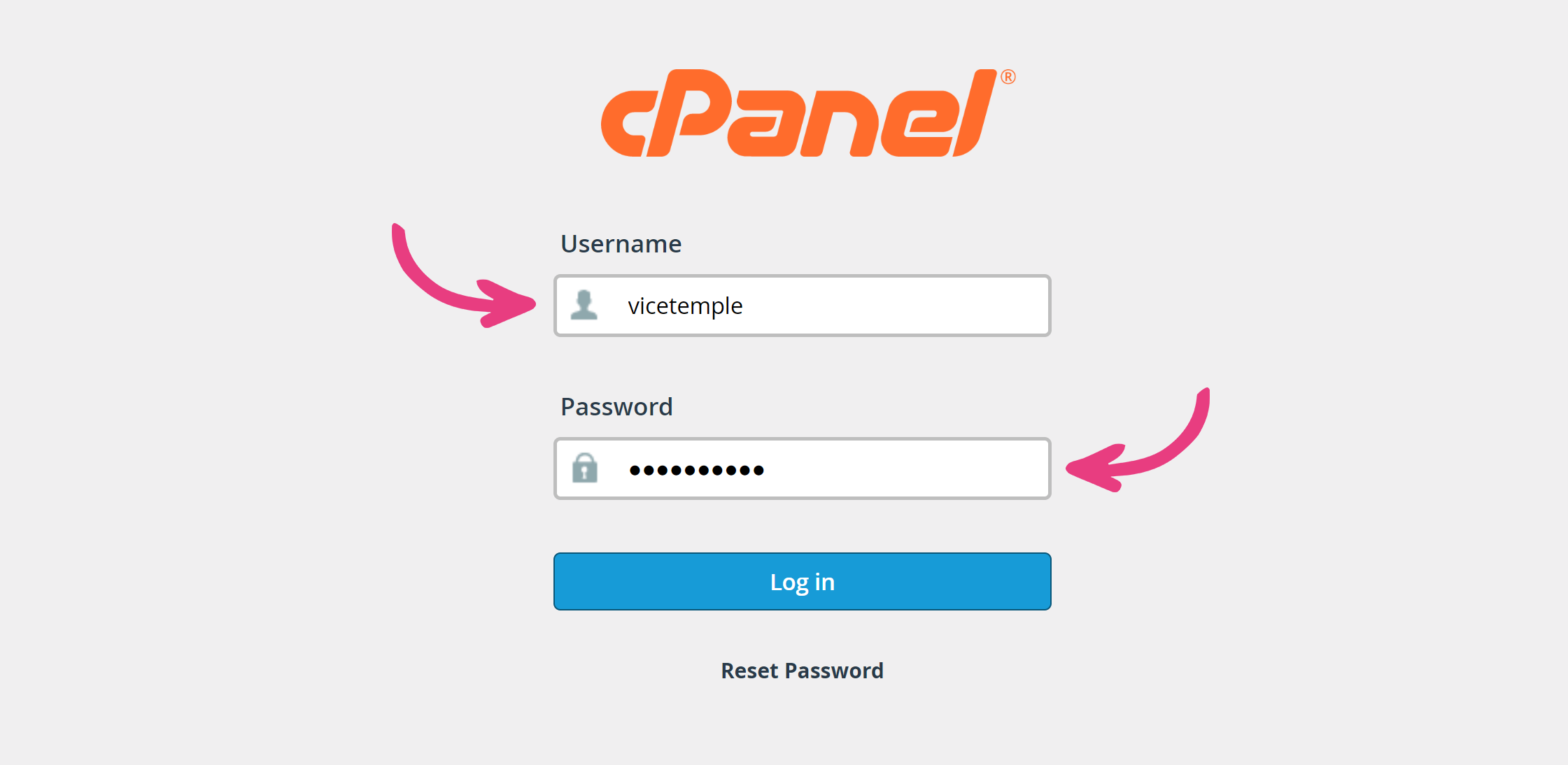
Note: You can find your admin login details in one of the support tickets in the Vicetemple client area. If you’re not sure where to find them, feel free to send us a message over live chat.
Once you are logged in, choose the MultiPHP INI Editor feature under Software.
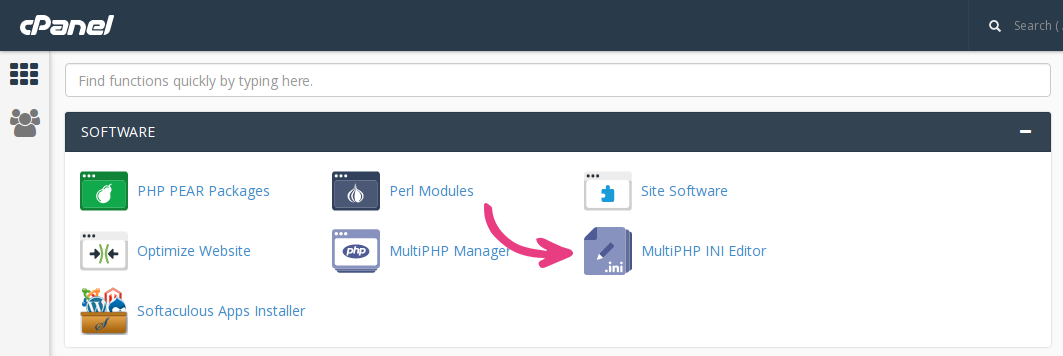
Finally, select your website’s domain.
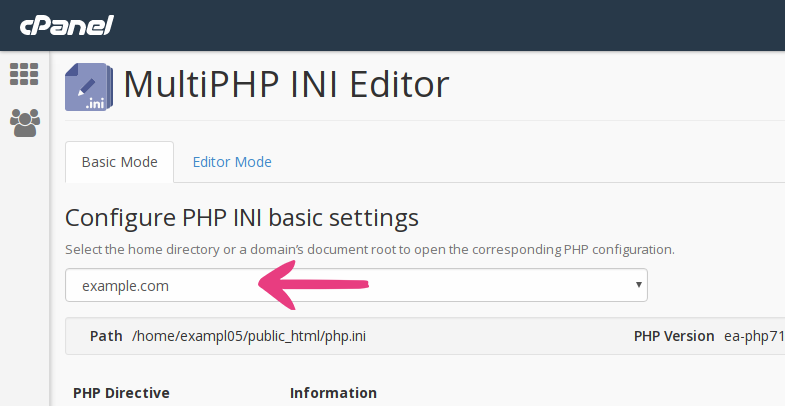
Step 2
Enter your new upload limit in the fields next to the following directives:
post_max_size
upload_max_filesize
Please keep in mind the values will have to match.
Note: K (kilobyte), M (megabyte), and G (gigabyte) are the only accepted measurements. If you use measurements like kb, Mb, or GB, your PHP configuration will display errors.
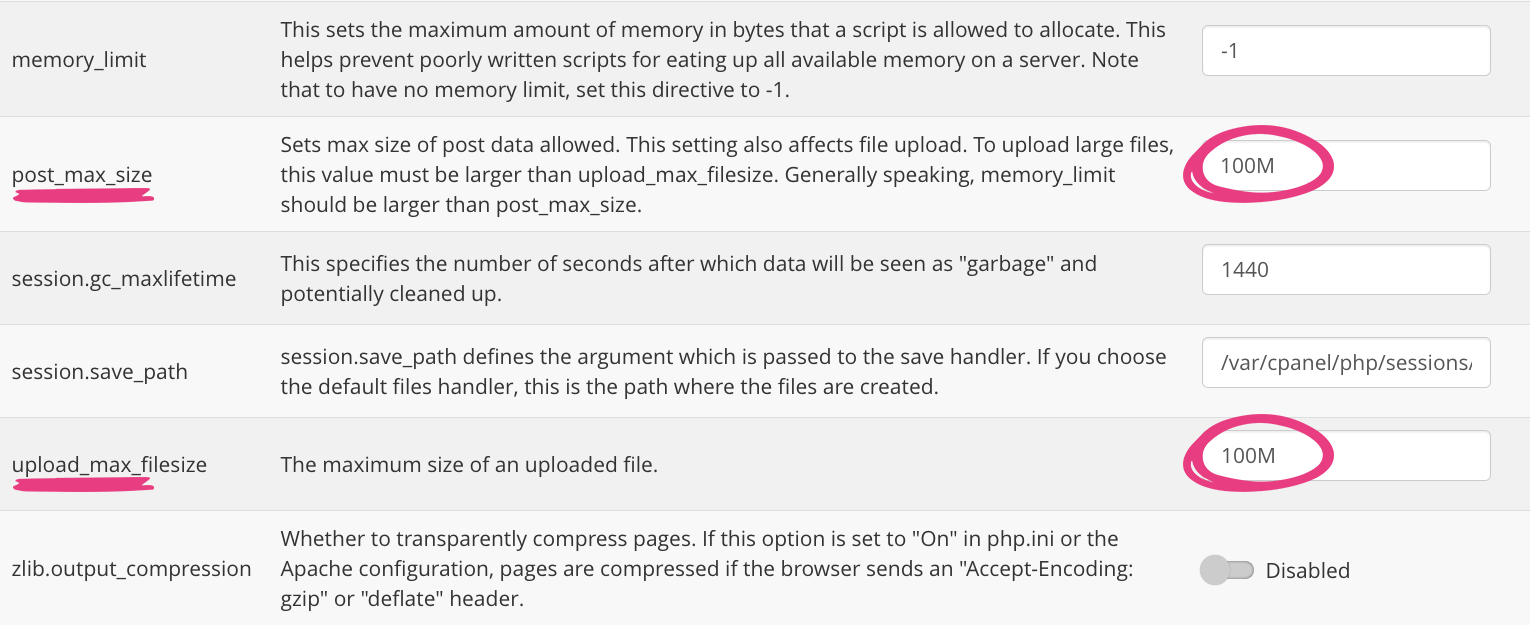
For example, if you want a 10 GB maximum file size limit, you should change the values above to 10G.
Step 3
For your website to have enough time to process large files before timing out, you will need to update the following directives:
max_execution_time
max_input_time
If the values for these directives remain low and you attempt to upload a large file, the upload may be interrupted. That is why we recommend scaling the available time with file size limits.
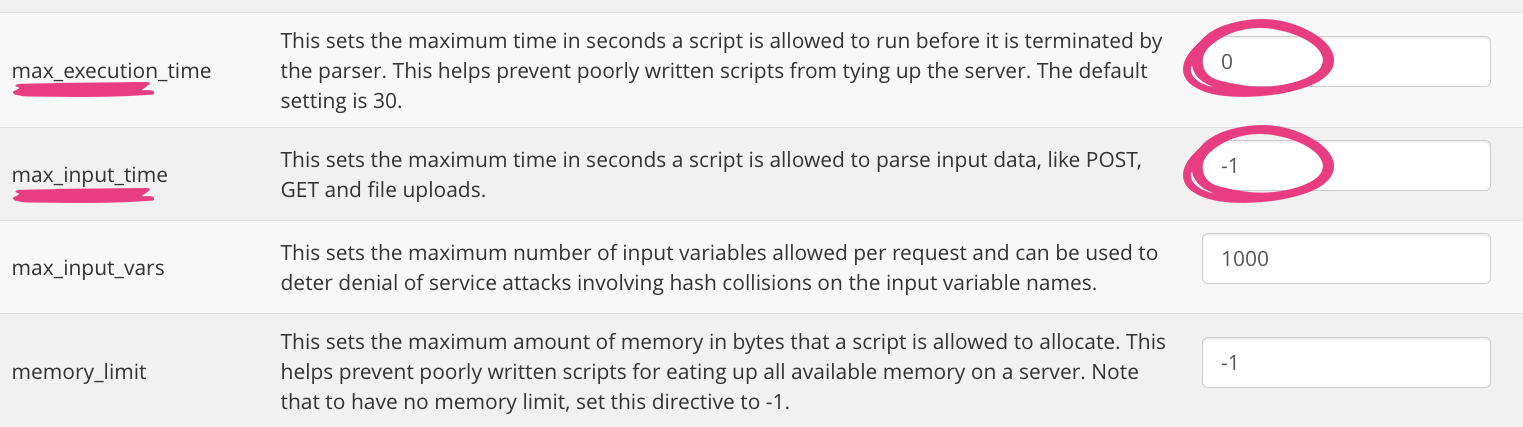
For example, if you increase the upload limit by ten, you should also multiply the max time directives by the same value. Therefore, if you increase the upload limit from 1 GB to 10 GB, the max_execution_time and max_input_time values should be increased from 60 and 90 seconds to 600 and 900 seconds, respectively.
Step 4
After updating the values described under Step 2 and Step 3, click the Apply button at the bottom of the page.
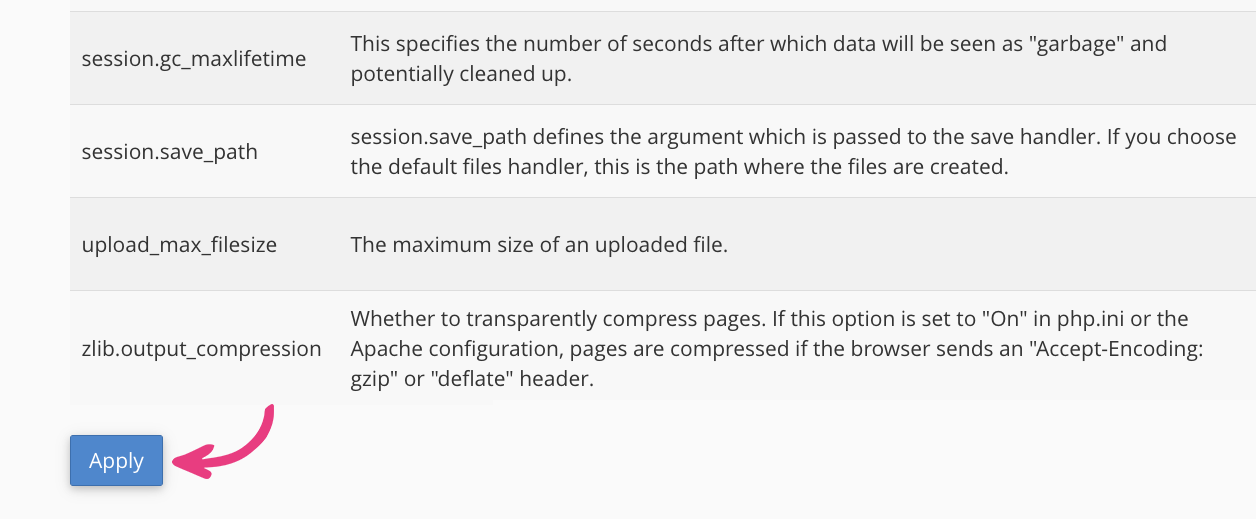
Your website will now accept files with sizes up to the indicated limit.





