How To Increase The PHP Max Upload Size In Plesk
Your website’s PHP configuration limits your ability to upload files. For security reasons, the maximum file upload size is set to 1 GB by default. However, you can always increase that limit if you would like to upload larger, higher-quality videos.
This article will explain how to increase the PHP maximum upload size by using the Plesk control panel. If you’d like to know how to increase the maximum upload size limit in a different control panel, check out our guides on how to do it through cPanel, Hestia, aaPanel, or FTP.
Note: You will receive your login information by email. If you cannot find the login details in your email inbox, check the support tickets in Vicetemple’s client area, or send us a message over live chat.
Step 1
To log into your Plesk control panel, enter your IP address or domain into a new browser tab.
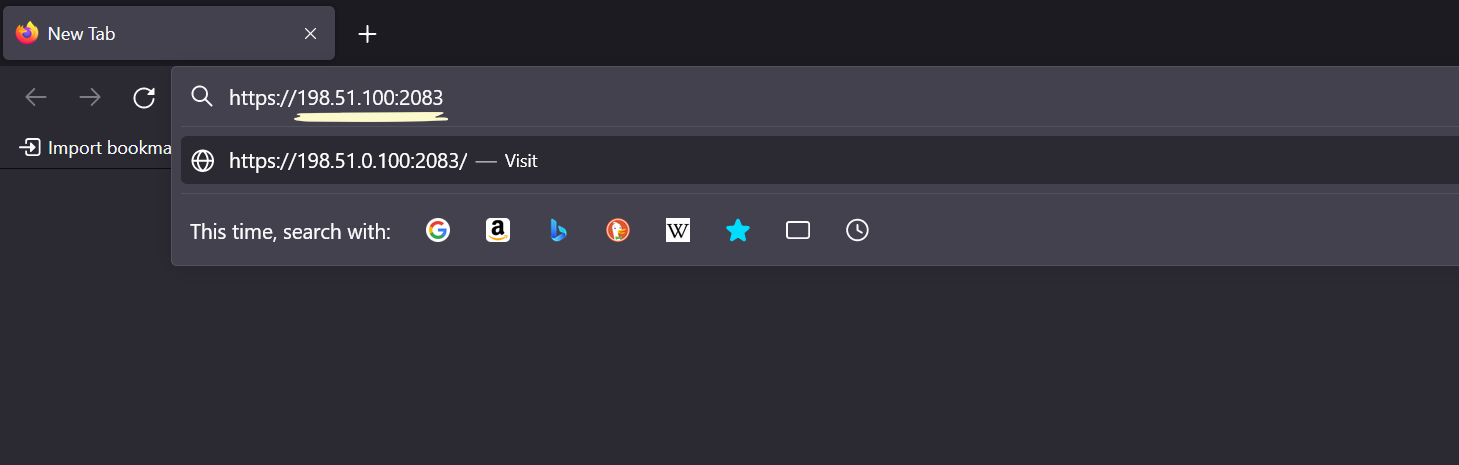
Enter your username and password into the Username and Password fields, respectively, and click Log in.
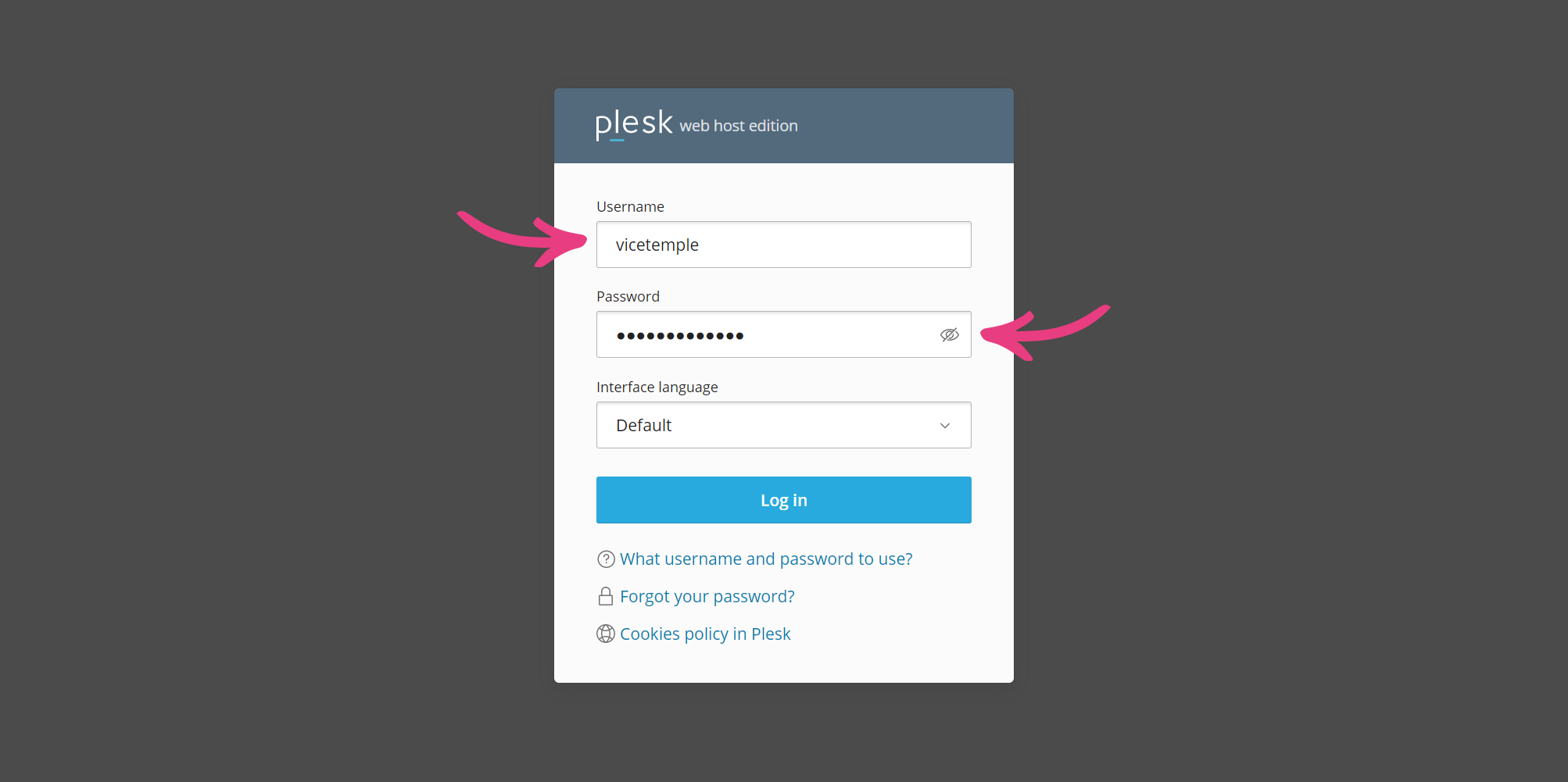
Once you are logged in, select your website domain under the Websites & Domains tab.
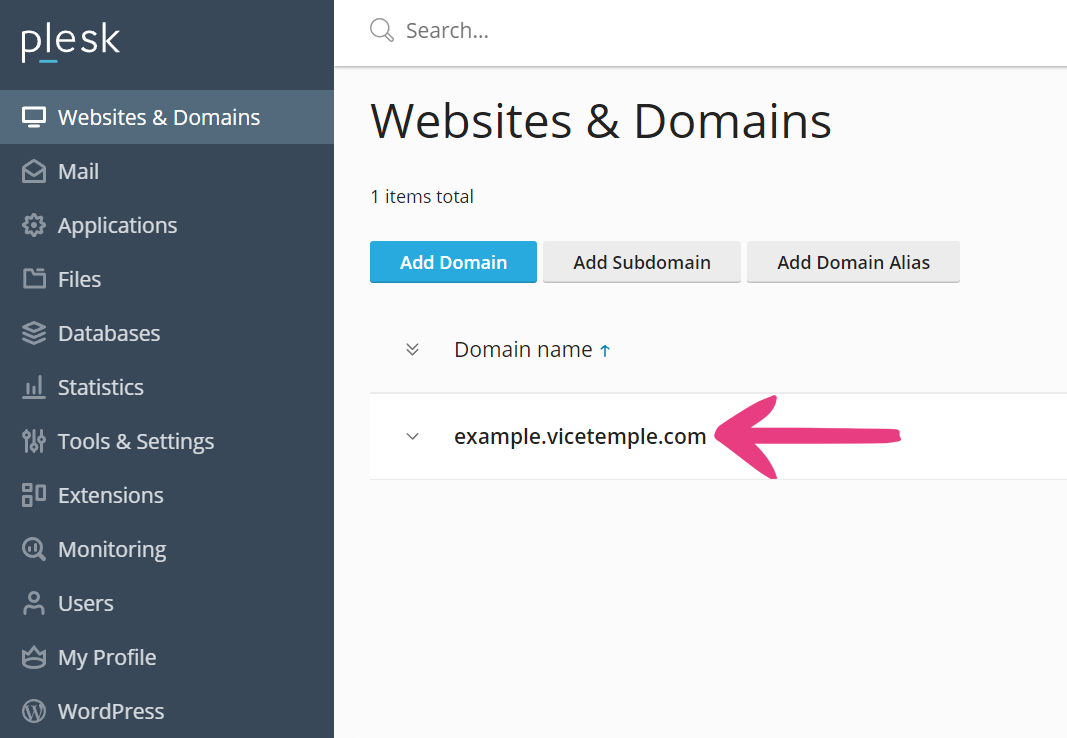
Next, click on PHP Settings in the Dev Tools column.
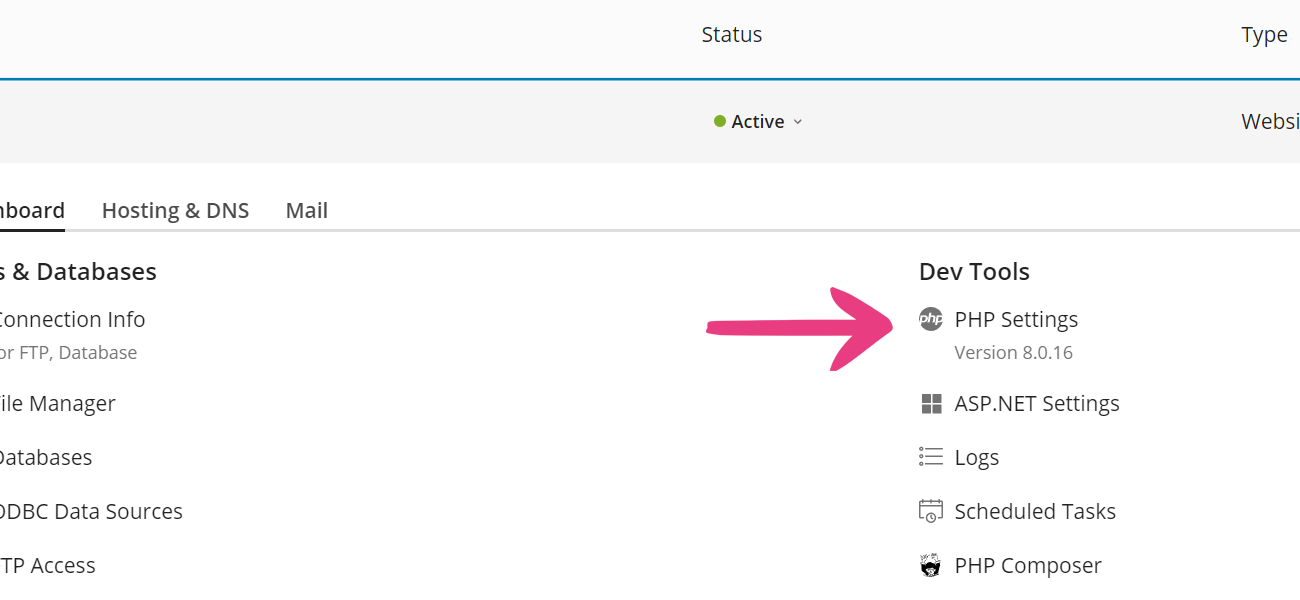
Step 2
Enter your new upload limit in the fields next to the following directives:
post_max_size
upload_max_filesize
Please keep in mind the values will have to match.
Note: K (kilobyte), M (megabyte), and G (gigabyte) are the only accepted measurements. If you use measurements like kb, Mb, or GB, your PHP configuration will display errors.

For example, if you want a 10 GB maximum file size limit, you should change both values to 10G.
Step 3
For your website to have enough time to process large files before timing out, you will also need to update the following directives:
max_execution_time
max_input_time
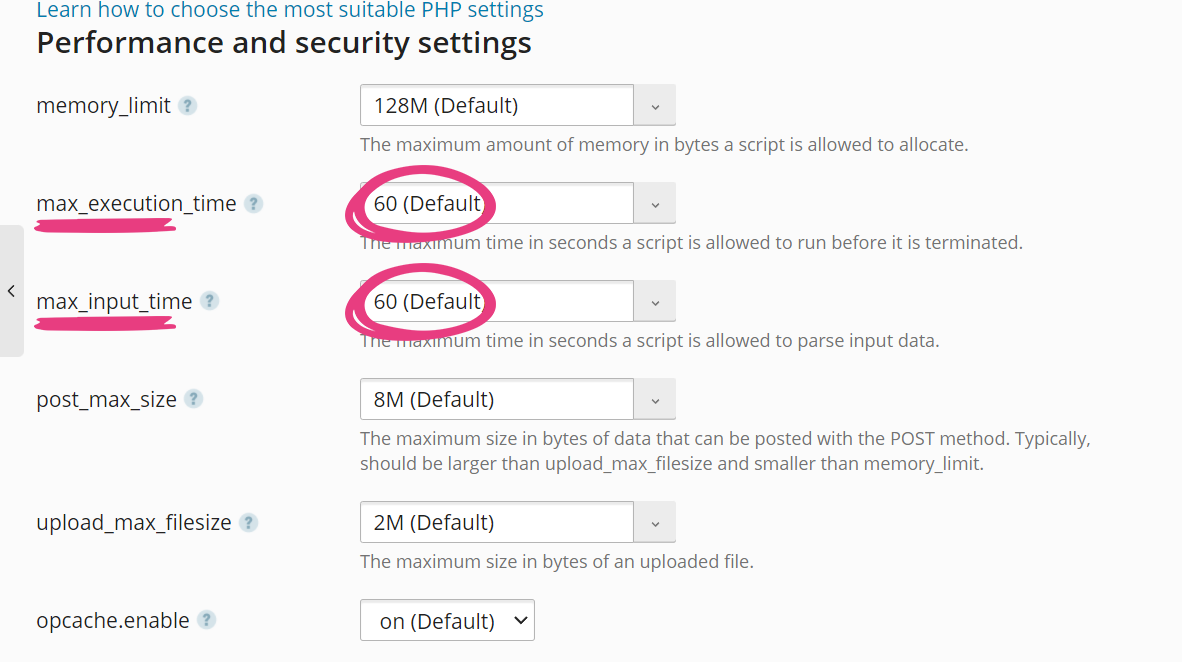
If the values for these directives remain low and you attempt to upload a large file, the upload may be interrupted. That is why we recommend scaling the available time with file size limits.
For example, if you increase the upload limit by ten, you should also multiply the max time directives by the same value. Therefore, if you increase the upload limit from 1 GB to 10 GB, the max_execution_time and max_input_time values should be increased from 60 and 90 seconds to 600 and 900 seconds, respectively.
Step 4
After updating the values described under Step 2 and Step 3, click the Apply button at the bottom of the page.
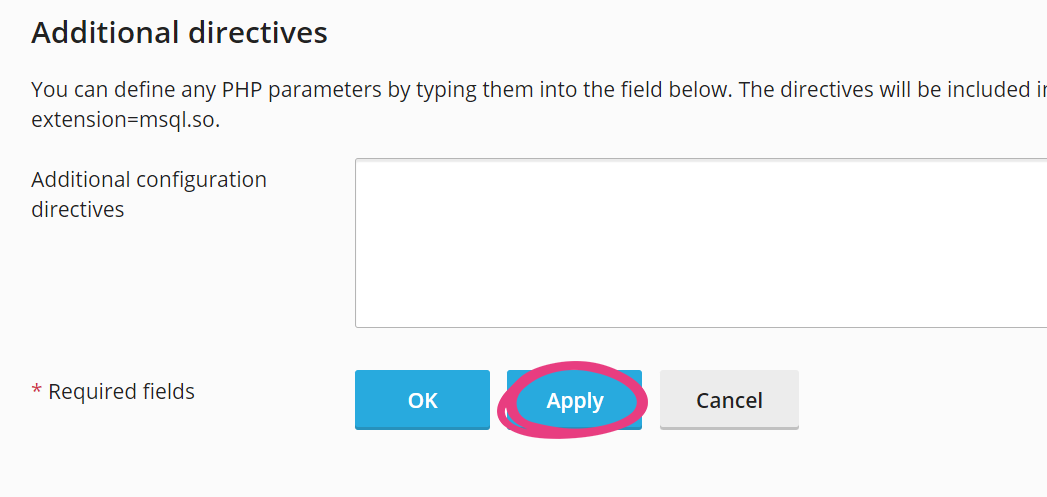
Your website will now accept files with sizes up to the indicated limit.





