How To Enable Autoplay
To simultaneously enable the autoplay feature for all videos on your website, you will need a video player plugin. Conveniently, the PornX theme comes with a premium, ready-to-install video player plugin — Vicetemple Video Player, allowing you to toggle autoplay in two simple steps.
If you don’t have the plugin activated or installed, see our full guide on the Vicetemple Video Player plugin. If you do have the plugin activated, continue with the steps below.
Step 1
Navigate to your website and log in with your admin account. The Login option is located in the top right corner of your website.

Note: You can find your admin login details in one of the support tickets in the Vicetemple client area. If you’re not sure where to find them, feel free to send us a message over live chat.
Once you log in, hover over your website’s name in the top left corner of the admin toolbar, and click Theme Dashboard when the menu appears.
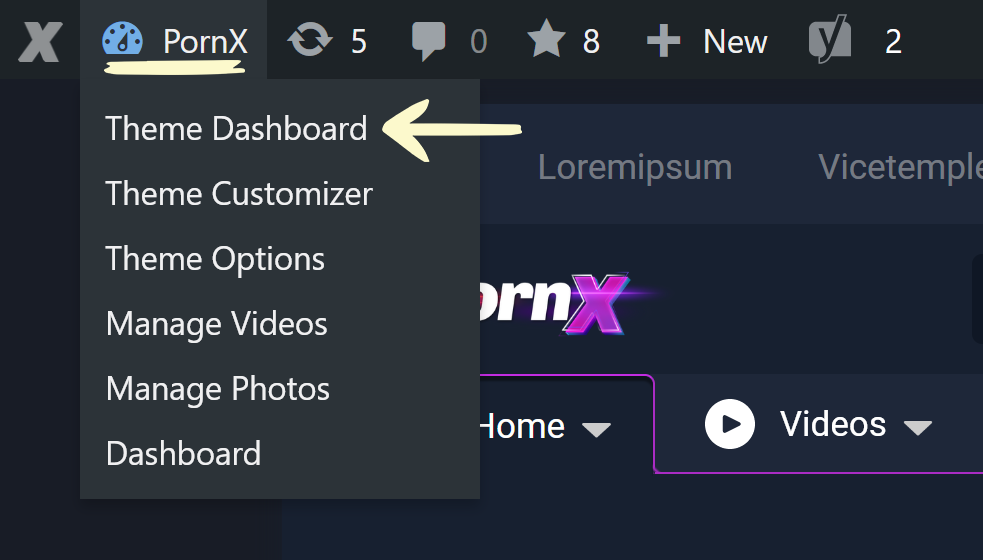
Next, click the Vicetemple Player option under the Theme Dashboard tab in the sidebar on the left.
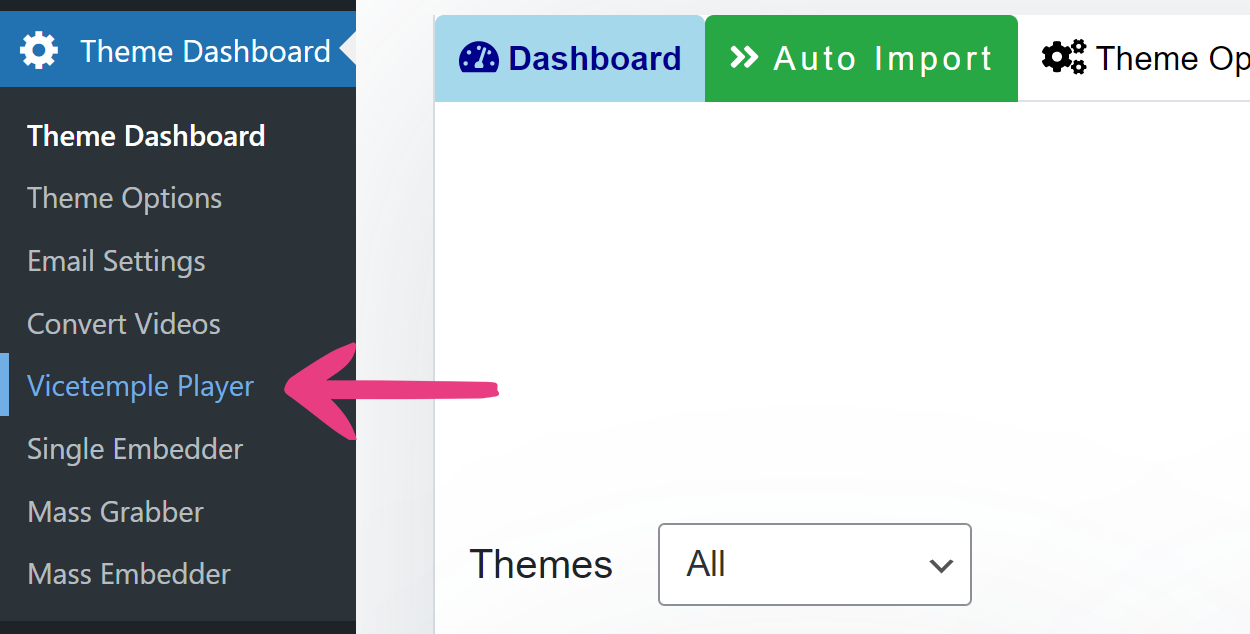
Step 2
Locate the fourth option — Autoplay — once the page loads, and toggle it on.
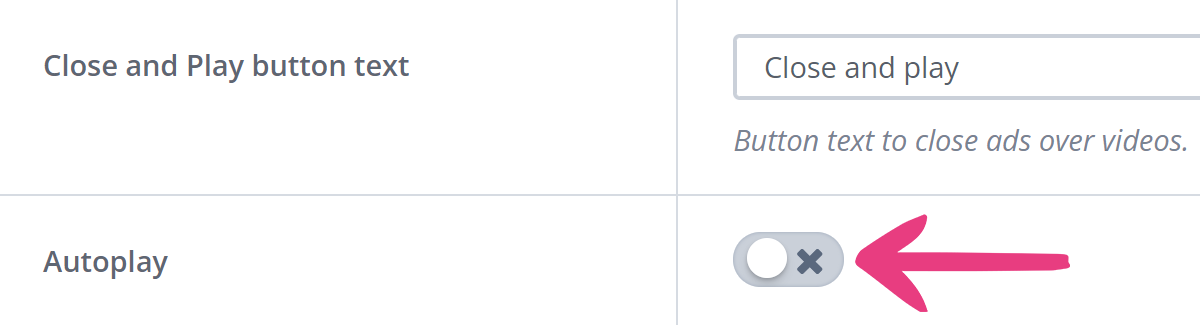
Then, click the Save changes button in the top right corner to apply the changes, and the videos will play automatically the moment your viewers open them.

Note: Some desktop browsers and most mobile browsers have the autoplay function disabled by default. Therefore, videos may not automatically play for all viewers.





