Single Embedder: How To Embed Videos Manually
Single Embedder is a premium plugin that PornX users get for free. The plugin allows you to add videos from any of the more popular tubes (such as Pornhub, XVideos, etc.) to your website within seconds. The videos will not actually be hosted on your website, though; they will play from their original source(s).
This article will teach you to manually embed videos. Just follow the steps below, and your tube site will be sporting your favorite porn flicks in no time.
Step 1
Navigate to your website and log in with your admin account. The Login option is located in the top right corner of your website.

Note: You can find your admin login details in one of the support tickets in the Vicetemple client area. If you’re not sure where to find them, feel free to send us a message over live chat.
When you log in, hover over your website’s name in the top left corner of the admin toolbar, and click Theme Dashboard when the menu appears.
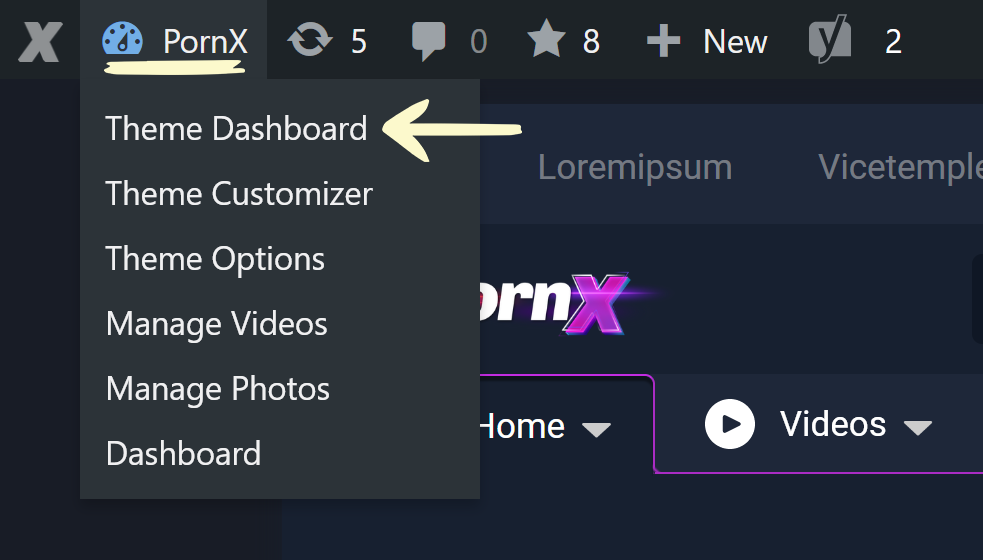
Step 2
Locate the Vicetemple Single Embedder card further down the page and click Install.
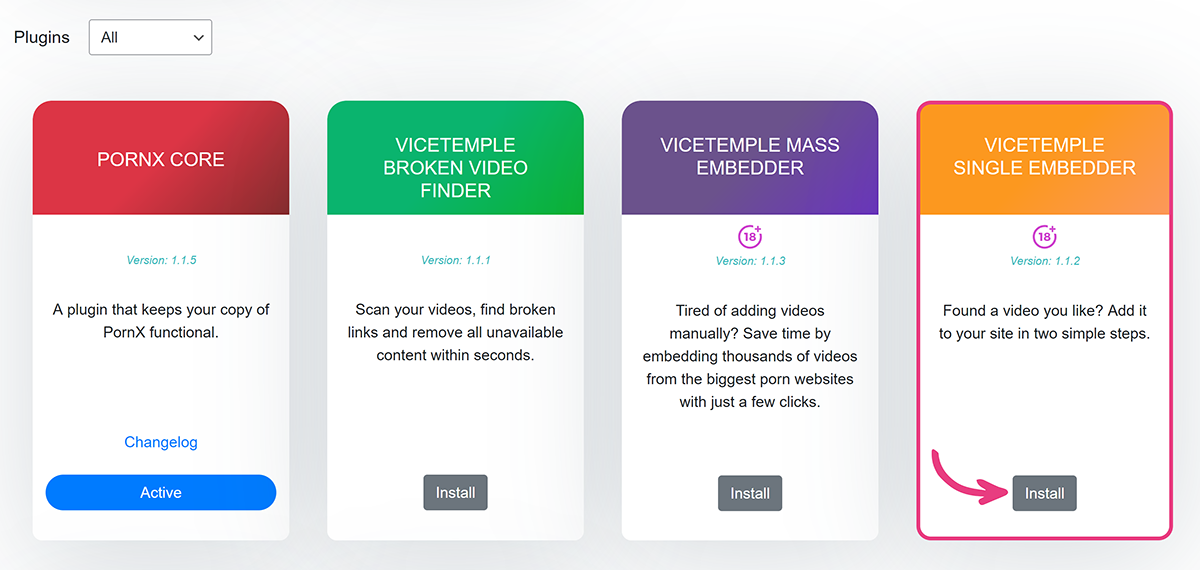
Wait for the installation to complete.
Once the plugin is installed, navigate to the card again and click the Activate button, which will direct you to the Plugins page.
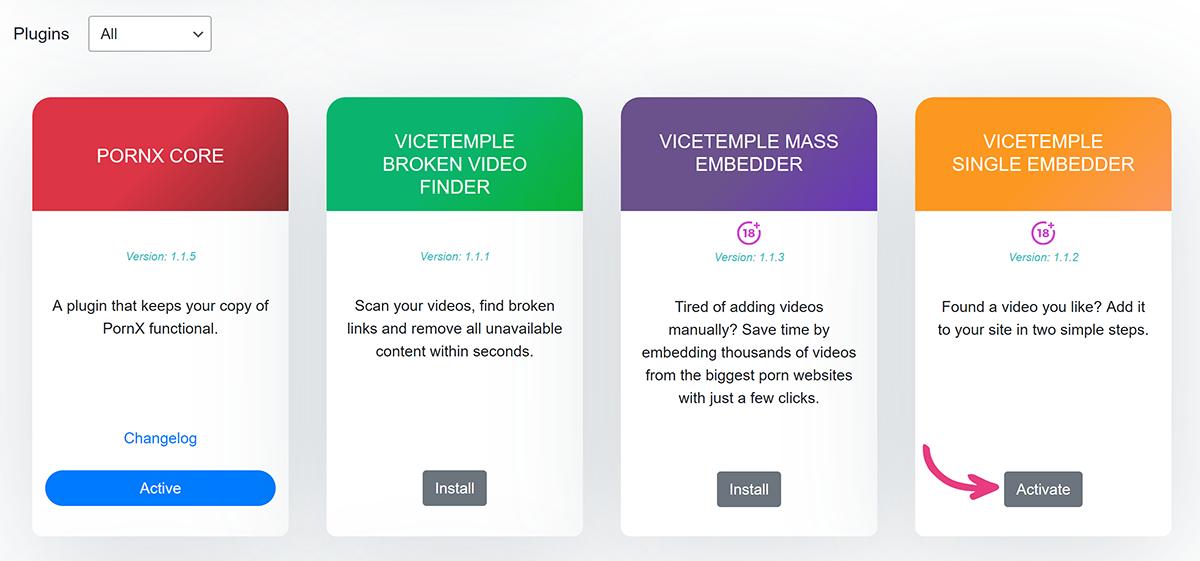
When the page loads, locate the Vicetemple Single Embedder row and click Activate.
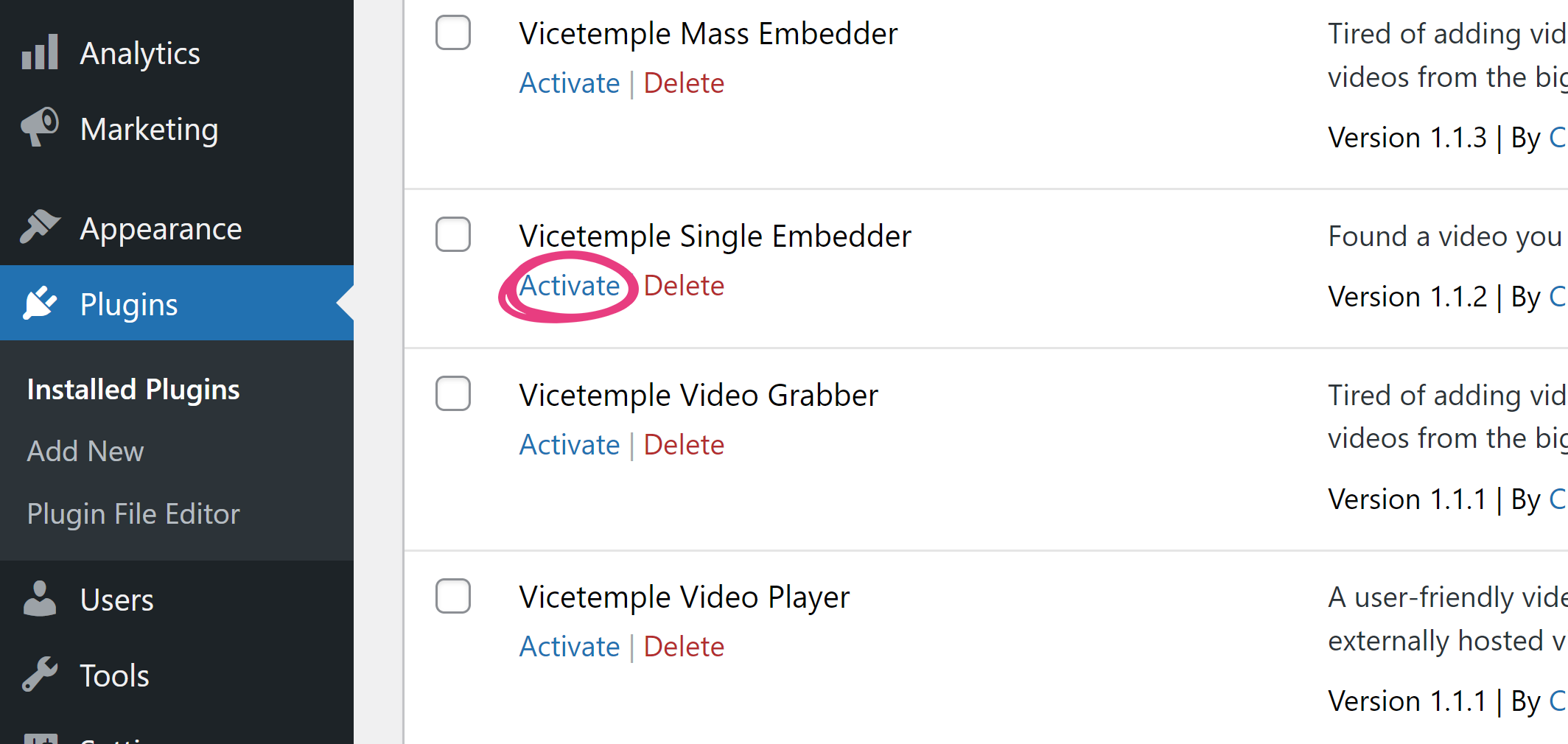
The plugin is now accessible in the PornX Theme Dashboard.
Step 3
Navigate to the website from which you’d like to embed videos. There, locate the video and copy its URL from the address bar at the top.

Note: The Single Embedder plugin currently supports the following websites: XVideos, Pornhub, xHamster, YouPorn, Redtube, and Tube8. The plugin will not detect or work with videos from other sites.
With the URL copied, head back to your website’s admin area and choose the Single Embedder plugin under Theme Dashboard.
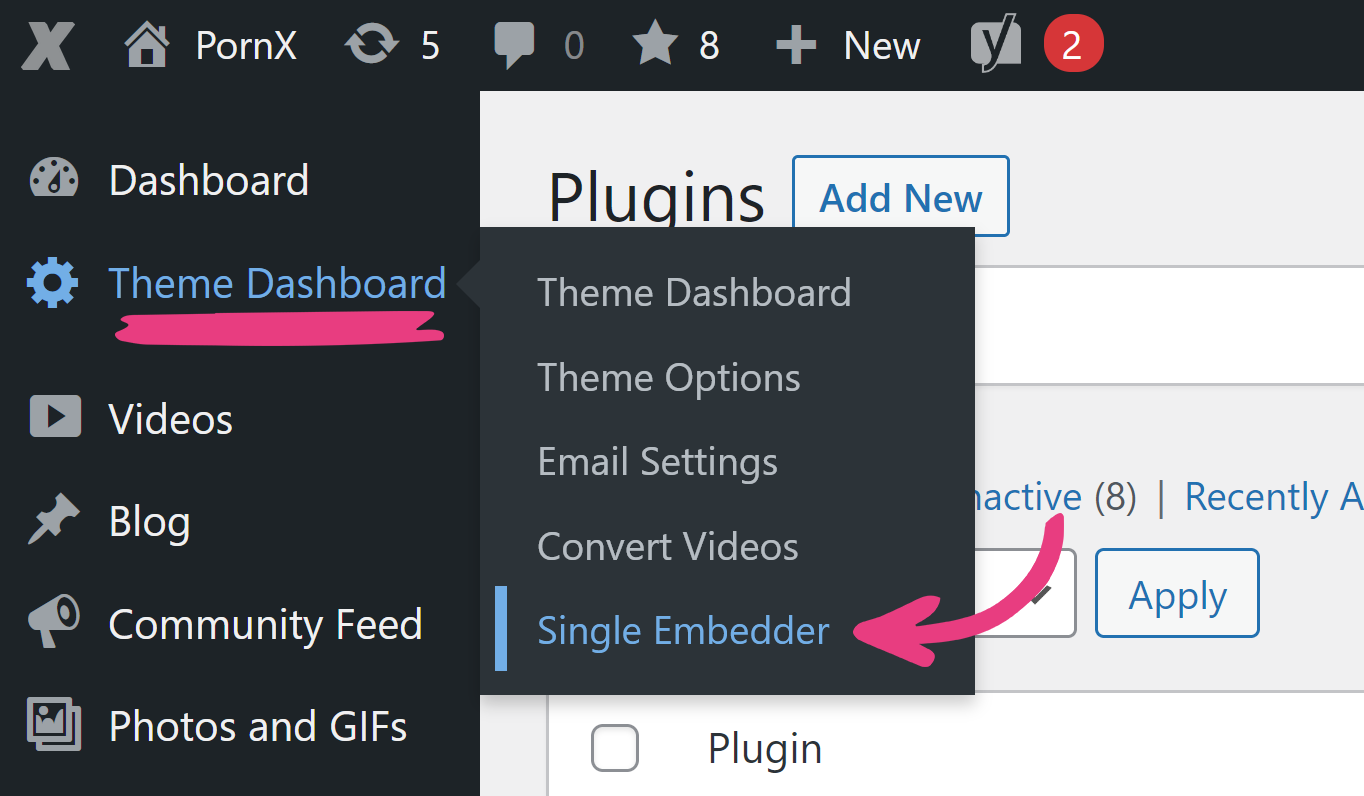
Step 4
Paste the URL into the field under Add video URLs. The indicator to the right of the field will let you know whether you can embed the video, if the link you pasted is from an unsupported tube, or if the video is already embedded on your website.
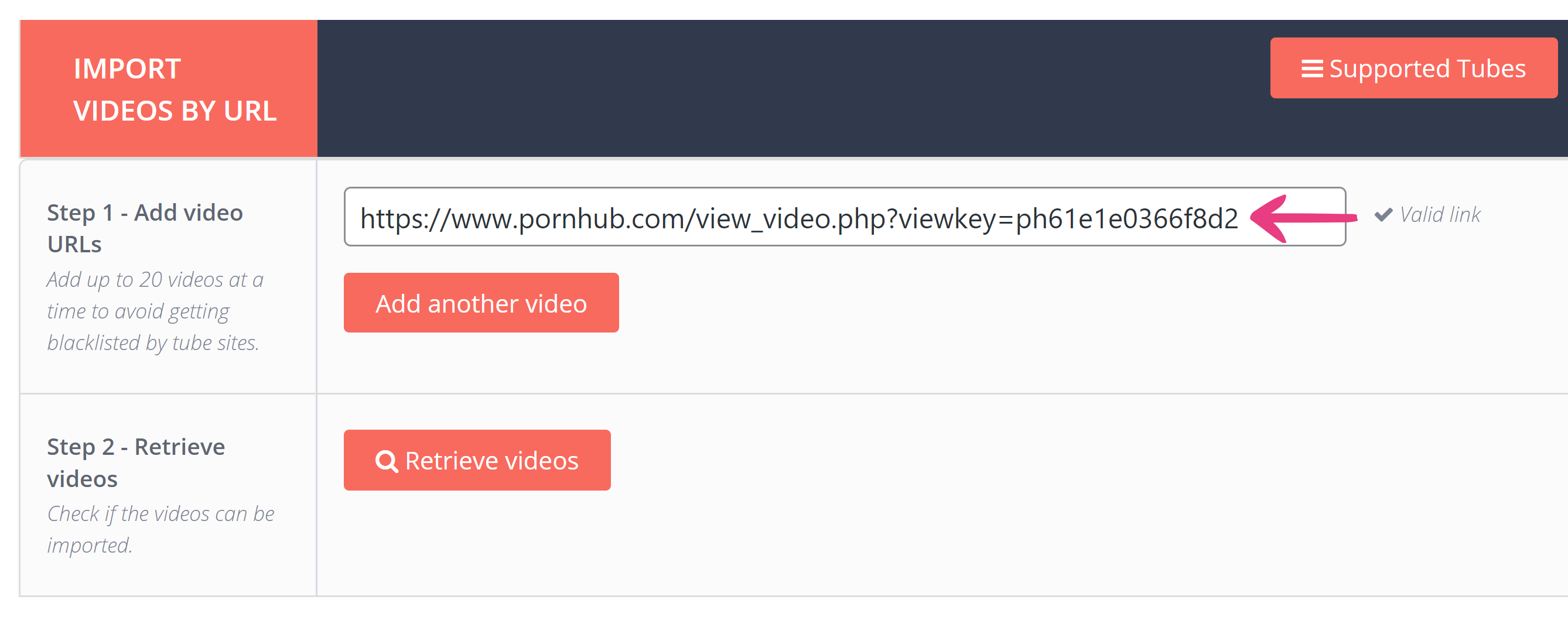
If the video can be embedded, the indicator will read “Valid link.”
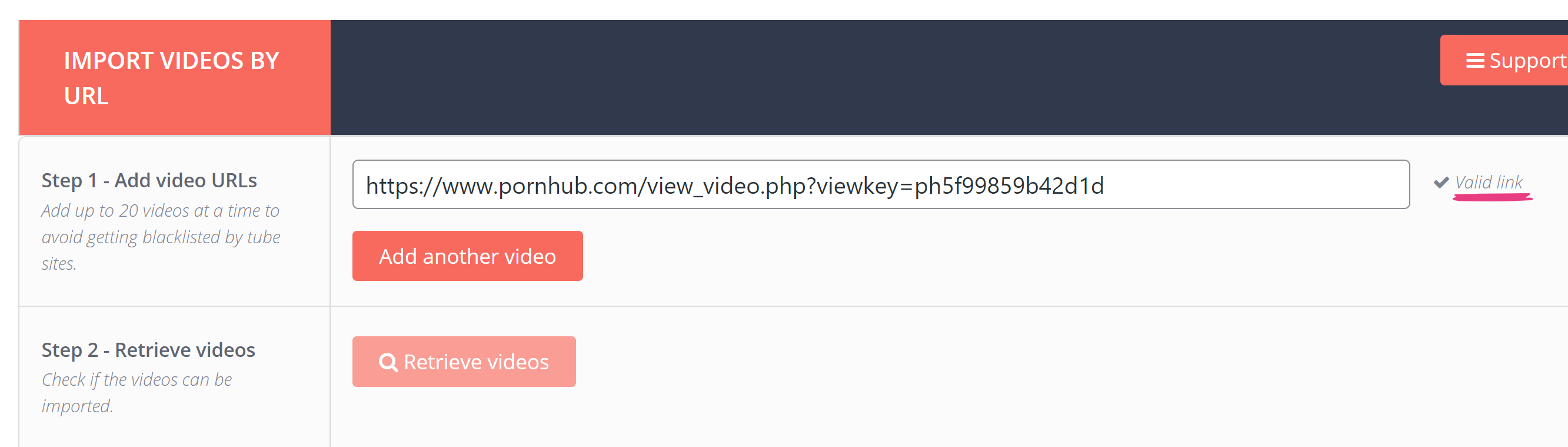
If the video cannot be embedded, the indicator will read “Invalid link.”
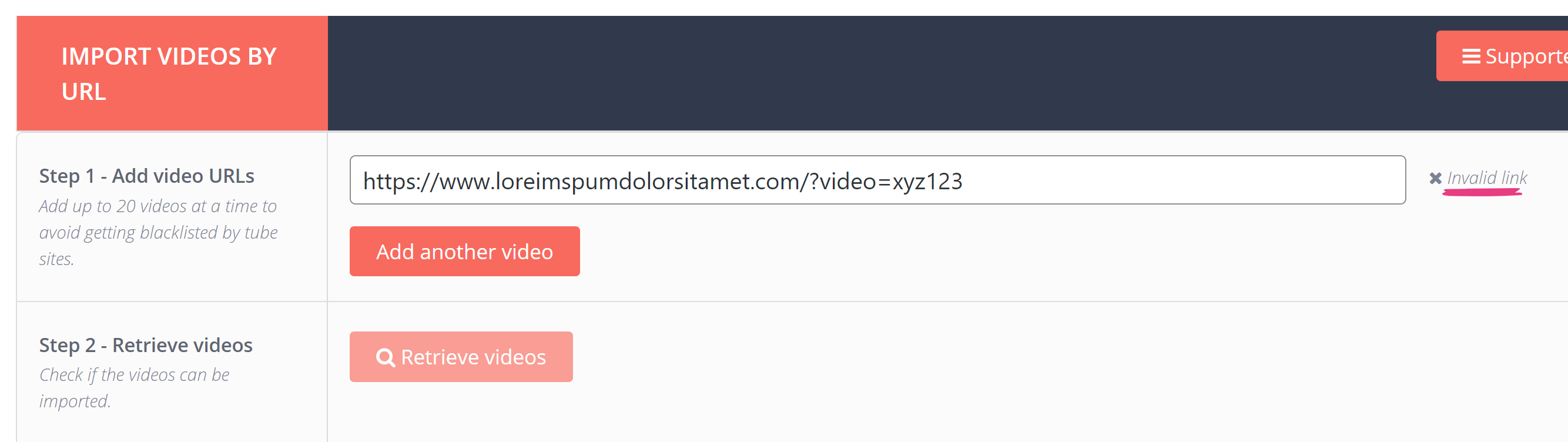
If you wish to embed more than one video at once, click on Add another video and repeat the process until you have added all the videos you wish to add to your site.
Once the video URLs are pasted and you are ready to proceed, click the Retrieve videos button. A thumbnail grid will appear below.
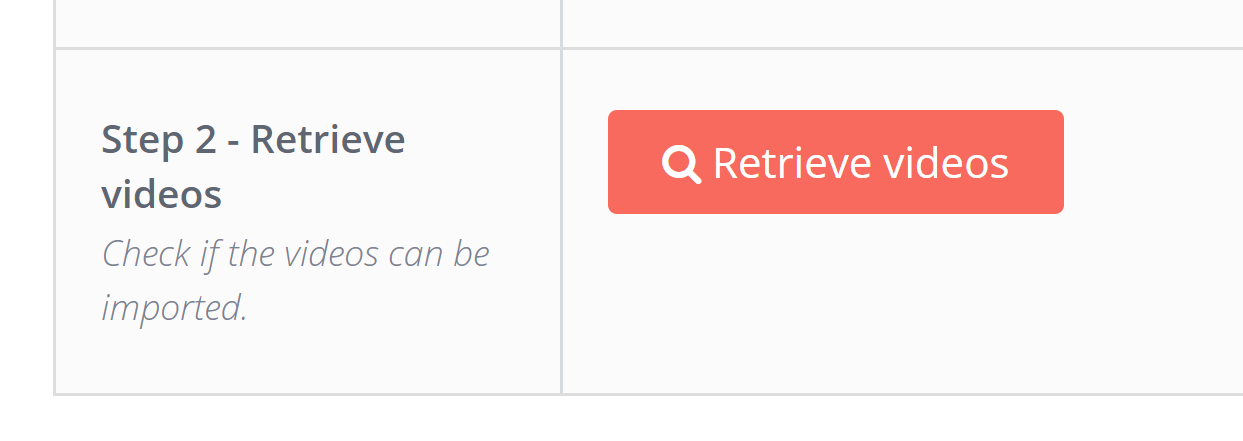
If you had not embedded the video before, a message saying “The video is ready to be imported.” will be shown below the video’s URL.
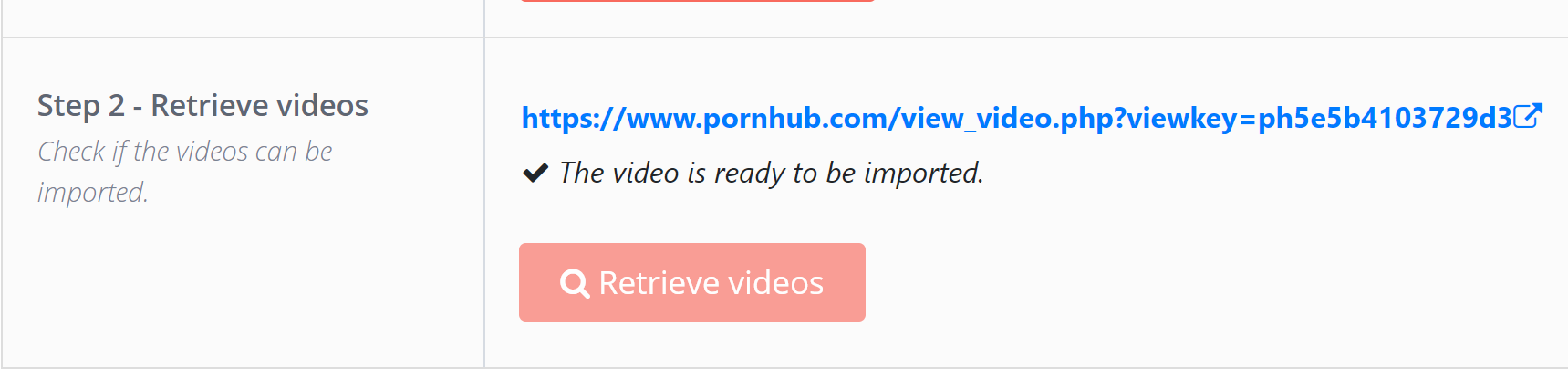
If you had embedded the video before, a message saying “This video already exists!” will be shown below the video’s URL.
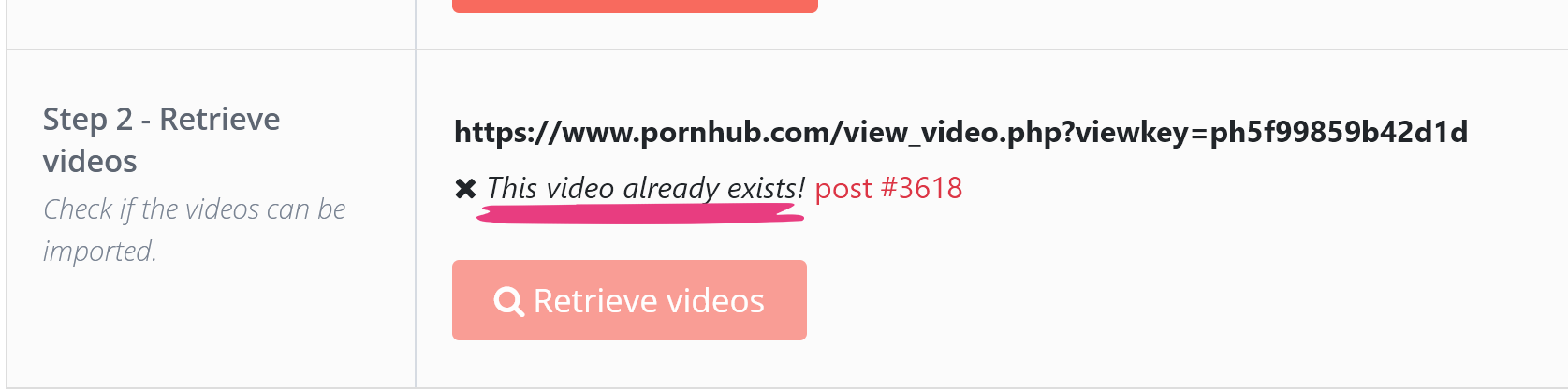
Note: We do not recommend embedding more than 20 videos from a single tube site at once. Doing so may cause that tube site to mistakenly label your website as malicious and prevent you from embedding videos from it in the future.
If you wish to get more videos at once, you may use our premium Mass Embedder plugin that also comes free with all copies of the PornX theme. To learn more about it, head over here.
Step 5
Set the Video status for your embedded videos under Import videos. Selecting Publish will allow your users to watch the video(s) immediately. Selecting Draft will make the videos only visible to you in the admin area, until you choose to change their status to Publish.
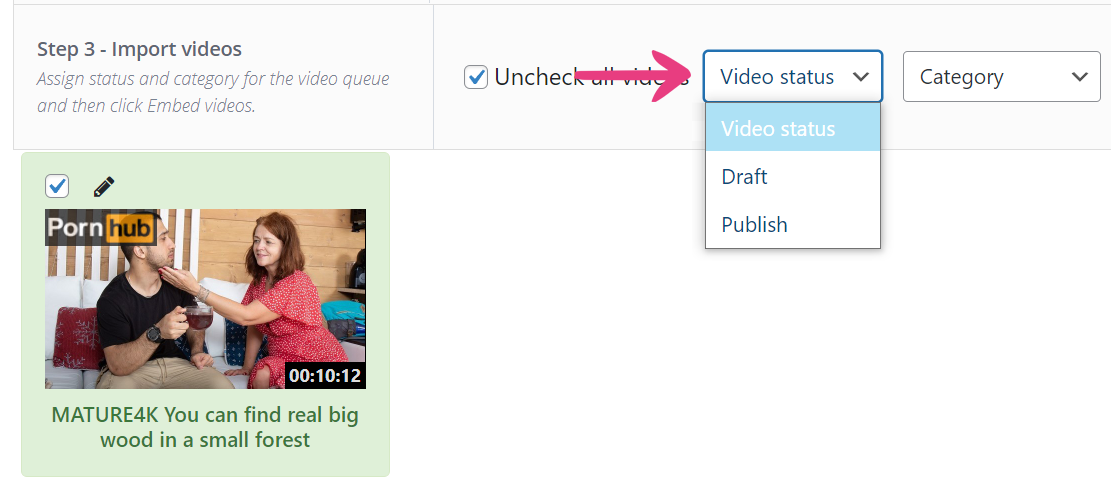
Set a WP category for the video(s). When you click the dropdown, the expanded list will display only the existing categories on your website. If you wish to add a new category, click the New category button, type in a name, and click Add.
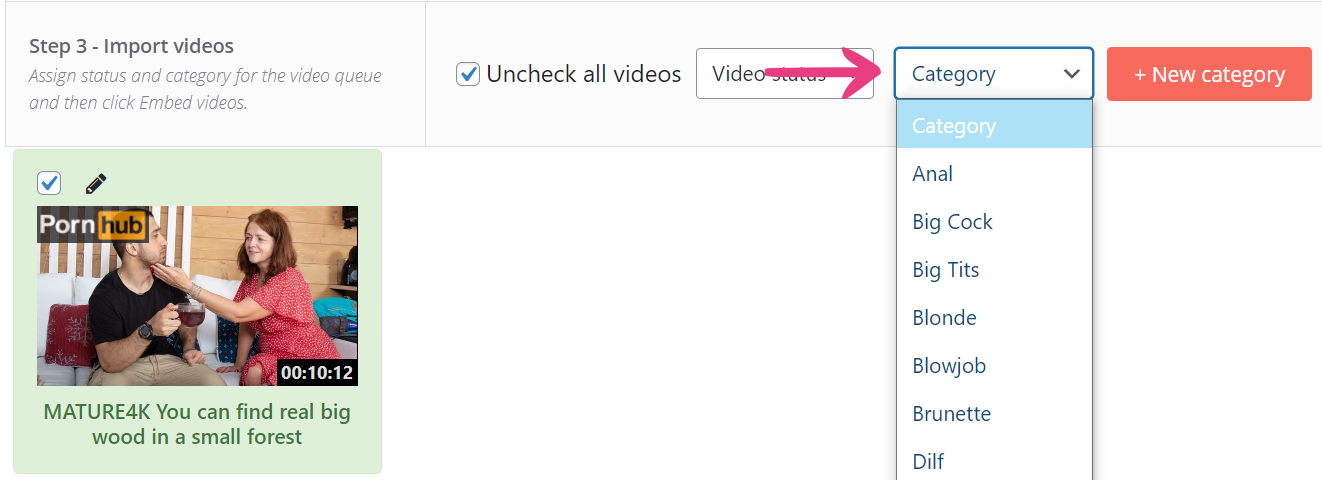
Finally, click the Embed videos button, and the video(s) will be added to your website.
Optional Steps
Edit Video Information
Before adding a video to your website, you may change any or all of its accompanying content, including the title, pornstars, tags, and description. You can access this option by clicking the pen icon above the thumbnail of the video you wish to edit.
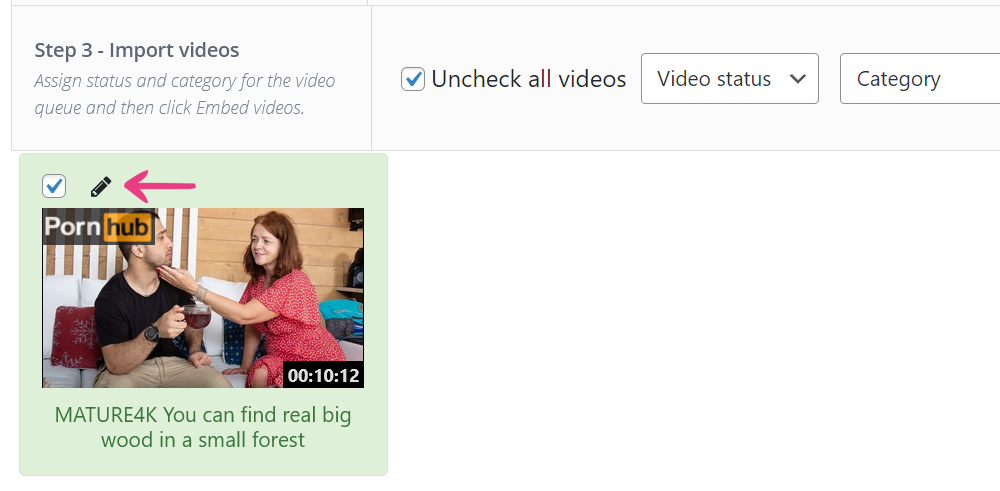
The Video Information window will open and you’ll be able to edit the video title, pornstars, tags and description.
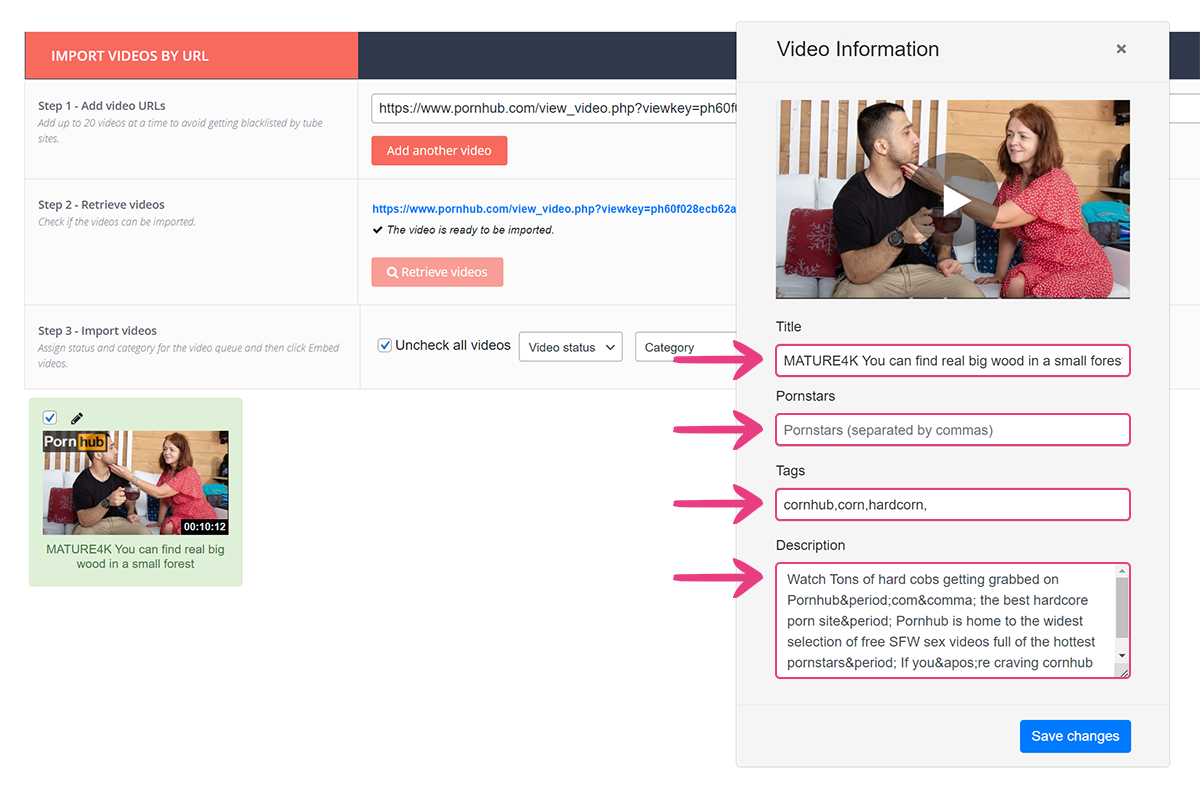
When you are done, click Save changes and continue to Step 4, described above.





