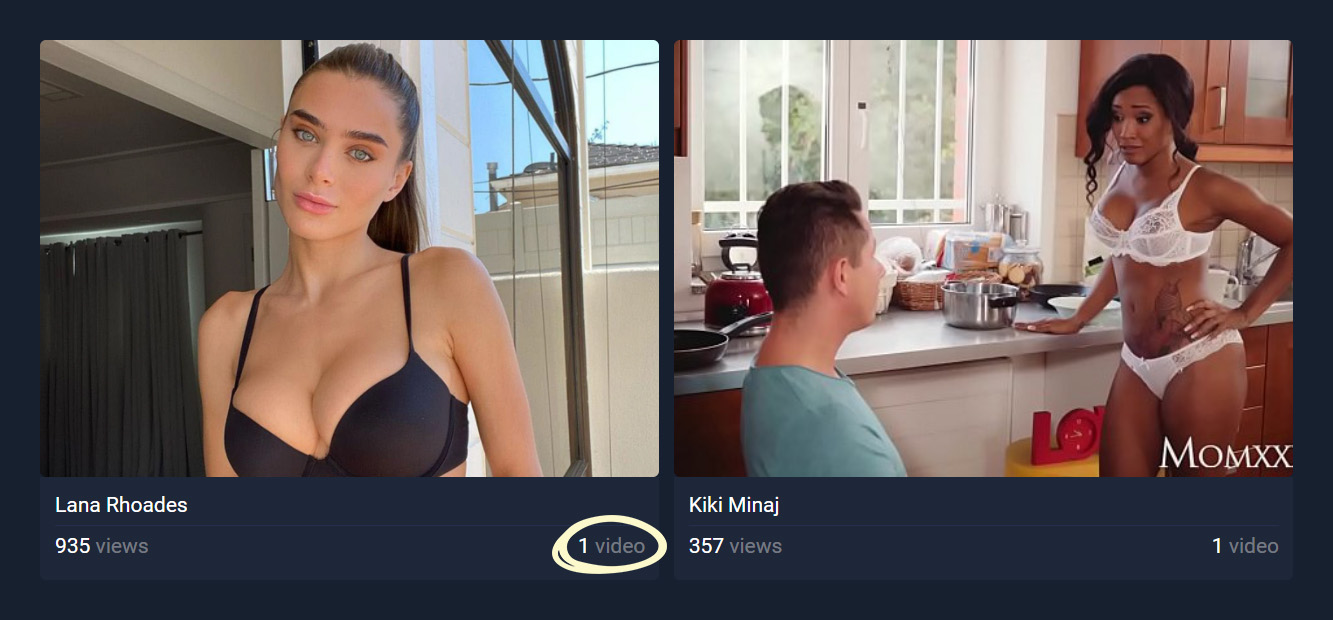How To Upload Videos From The Admin Area
This article will cover the process of uploading videos via the admin area. This upload method is slower and slightly more complicated than uploading from the user area, but it provides more video customization options.
The full upload process will be explained below.
Step 1
Navigate to your website and log in with your admin account. The Login option is located in the top right corner of your website.

Then, hover over your website’s name in the top left corner of the admin toolbar, and click Manage Videos once the menu appears.
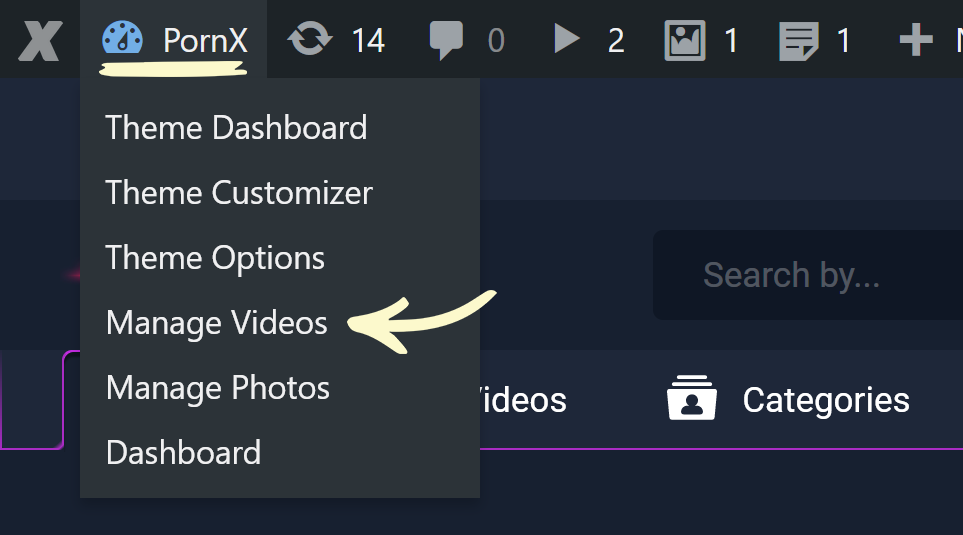
Note: You can find your admin login details in one of the support tickets in the Vicetemple client area. If you’re not sure where to find them, feel free to send us a message over live chat.
Step 2
On the Videos page, click the Add Video button at the top.
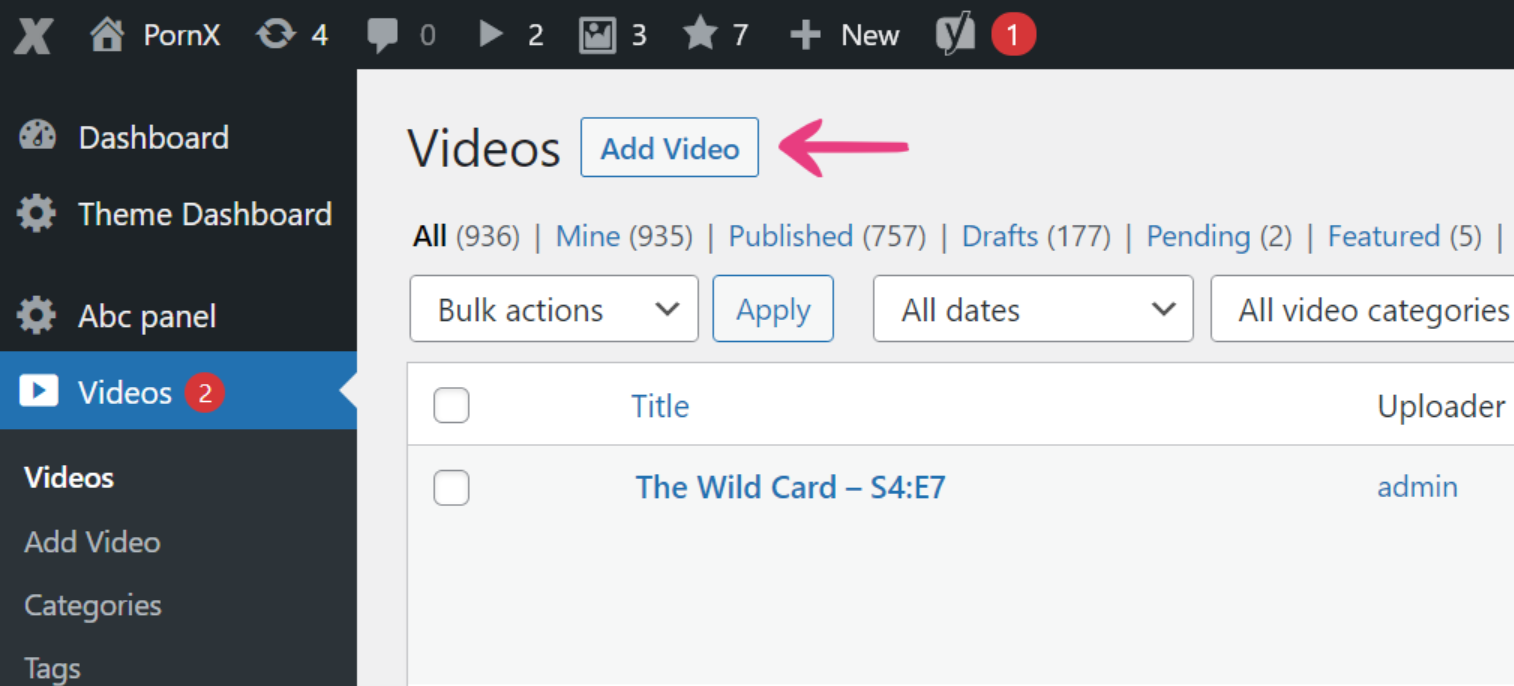
Step 3
Type in a title and a description for your video.
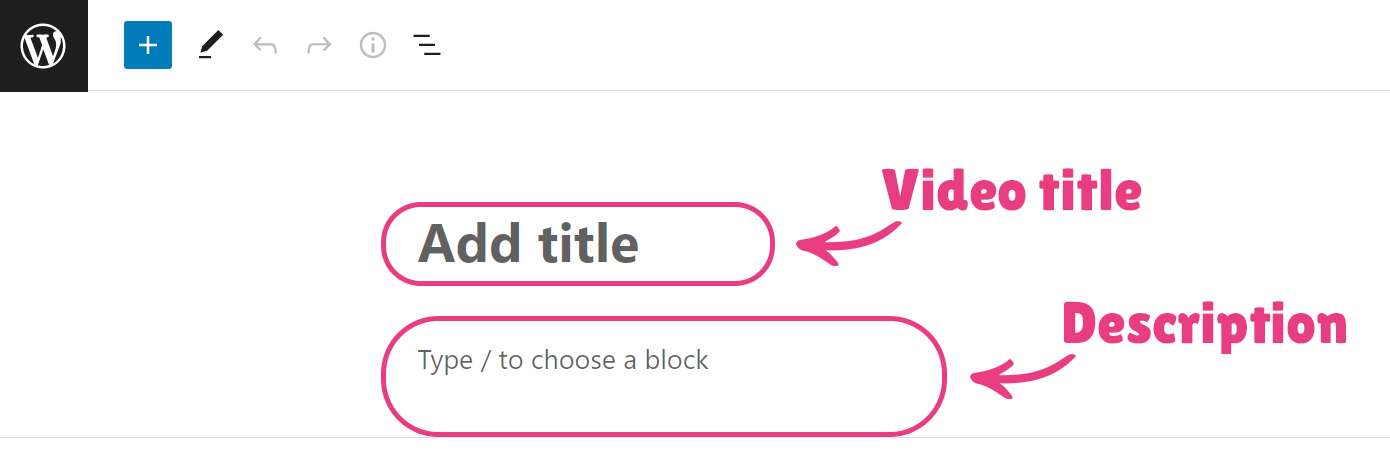
Step 4
Add the video to the File source field using one of the following methods: direct video link or direct upload.
Direct Video Link
Paste a direct link to the video into the File source field. The video can be hosted at any website as long as the URL is publicly accessible and ends with one of the supported video extensions (mp4, webm, m4v, or mov).

Direct Upload
Click the Select button. Once the Select File popup opens, choose the Upload files tab.

Then, click the Select Files button to upload a video from your device.
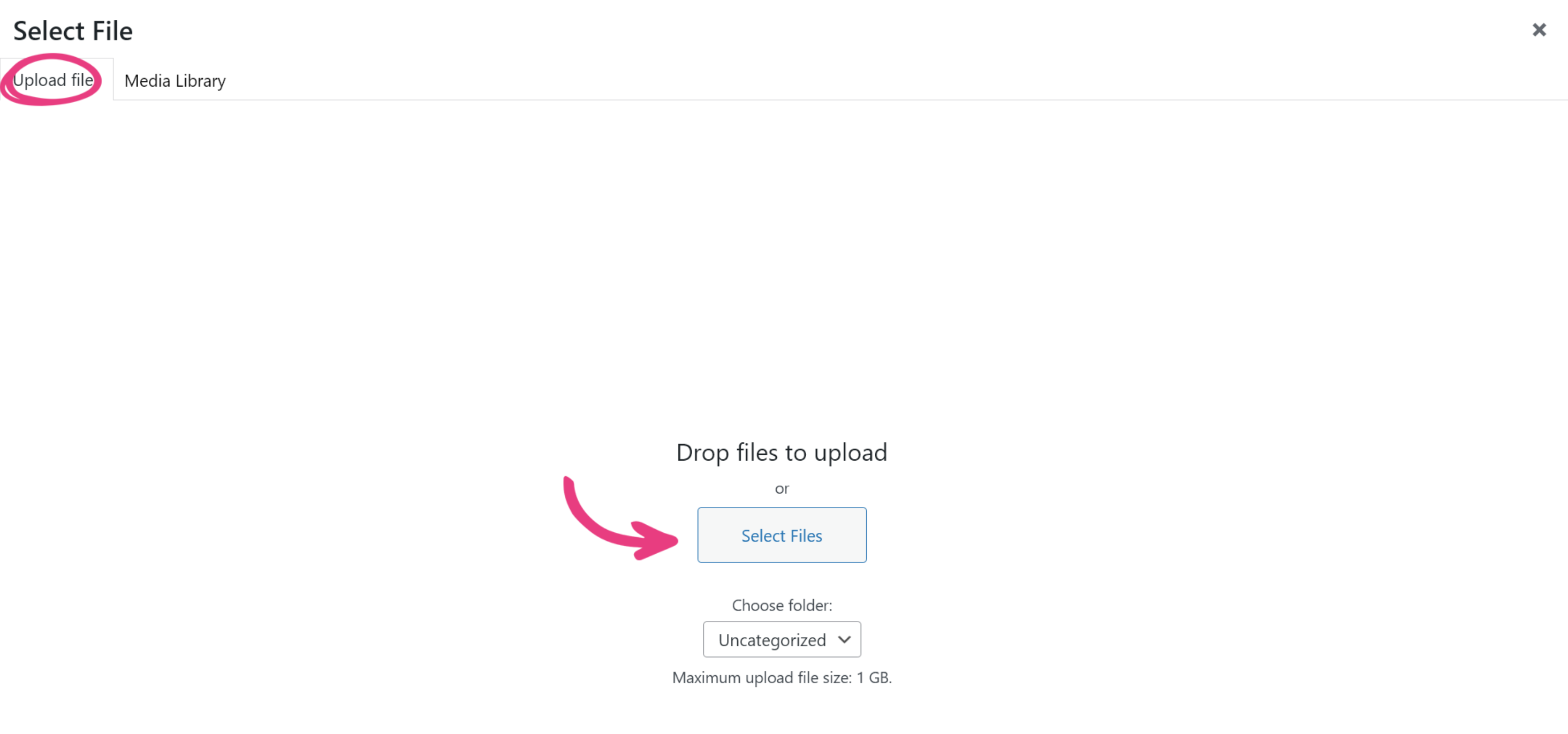
Note: The video file should contain only alphanumeric symbols (A to Z and 0 to 9), hyphens (-), and underscores (_) to avoid potential errors.
Finally, choose the video in the Media Library tab and click Select. Only the supported formats will be displayed.
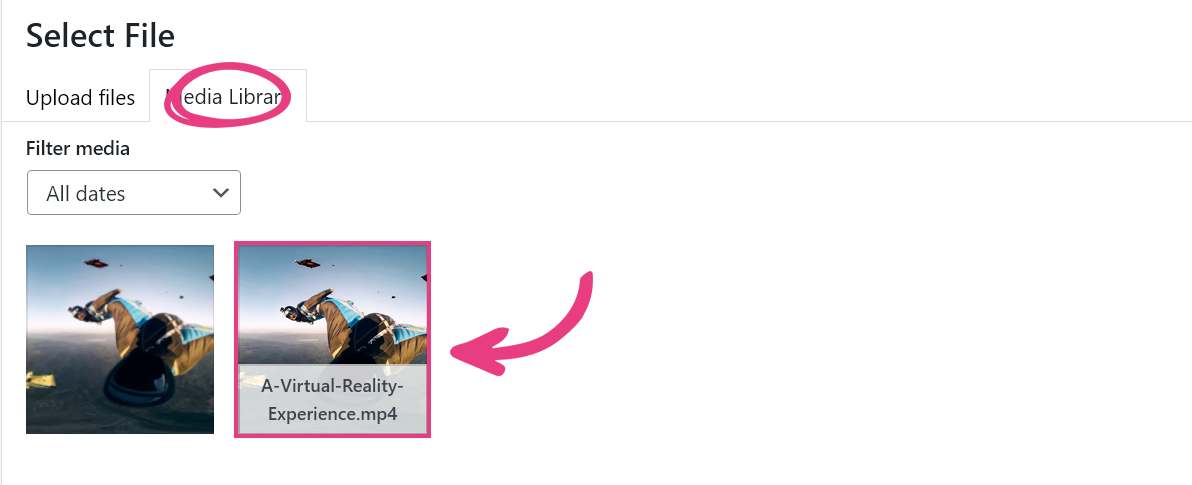
Embedding
You can also embed videos instead of adding them through the File source field. To embed a video, copy its <iframe> code from the source website.
If you wish to learn more about embedding, head over to our guide on embedding videos. If you want to make the process a whole lot easier, consider our embedder plugins.
As for the basic embedding process, you need to locate the video you want to embed and copy its code.
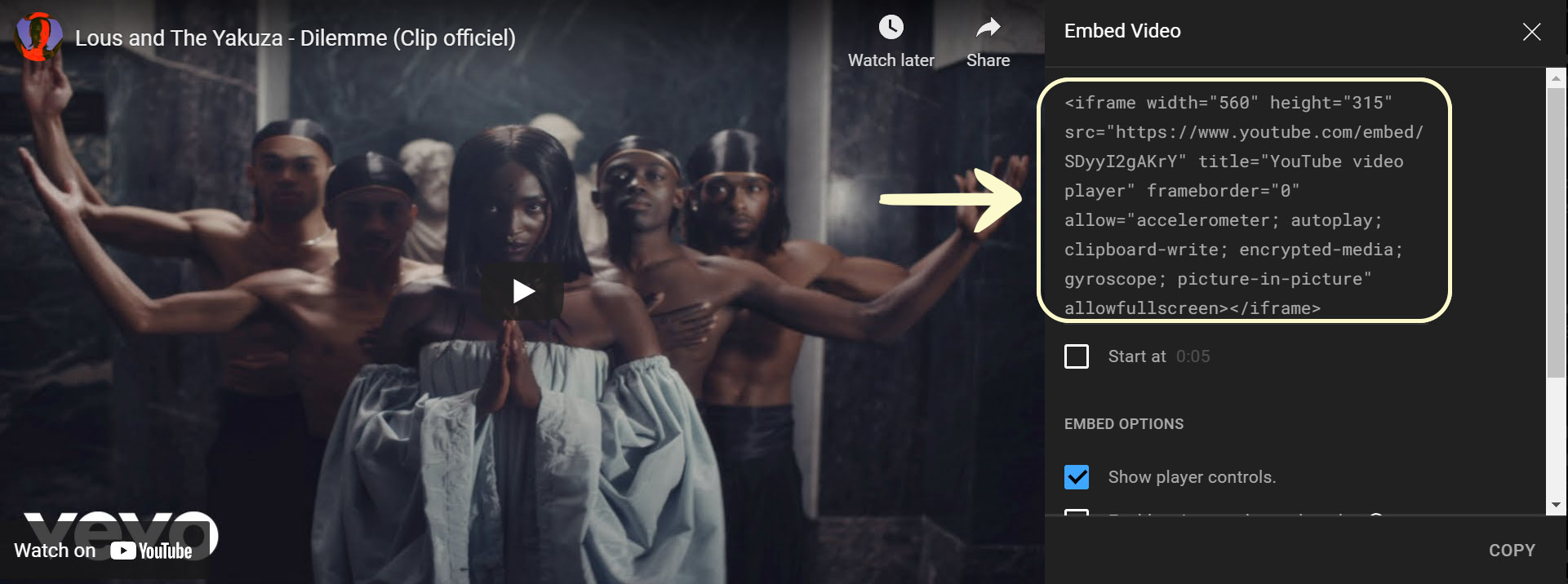
Then, navigate back to your website and paste it into the Embed code field.

Step 5
Finally, click the Publish button in the top right corner. If you wish to save your progress and publish the video later, you can click the Save draft option located left of the Publish button.
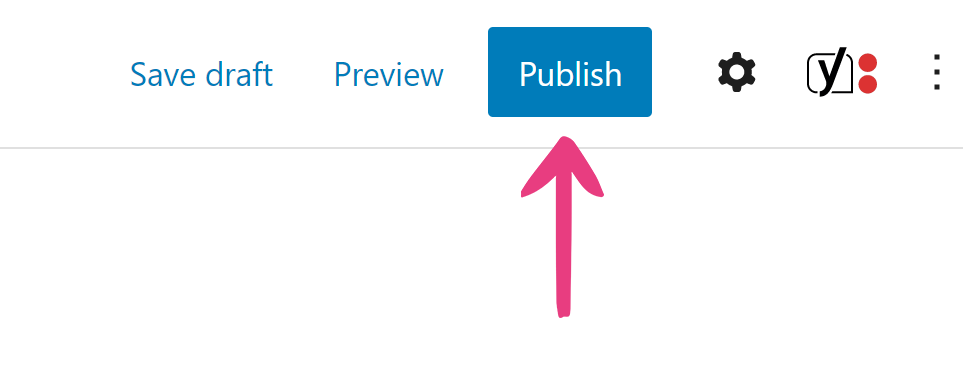
Optional Steps
Video Information
The Video Information section offers a wide range of settings, including Premium, Featured, and High Definition labels, as well as Video Production and Orientation information.
Premium
Setting the Premium option to No will allow everyone to watch the video, while setting it to Yes will let only the users with active subscriptions play it.

Featured
Setting the Featured option to Yes will make the video recommended in the homepage’s carousel, display it within widgets, and make it accessible under another filter — Featured.

High Definition
Setting the High-definition (HD) option to Yes will add an HD icon in the top right corner of your video’s thumbnail.

Video Production and Orientation
Continuing with the Video information options, the Production and Orientation fields will make your video easier to find.
Under Production, you can set whether your video’s production is Professional or Homemade (amateur).

For Orientation, you can set your video’s sexual orientation by choosing between the following values: straight, gay, bisexual, trans.

Use a Different Video Player
If you would like to display a video by using a new player plugin, you can type or paste the new player’s shortcode and the video’s filename into the Shortcode field.

Note: You will need to install and activate the new player plugin and upload the video to the Media Library to be able to use this option.
Additional Resolutions
If you have chosen to proceed with a different video player, this option will not be available. The ability to feature different resolutions works only with the Vicetemple Video Player.
If your video is available in more than one resolution and you wish to give your viewers the option to choose between them, you can add different versions of the same video under Additional Resolutions by using the same upload process described for the File source field under Step 4. Here, you can set six resolutions, ranging from 240p to 4K.
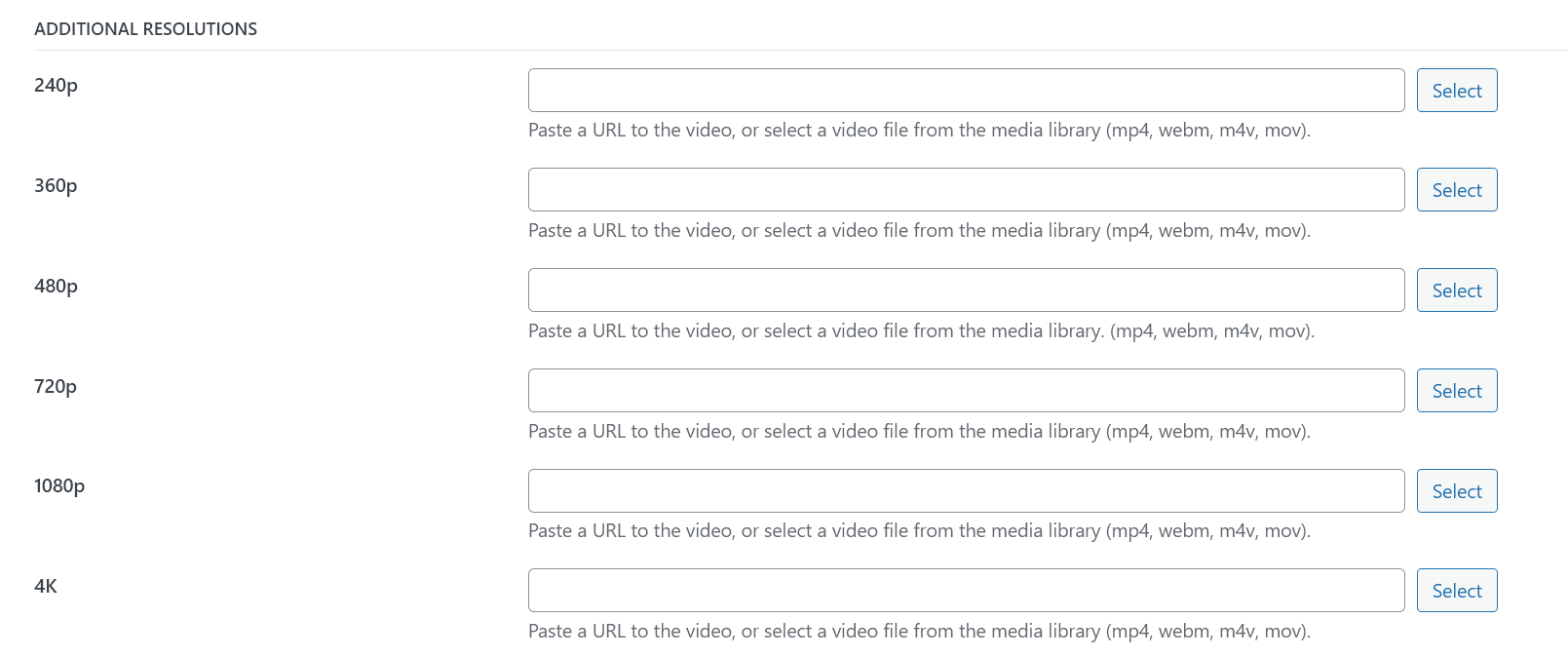
Note: The Vicetemple Video Player needs to be installed and activated for this feature to work on the frontend. You can learn more about configuring the Vicetemple Video Player here.
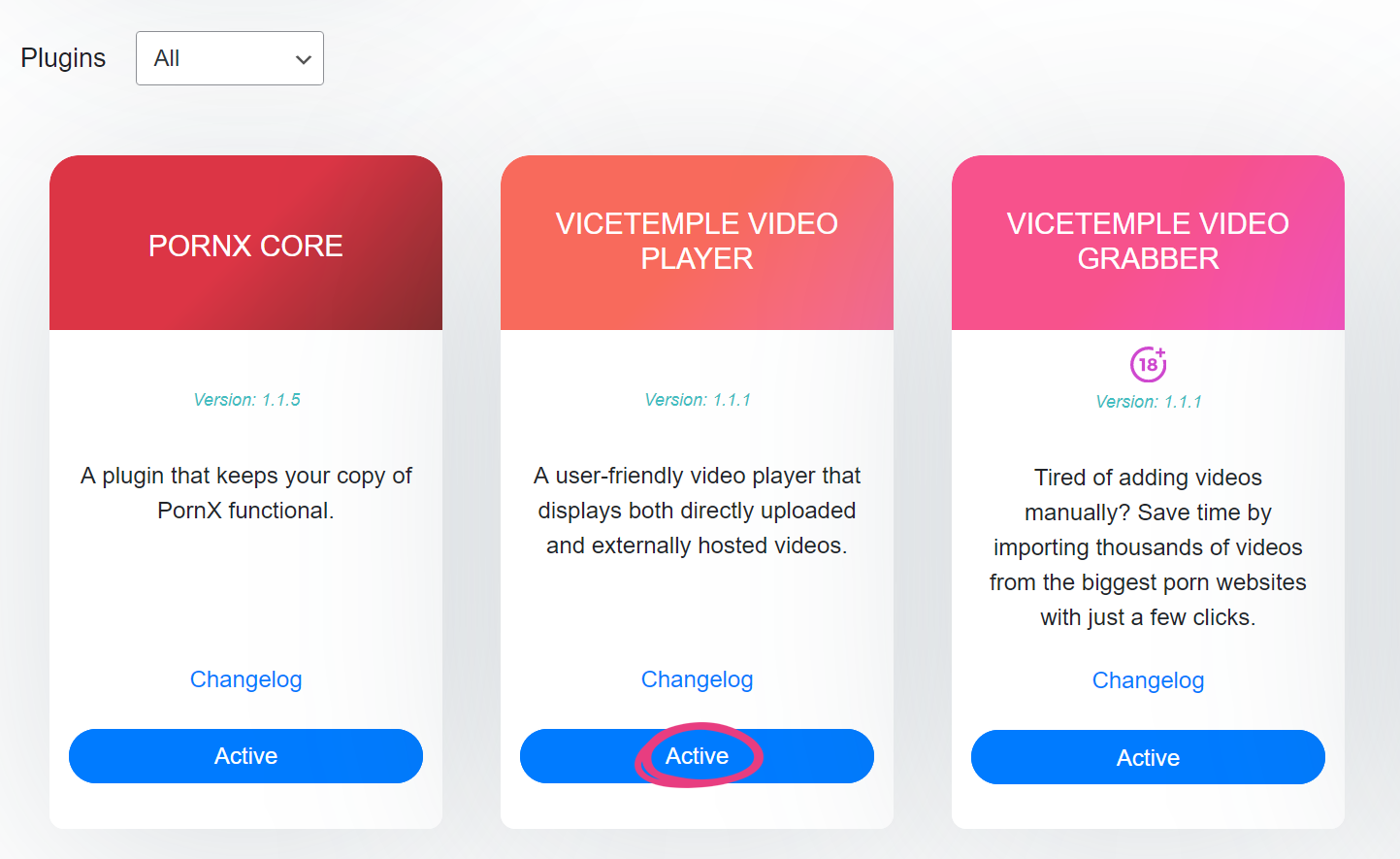
Duration Timestamp
Duration is automatically determined and displayed for all videos in their thumbnails. If you wish, however, you can manually set this value for each video. For example, if your video’s duration is 19:59 and you wish the thumbnail timestamp to show 20:00, you can set the value manually under Duration. This is entirely optional.
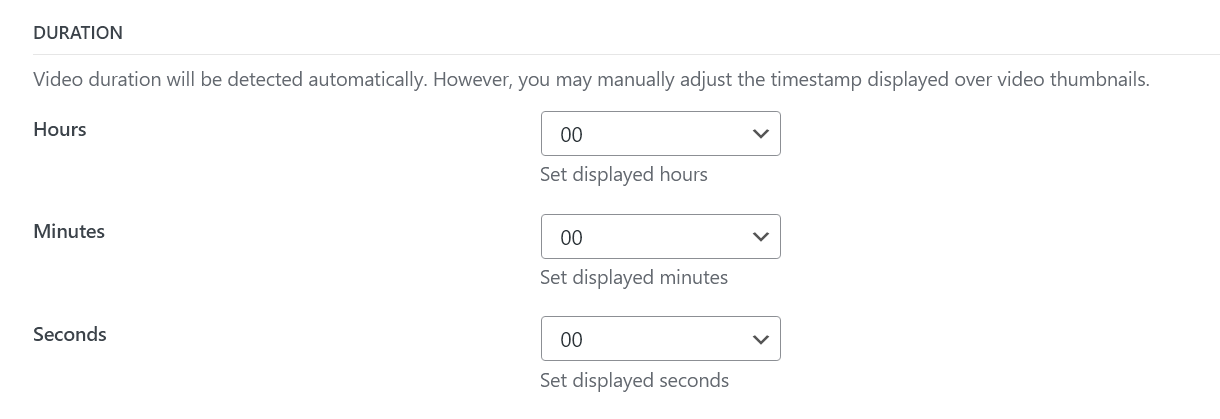
Pornstar Information
In addition to the filters explained under Video Information, you can set additional pornstar-specific filters under Pornstar information.
In this section, you have the options to set whether the pornstars featured in the video have tattoos and piercings, select their ethnicity and hair color, and type in their bust size.
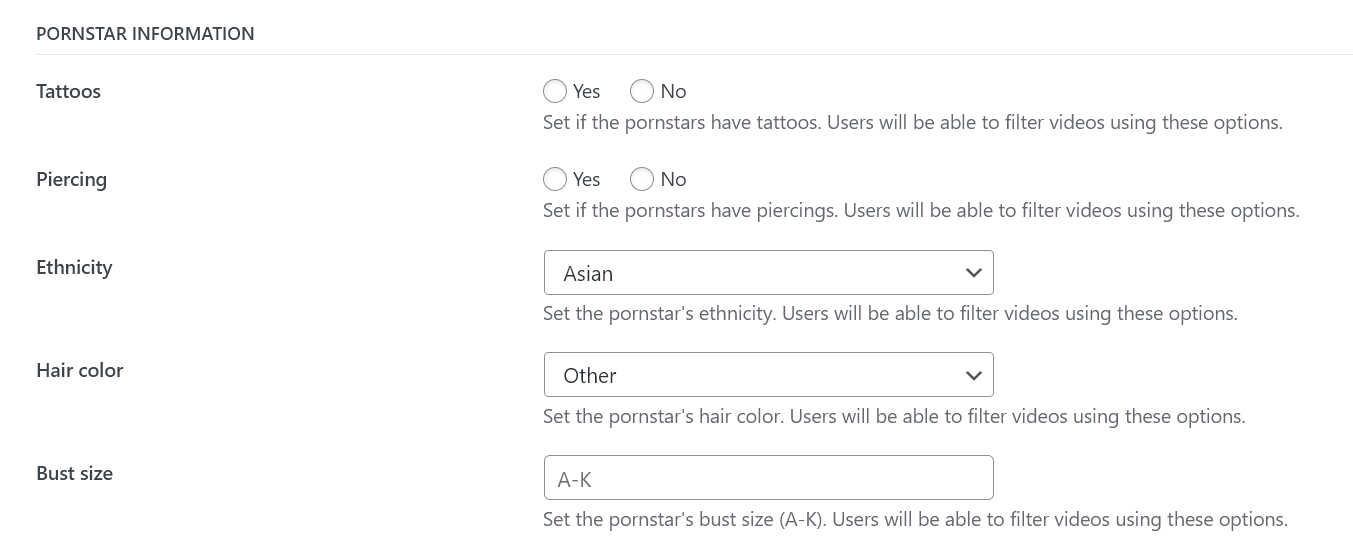
These properties work as filters on the Videos page, allowing your viewers to narrow down the content they want to watch.
Custom Analytics
If you’d like to boost your video’s popularity and rating, you can manually update its views, likes, and dislikes under Views and Rating.
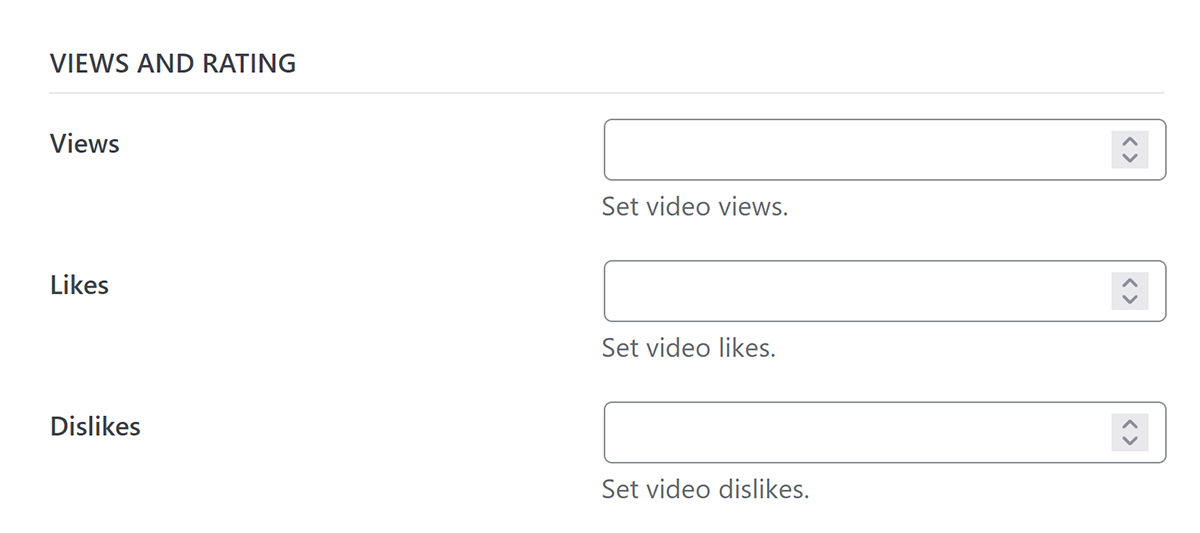
Thumbnails and Trailer
Under Thumbnails and Trailer, you can add a trailer, a thumbnail, and a thumbnail rotation sequence for the video.
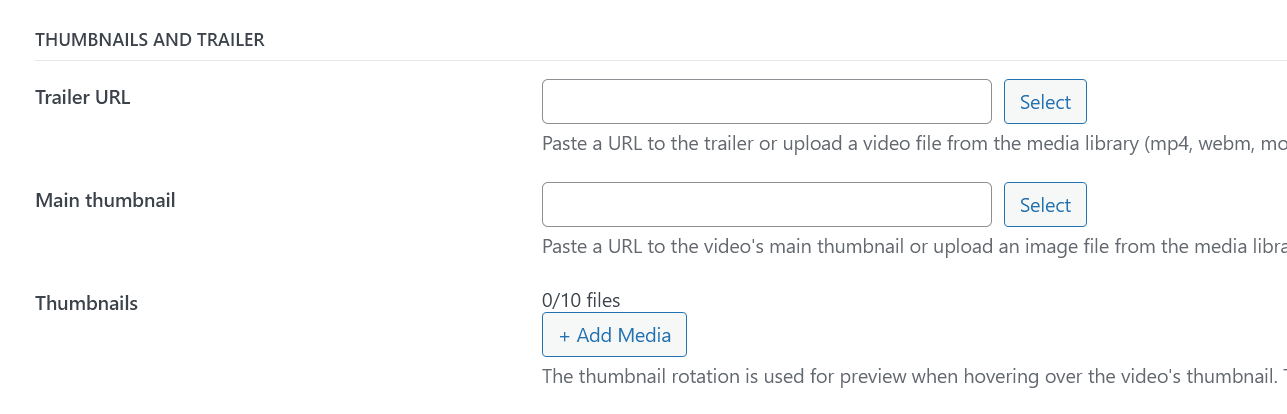
Trailer
A trailer is a snippet that will be played for a visitor when they hover over a video’s thumbnail.
A snippet may be added in one of two ways. First, you can paste a direct link to the snippet into the Tracker URL field. Alternatively, you can click the Select button to the right of the field, which will open the Media Library, where you can upload a new file.

Thumbnail
A video’s main thumbnail is the image it displays on all of your website’s pages.
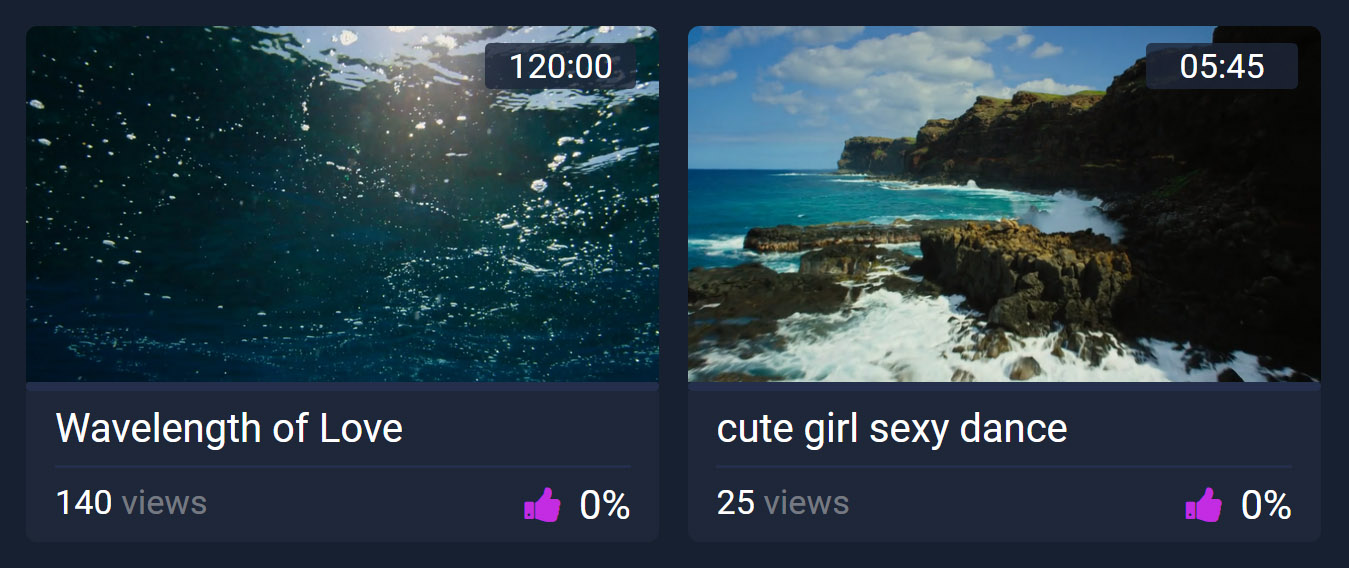
You can set a custom thumbnail for each video by using either the Main thumbnail field, or the Select button to its right. This process is identical to the trailer process explained above.

Thumbnail Rotation
If no video trailer is available for the video, you can select up to ten images that will rotate while the video’s thumbnail is being hovered over.
To set these images for rotation, click the Add Media button next to Thumbnails and select up to ten files. Only the supported formats will be displayed (jpg/jpeg, png, gif).

Download
If downloading is enabled under Theme Options and you’re hosting the video on your website, the viewers will be able to download the video file that they’re watching. However, if you wish to have a different version of the video available for download, or direct viewers to another website (e.g., source or an affiliate) while the option is enabled, you can set the link in the Tracking URL field.
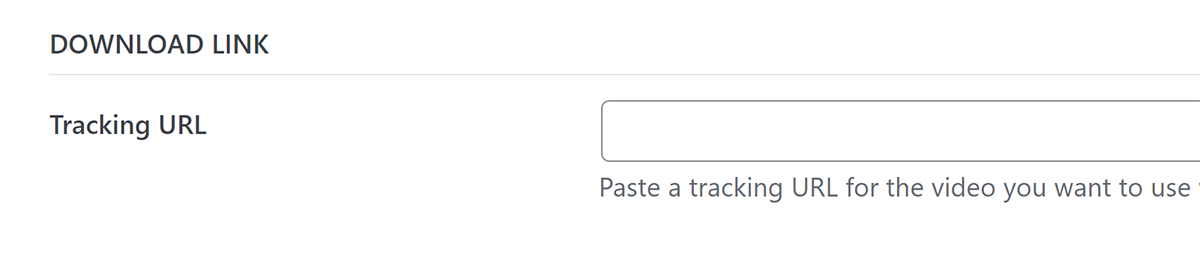
Once this option is set, clicking the download button on the frontend will direct your viewers to the tracking URL instead of downloading the displayed video.
![]()
Custom Advertisement
If you want the video to display a specific advertisement, you can set that ad under Advertising. For a more detailed guide on ad banners than what we covered below, head over here.
Static Banner
Paste the static banner image’s URL into the Advertisement under the video player field, and the link it should direct to on click into the Direct to field. You can only have one ad in this field at a time.
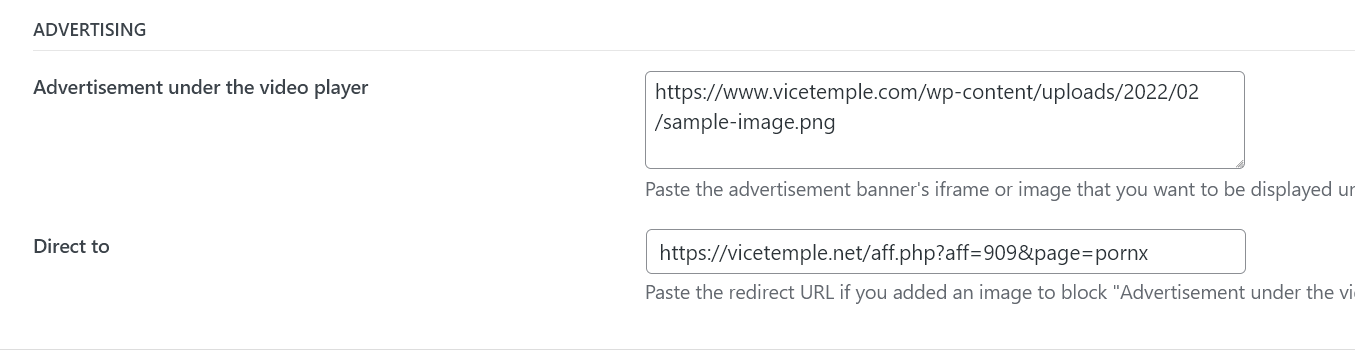
Dynamic Banner
Paste the advertisement’s <iframe> code into the Advertisement under the video player field. Again, you can only have one ad in this field at a time.

Add Pornstars, Tags, and Categories
You can assign new and existing tags, categories, and pornstars for your video in the sidebar on the right.
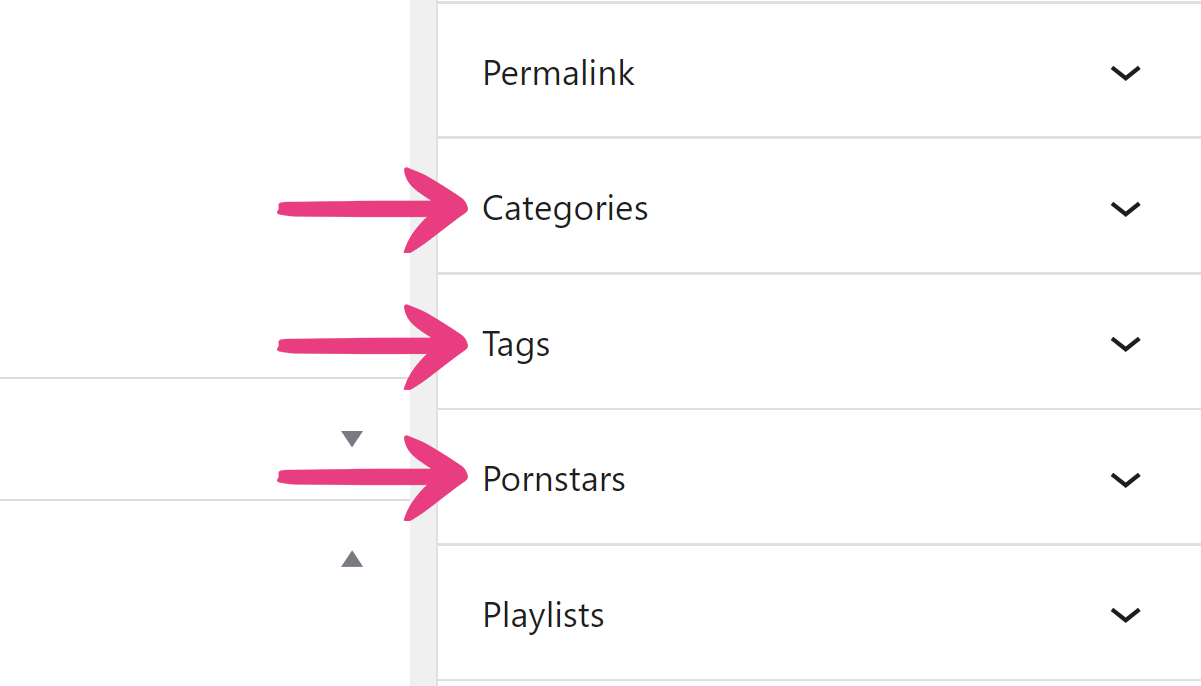
For example, if you add a new pornstar called Lana Rhoades for the video, that name will appear on the Pornstars page. Clicking the name will lead to the video in question, as well as any other videos you may have added the pornstar to in the meantime.
Here’s a preview of how pornstars are displayed on PornX.