How To Locate Trailers For Embedded Videos
If you are embedding videos on PornX by using its plugins (such as Mass Embedder or Single Embedder) chances are that most of the embedded videos won’t include trailers. Many porn tubes don’t add video trailers to embed data, leaving you wondering where to acquire them. Fortunately, you can still obtain them manually.
This article will explain how to locate video trailers for embedded videos and add them to your website. The trailer’s exact location and embedding method will vary between most tube sites. However, we will cover the process for some of the most popular ones around.
In order to locate a video’s trailer, you will need to search for it on the source website, then follow the steps below, based on the tube in question.
Pornhub
Right-click the video’s thumbnail and select Inspect.
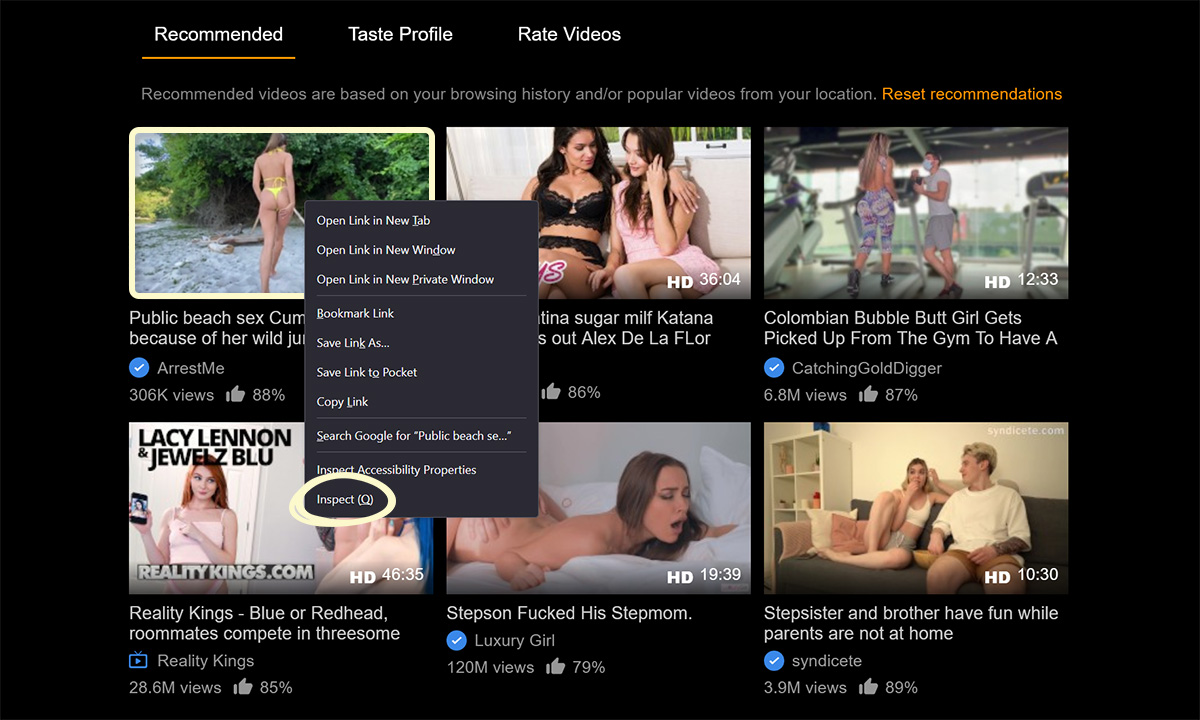
In the newly-opened section, expand the <a> tag by clicking the triangle on its left, and locate the <img> tag’s data-mediabook attribute.
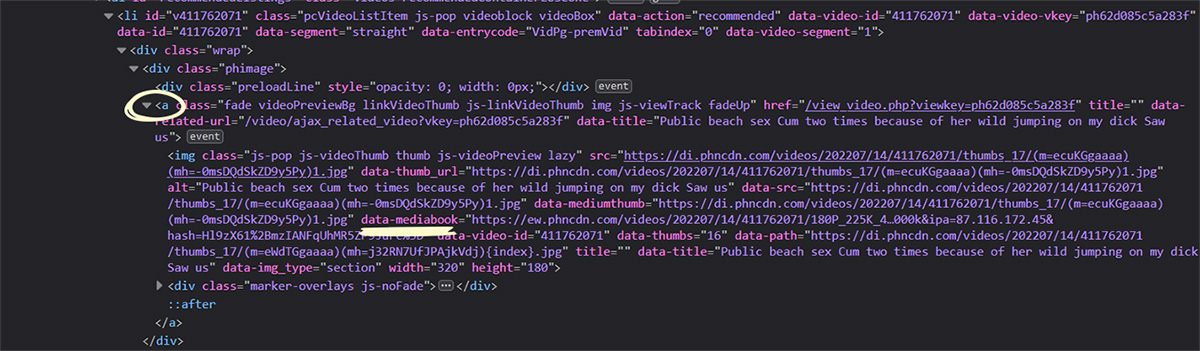
Select and copy the attribute’s URL, and open it in a new browser tab.
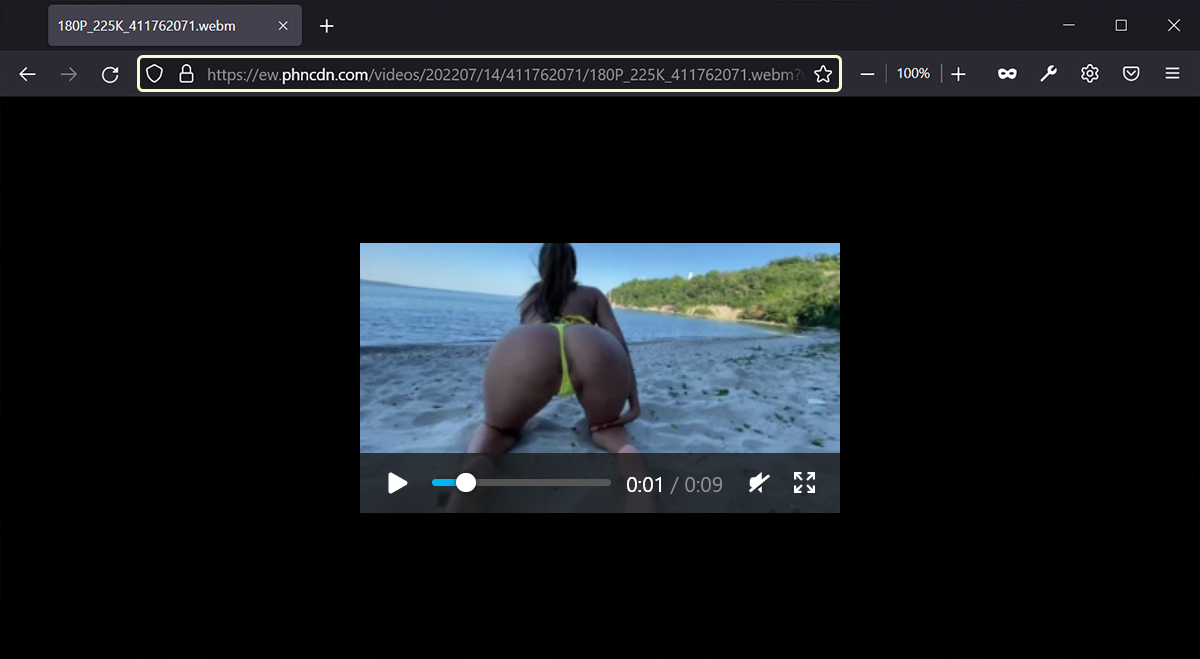
Right-click the video and select Save video as, or simply press Ctrl + S to save the trailer to your device.
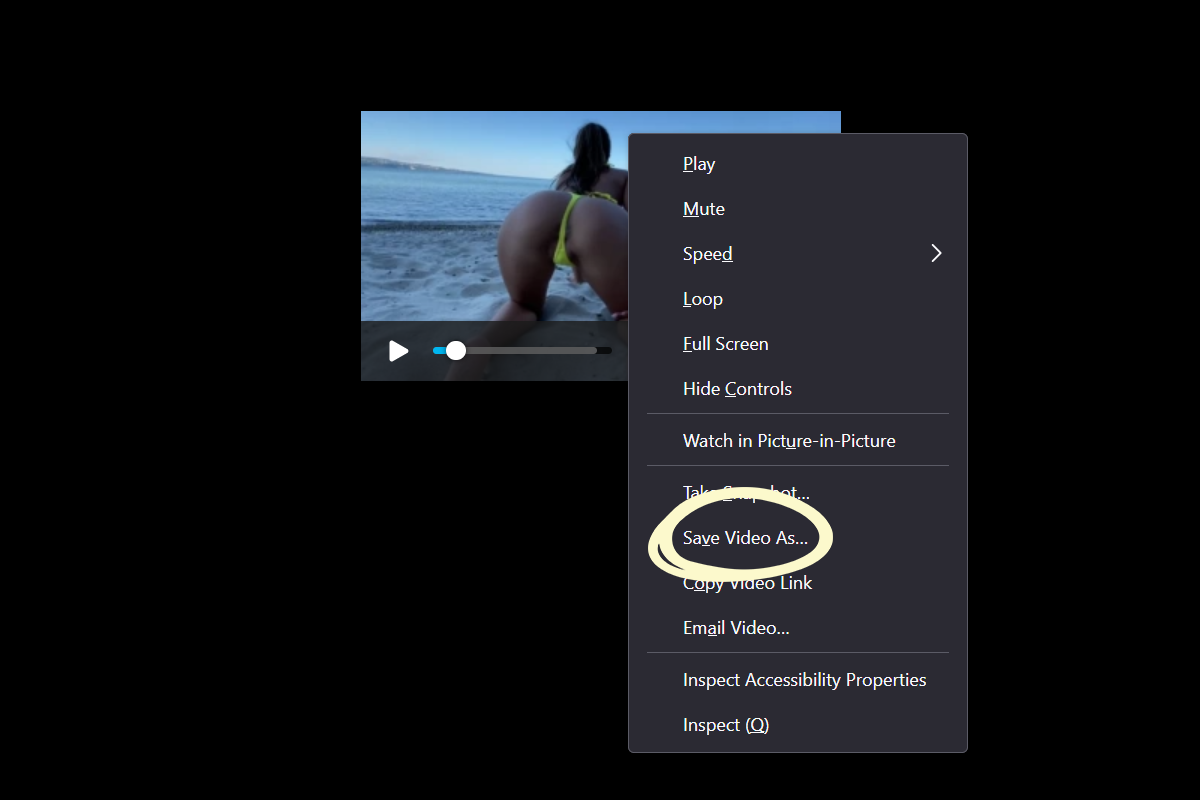
Finally, head to your website, open the video with the missing trailer, and click Edit Video in the admin toolbar.
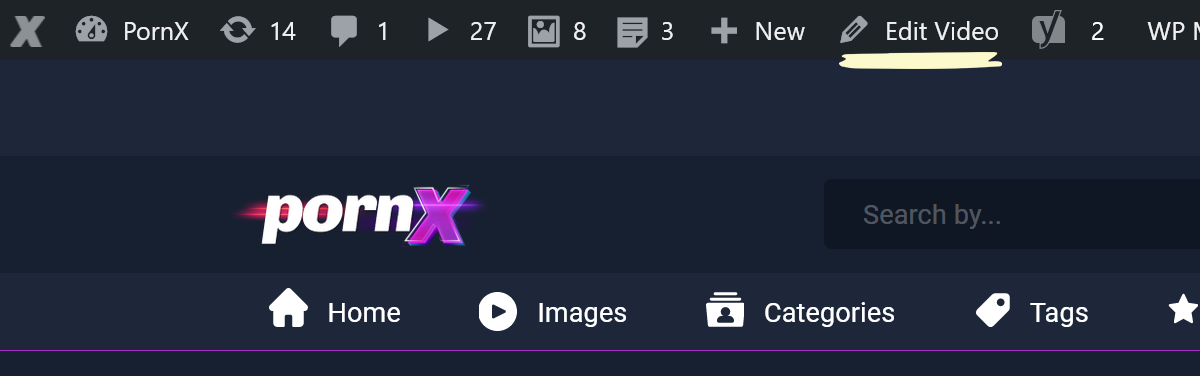
Note: You can check our guide on how to update a video from the admin area for a more detailed process and other ways of reaching the Edit page.
Scroll down to the Thumbnails and Trailer section and click Select next to the Trailer URL field.
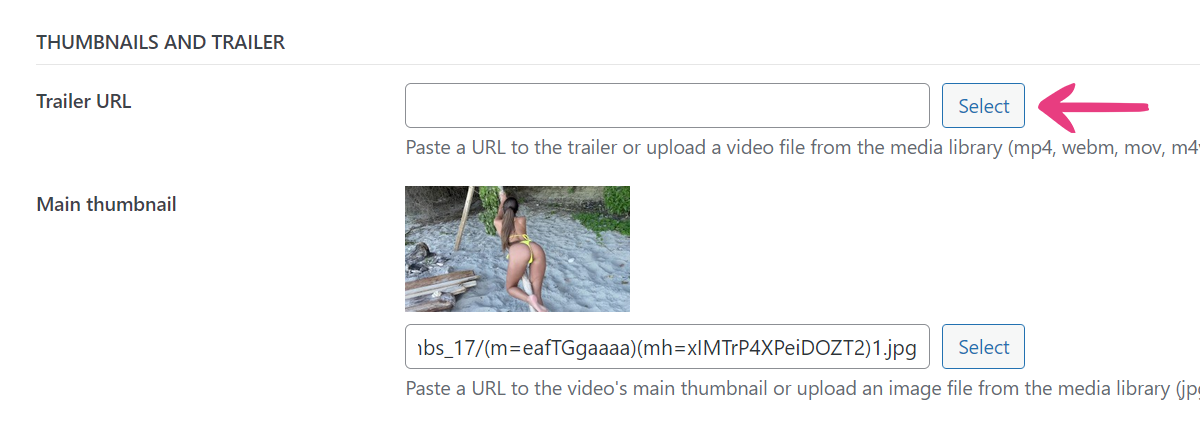
In the popup that appears, select the Upload files tab and choose the trailer file from your device.
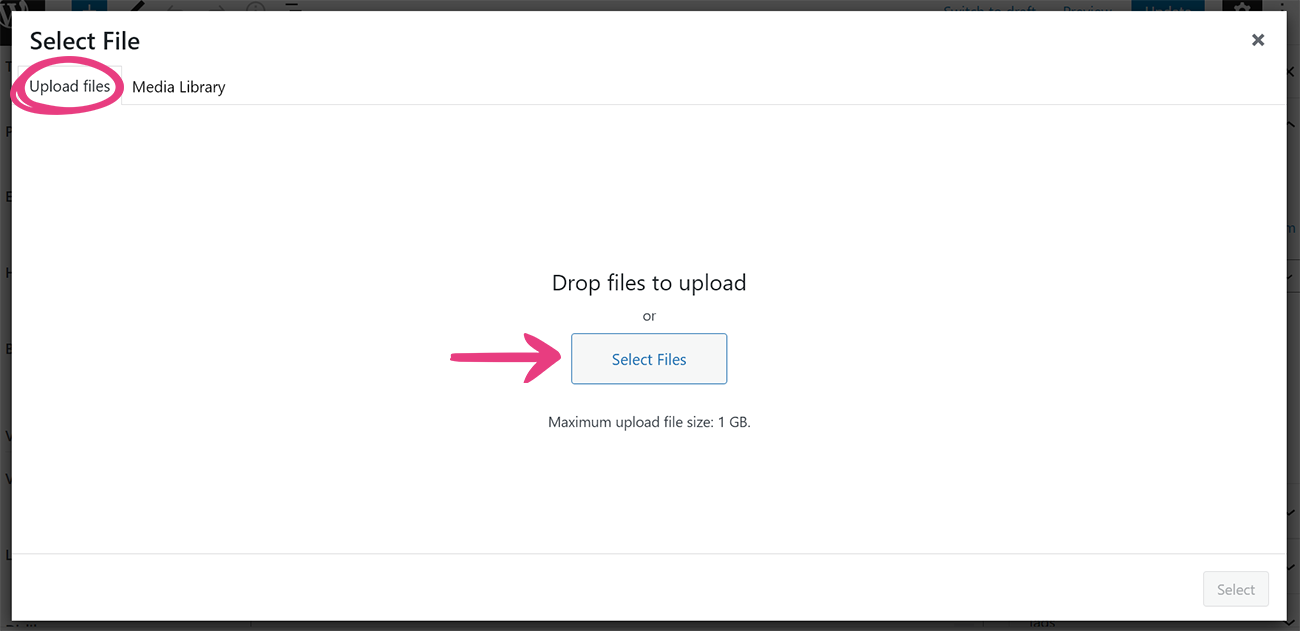
After adding the file, click Update at the top to apply the new changes and add the trailer to the video.
XVideos
Note: For locating video trailers on XVideos, we recommend using the Mozilla Firefox browser, which will provide a smoother experience.
Right-click the page’s background and select Inspect (or press the F12 key on your keyboard), which will open a new section on the page.
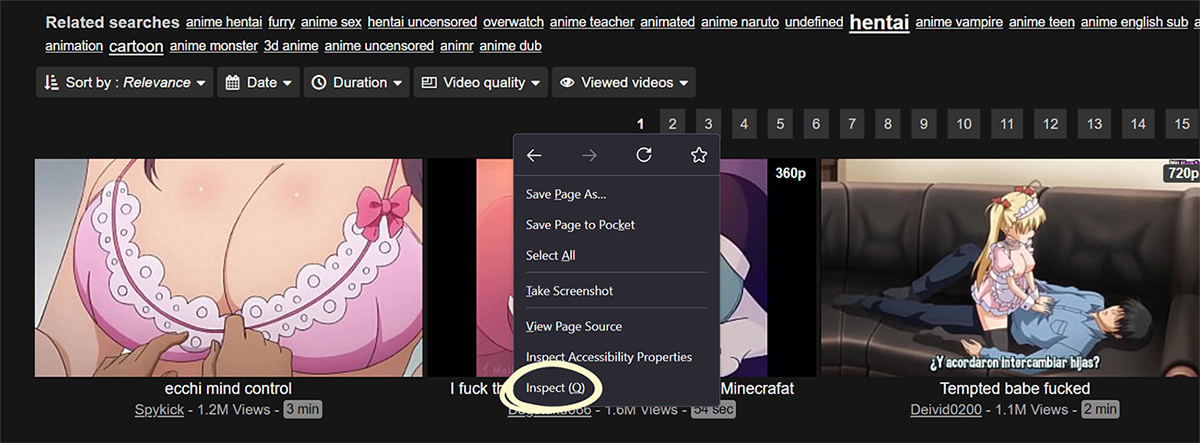
In this new section, select the Network tab and move your cursor over the video you want to obtain the trailer for.
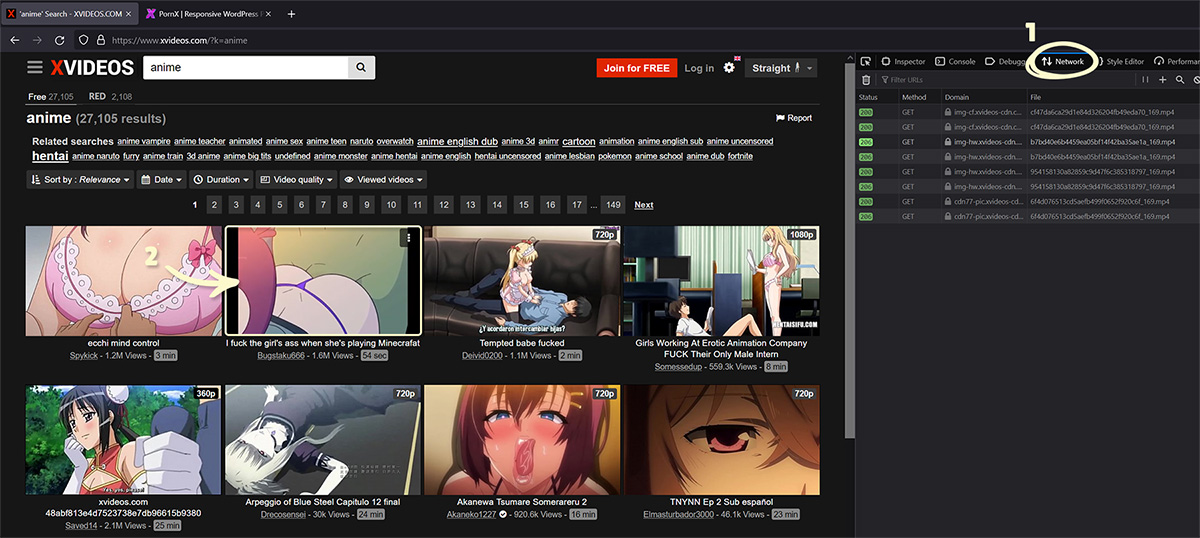
After hovering the video’s thumbnail, the Network tab will display a new row at the bottom. To ensure that you have the correct trailer, the Initiator column should say media, while the Type column should say mp4.

Right-click the row, hover over Copy Value, and select Copy URL.
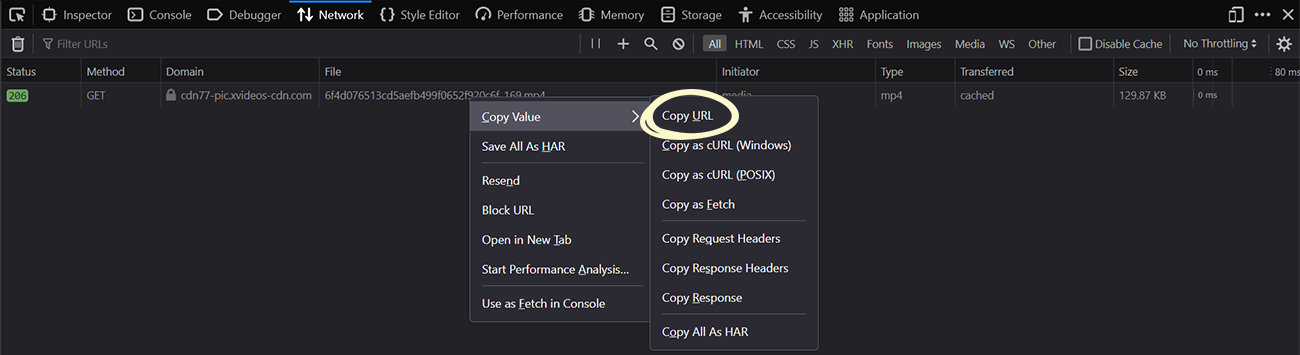
Finally, head to your website, open the video with the missing trailer, and click Edit Video in the admin toolbar.
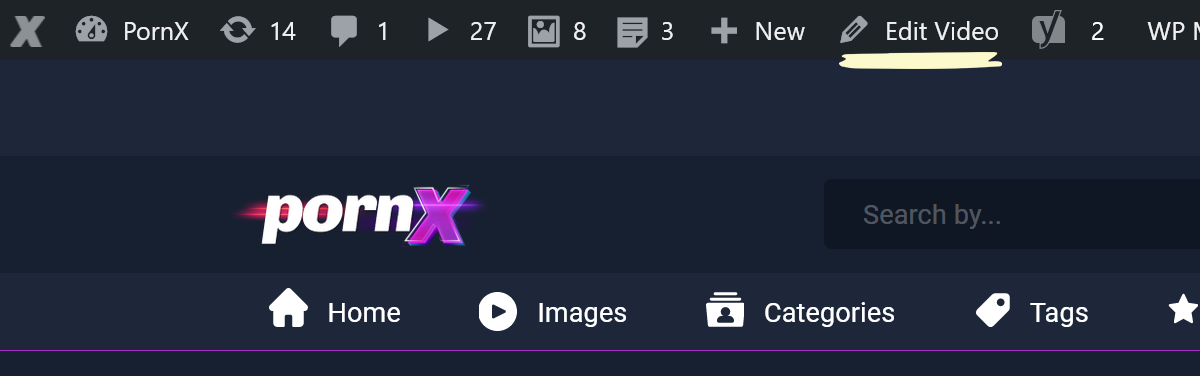
Scroll down to the Thumbnails and Trailer section and paste the copied URL into the Trailer URL field.
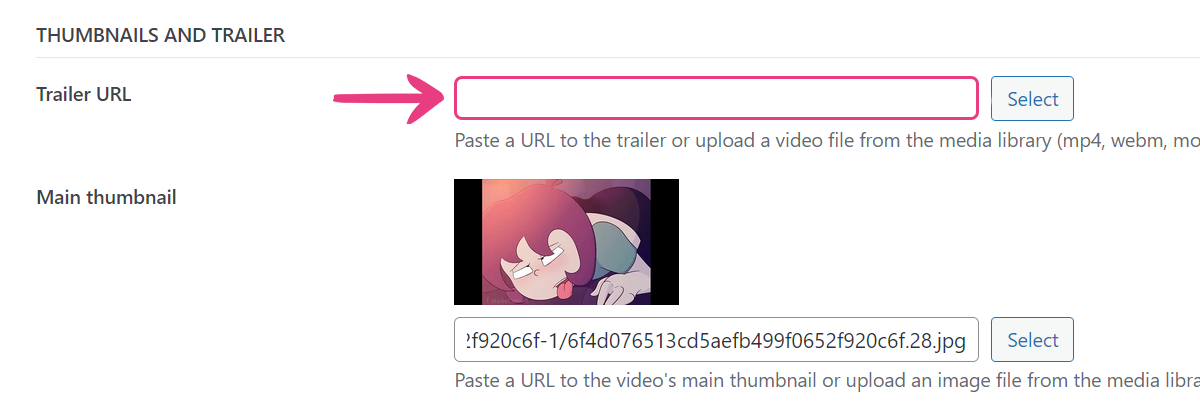
With that done, click Update at the top to apply the new changes and add the trailer to the video.
Redtube
Right-click on the video’s title and select Inspect.
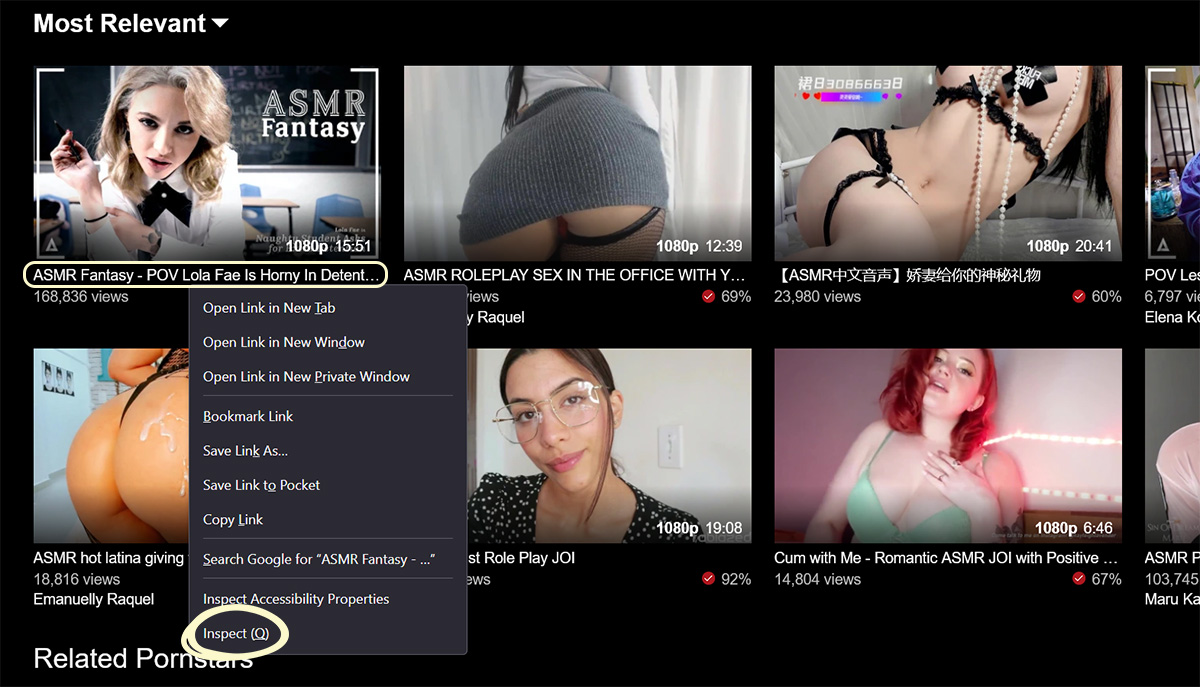
Then, locate and expand the following tags in order of appearance:
- <span class=”video_thumb_wrap>
- <a>
- <picture>
- <img>
With the <img> tag expanded, locate the data-mediabook attribute.
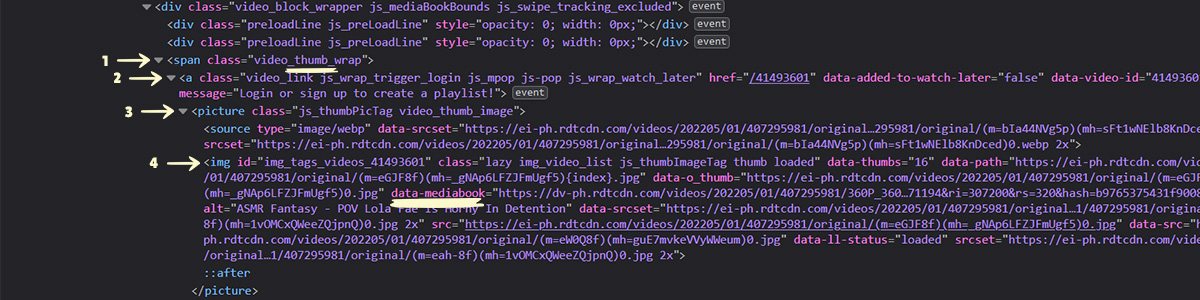
Select the attribute’s URL and open it in a new browser tab, which will prompt you to save the video to your device.
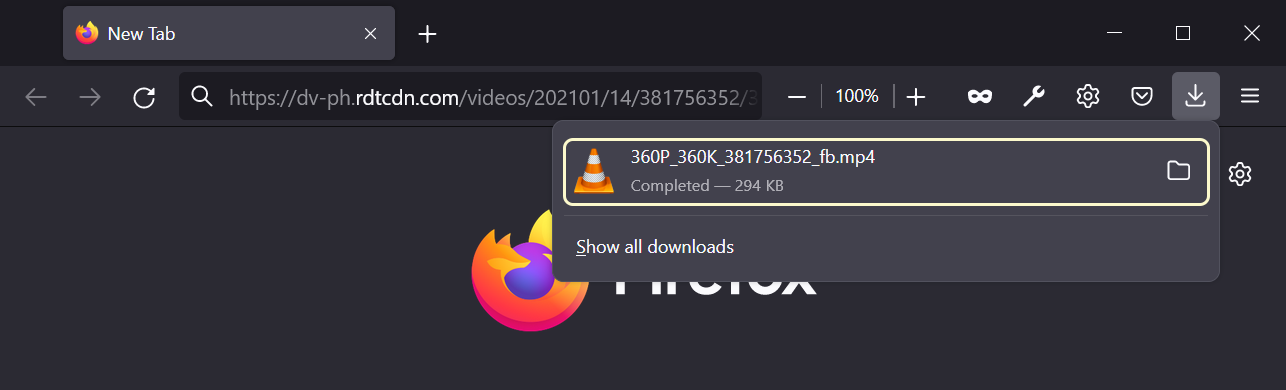
Note: It is possible to simplify the process above by right-clicking the video’s thumbnail to immediately locate the <img> tag. However, in our experience, this method is less reliable and may not direct you to the desired tag.
Finally, head to your website, open the video with the missing trailer, and click Edit Video in the admin toolbar.
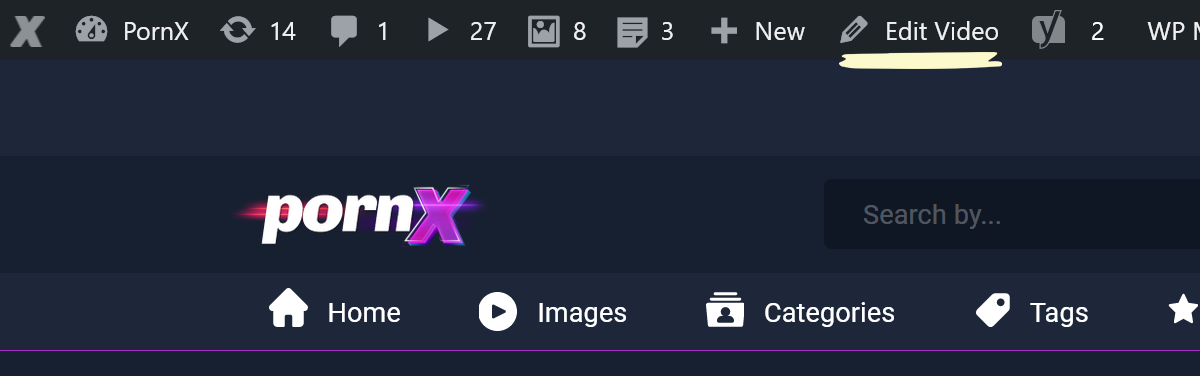
Scroll down to the Thumbnails and Trailer section and click Select next to the Trailer URL field.
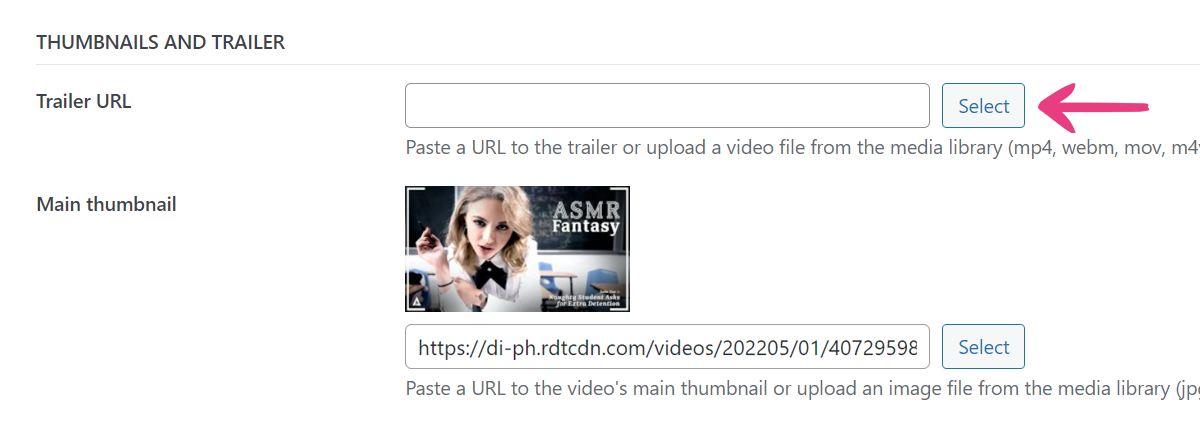
In the popup that appears, select the Upload files tab and choose the trailer file from your device.
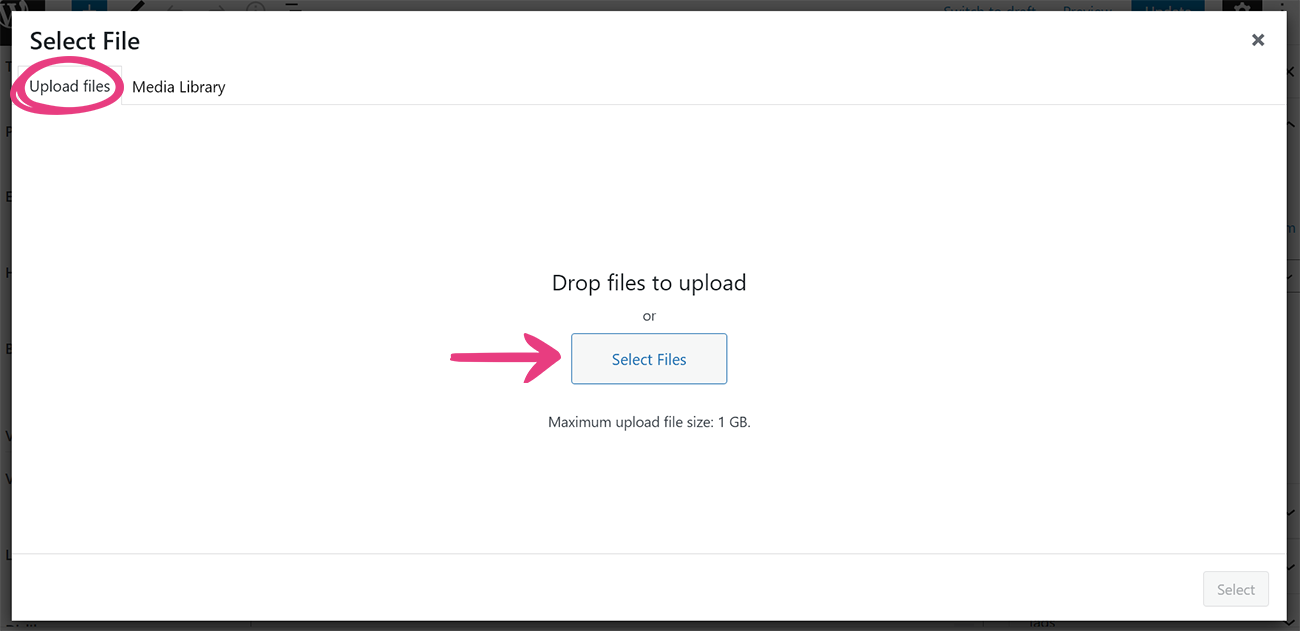
Afterward, click Update at the top to apply the new changes and add the trailer to the video.
xHamster
Right-click on the video’s title and select Inspect.
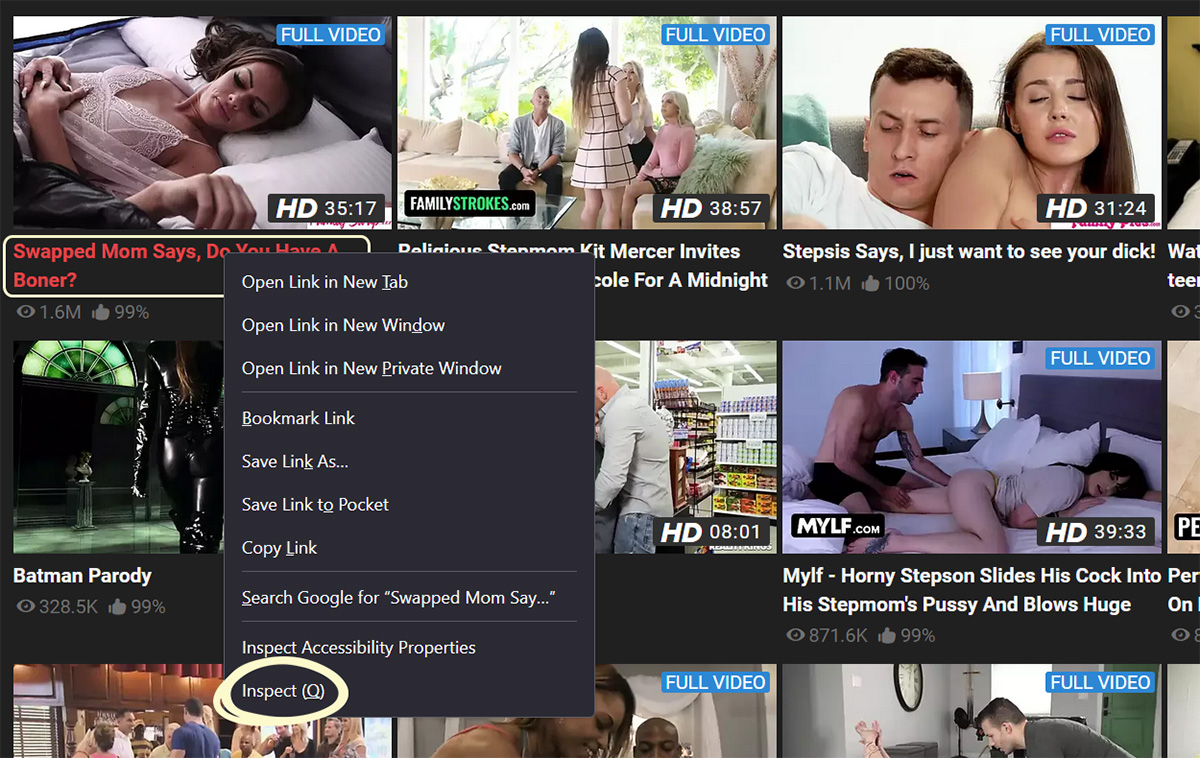
Then, locate the data-previewvideo attribute within the <a> tag, displayed above the <div> tag.
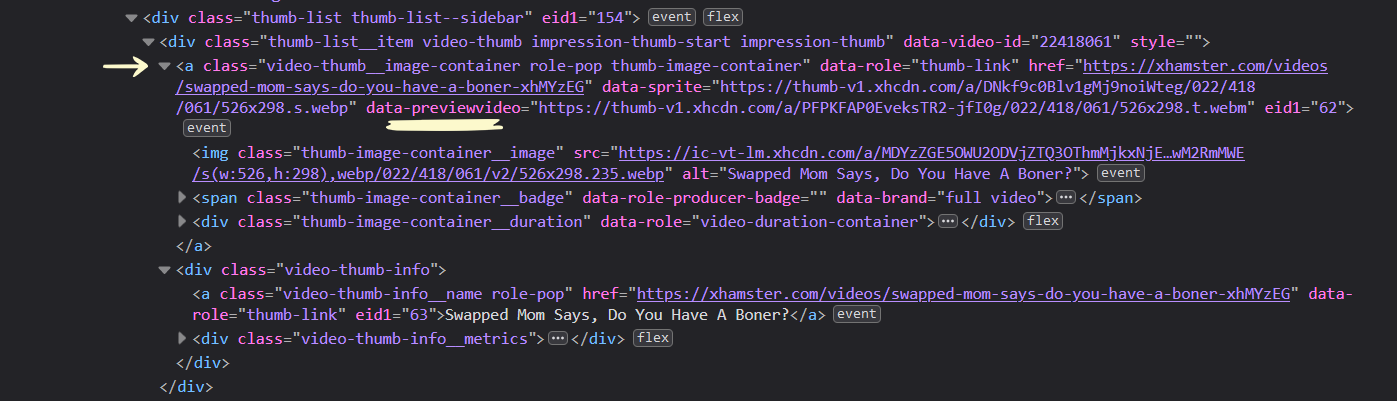
Right-click the attribute’s URL, select copy, and head to your website.
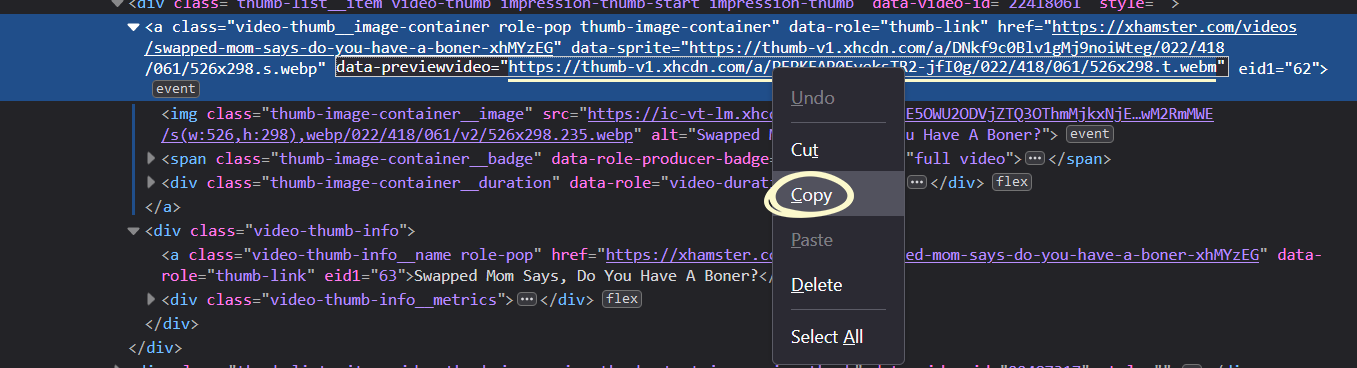
Open the video with the missing trailer and click the Edit Video option in the admin toolbar.
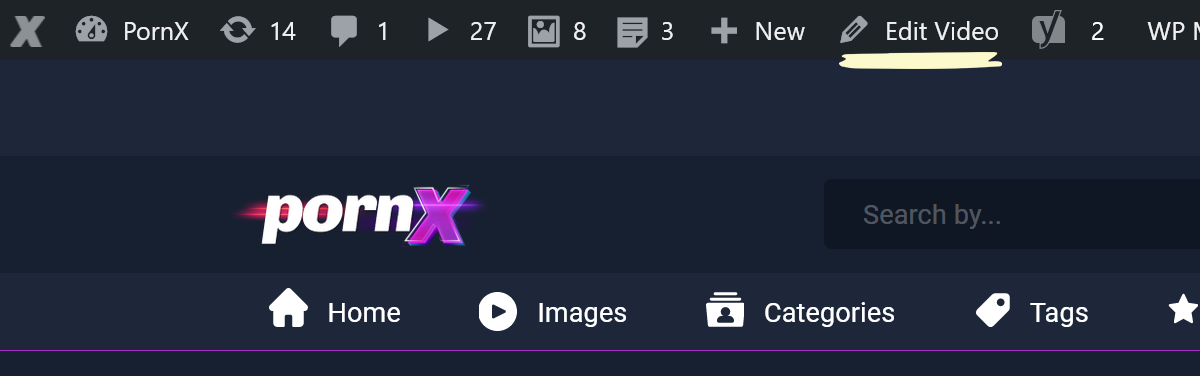
Scroll down to the Thumbnails and Trailer section and paste the URL into the Trailer URL field.
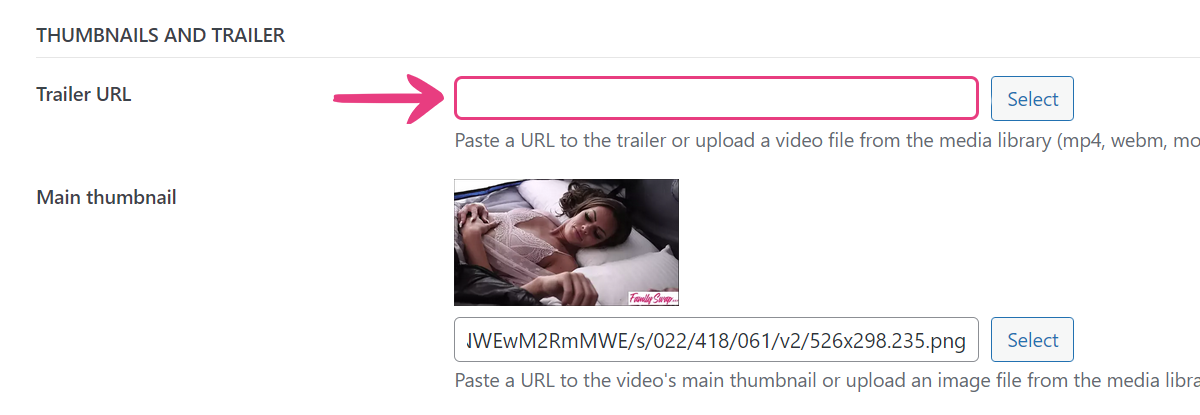
Finally, click Update at the top to apply the new changes and add the trailer to the video.
Other Tubes
The processes described above can be applied to almost every other porn website on the Internet — whether exactly as explained, with some alterations, or in combination with one another.
If you’re having difficulties or need help with a specific website, feel free to send us a message or open a support ticket by using one of the buttons below. We’ll be glad to help you set trailers for your porn site.





